Guide
How to Change Your Age on an Xbox One

Xbox determines your age based on the day you were born; if the year you were born is incorrect in your Microsoft profile, your console will display an incorrect age. If you want to add or change your birthdate, you’ll need to do so through a web browser rather than the Xbox itself. In order to modify your Microsoft account’s birth date, you can use any mobile, tablet, desktop, or computer browser (including the one on your Xbox) to access your account.
It’s also important to remember that, depending on the settings in place, children’s accounts may not be able to make changes to their profiles. Also, if a parent restricts their child from downloading mature games despite the account’s age being specified to be over 18, the child will still be unable to do so. Parents who wish to update their children’s ages must do so through the “My Family” section of their account. Detailed instructions are provided below.
Read Also: How to Play Movies on Your Xbox One
How to Change Your Age on an Xbox One
1. Open the Internet browser of your choice and navigate to the Microsoft website.
2. If you haven’t done so before, please sign in. After you have successfully logged in, navigate to the upper-right corner of the screen and click on your profile photo and name.
3. Doing so will bring up a brief pop-up window. Click the “My Microsoft account” link that is located directly below your name and email address.
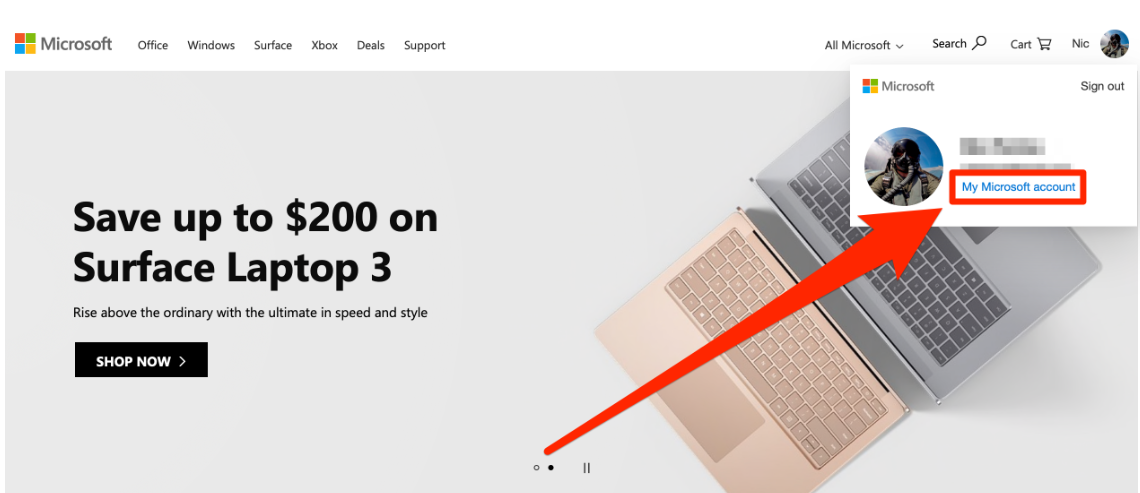
4. Clicking this link will take you to the information of your account. Click on the tab labelled “Your info,” which may be found at the very top of the screen. You may also get to the same page by clicking “More actions” near your profile image, and then selecting “Edit profile” from the drop-down menu that appears.
To make adjustments to an account that is not your own, you should navigate to the “Family” area of your user profile rather than the “About” portion of your account if you are a parent editing the age of your child.
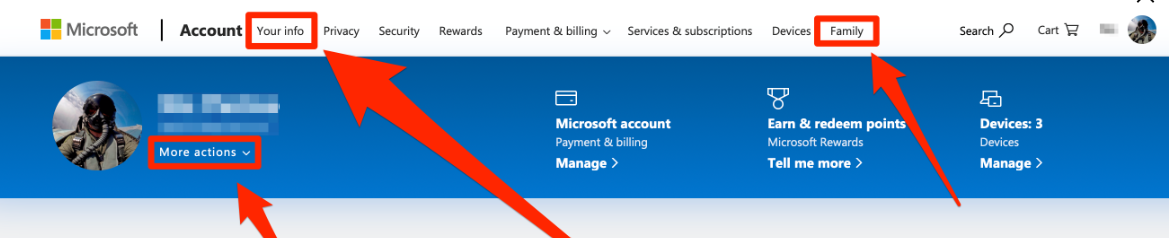
5. When you select “Your info” or “Edit your profile,” you will be brought to the page that contains your profile.
6. Select “Edit date of birth” from the menu.
7. For reasons related to security, you might be required to sign in once more. If asked, enter your password a second time.
You will be able to make modifications to any and all of your information on the next page. Make the necessary adjustments to your birthday, then select “Save” when you are finished.
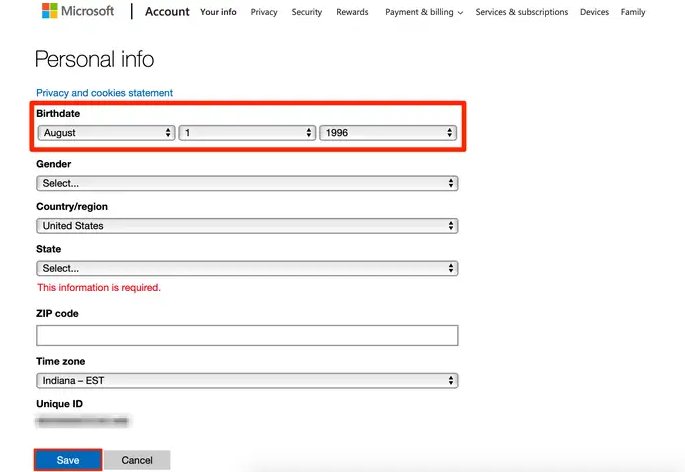
You may also be prompted to fill in other relevant fields, such as the one pertaining to your state, which had been left blank earlier.
FAQs
Can I change my date of birth on my Xbox account?
Change the date that appears in the “Birthdate” area at the top of the page to reflect the age that you wish to be displayed on Xbox LIVE. This section is located at the top of the page. Simply choose a different month, date, or year from the drop-down menu once you have clicked the month, date, or year that is now displayed here.
How do you know my age?
One only has to know the year in which a person was born in order to calculate their age. After this, all that is left to do is take the person’s birth year and deduct it from the year that we are currently in to determine their age. Using this information, you will be able to determine the age based on the birth date. Age= 2020- 1966 = 54.
Can I change the age on my childs Xbox account?
You’ll need to log into your Microsoft account online and make the necessary edits in order to modify your age on an Xbox One. The “Personal info” section of your Microsoft account is where you will see your birthdate listed. Your online account is accessible from any device so long as it has an internet browser installed.














