Android
How to Change your Gmail Password on an Android
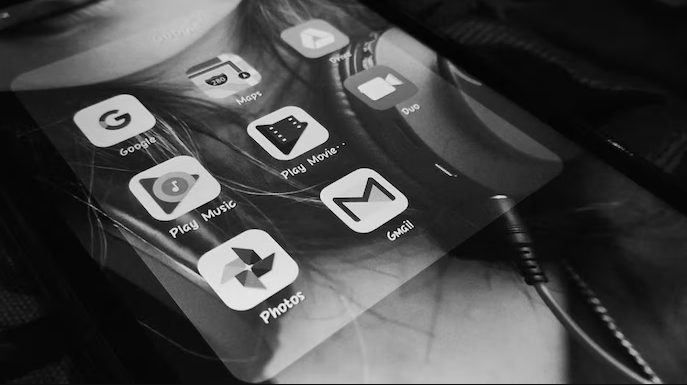
It may seem like a pain to change your Gmail password, but doing so can be an excellent method to protect yourself from possible hackers and to prevent security breaches when they do occur. If you do choose to alter your password, choose one that is at least eight characters long when you do so. If you already have an idea for a new password, changing your password won’t take you more than a minute or two of your time at most, and it won’t take you more than a minute if you already have an idea for a new password. By reading the information on this page, you will find out how to modify the password for your Gmail account that is stored on an Android smartphone. so let’s get started:
Read Also: How to Delete Emails in Gmail on an Android
How to Change your Gmail Password on an Android
1. Start the app that will allow you to configure the settings on your device.
2. To access your Google account, select Google from the menu of available options.
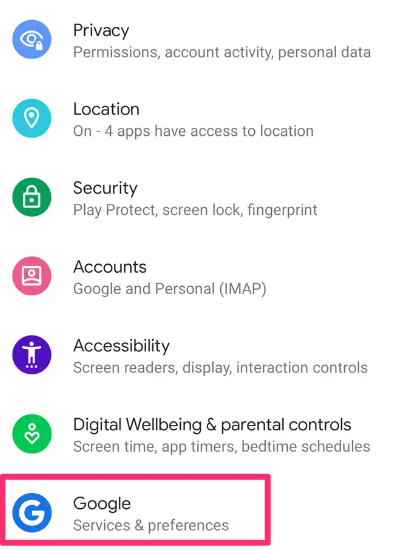
3. Select the option that says Manage your Google Account, which is located towards the page’s top.
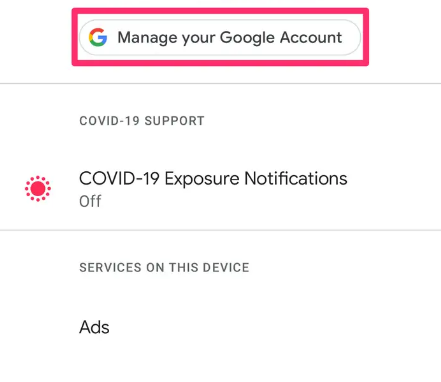
4. In the menu that displays at the very top of the screen, select the option labelled Security.
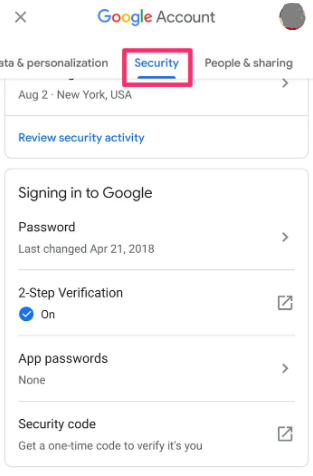
5. In the section titled “Signing in to Google,” select the Password option from the menu. It is possible that you may need to login in to your account before moving on to the next step in the process.
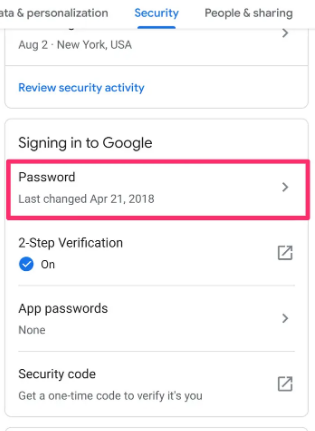
6. When requested to do so, enter the new password that you want to use going forward.
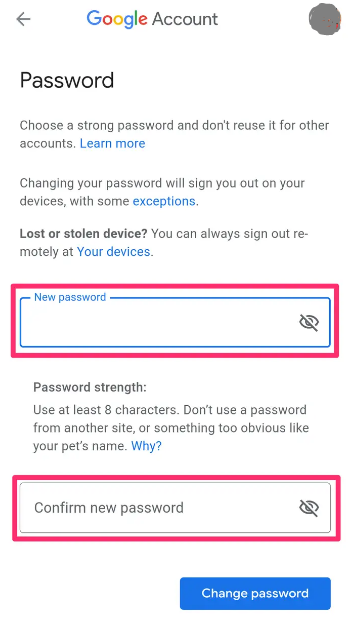
7. Pick the option to update your password from the drop-down menu.
FAQs
Can I know my Google password?
If you have forgotten the password to your Google Account, you can visit the Google website to see if there is any chance of recovering it. To sign in to your Google Account, please enter the email address or username that you normally use. Carry out the steps included in the word verification process. After entering the characters you see on the screen, make sure to click the “Submit” button.
Can you show me my saved password?
Launch the Chrome app, and then hit the menu button with the three dots in the top-right corner of the screen. Navigate to the Settings menu and select Password Manager. Move through the list of passwords until you find the account whose password you wish to see, then click on it. To access the saved credentials for your accounts, enter your personal identification number (PIN) or biometrics.
I don’t have my password, phone number, or backup email. Is there anything else I can do?
This is a question that has been asked by a lot of people, and the answer involves some creative thinking. The first thing you should do is inspect all of your devices, unless you know the answers to all of Google’s security questions, which include the precise date that you established your account. Is the account still active on an outdated mobile device, computer, or electronic device? You will not be able to use the option if you are logged in on another device; however, you will be able to alter the security settings.
How can I contact Google?
There is no customer service department available to assist with free Google accounts (in this case, your Gmail account). Therefore, it is NOT as easy as calling someone for assistance over the phone. Obviously, simply because there is an issue does not imply that you are completely out in the cold.














