Fortnite
How to Chat Cross-Platform in Fortnite

It doesn’t matter if you’re playing Fortnite: Battle Royale by yourself, with a friend, or with a large group—clear and concise communication is very necessary. Even if there are dozens of other players who want to win the match, if you are able to effectively communicate your strategy and make astute callouts on opponent positions, you will undoubtedly have an advantage over them. Even if there are dozens of other players who want to win the match, if you are able to effectively communicate your strategy and make astute callouts on opponent positions While you are playing Fortnite, you will learn how to communicate with gamers on different platforms by following the instructions in this lesson. So let’s get started:
Read Also: How to Hurdle in Fortnite
How to Chat Cross-Platform in Fortnite
Epic Games has done an excellent job of ensuring that communication between players on different platforms in Fornite is as smooth as is possible. The game will automatically allow you to speak with everyone else in your group, regardless of platform. This includes individuals who are playing on their mobile devices. It goes without saying that, just like with any other game, you have to be a part of the group in order to talk to anyone else.
If, for any reason, you are unable to chat to or hear anyone else in your party, all you need to do to bring up the options menu is click the gear symbol that is located at the bottom of the social menu.
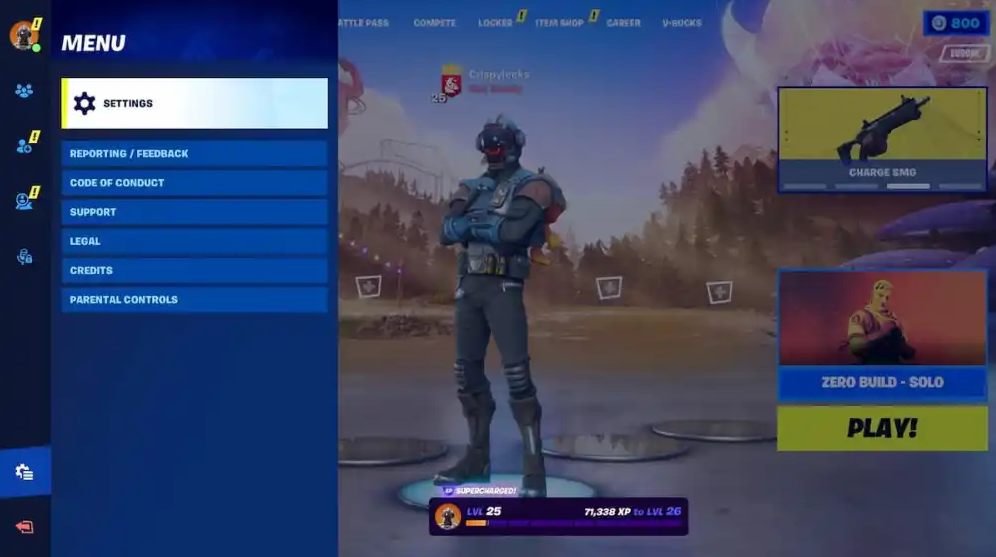
Proceed onward to the audio portion of the website from here. After that, you need to make sure that the setting for voice chat is turned on.
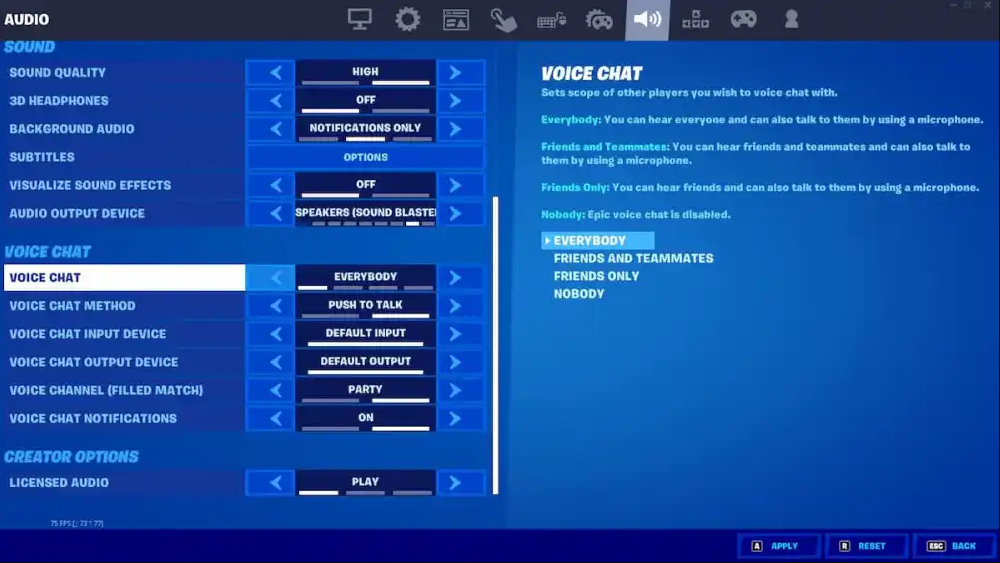
If you turn off the voice chat setting, you will no longer be able to hear or communicate with any of your other colleagues. You are able to change the voice chat setting either while you are in the lobby or while you are playing a match. We strongly suggest that you change this option so that it applies to “Everyone.”
In addition to this, you’ll want to double check that the ‘Voice Chat Method’ option in your settings is set to ‘Open’ rather than the ‘Push-to-Talk’ setting. If the second option is selected and the mode is not set to “Open,” then communicating with the device will require you to press a button. This is one possible explanation for why the device gives the impression that it is not functioning properly.
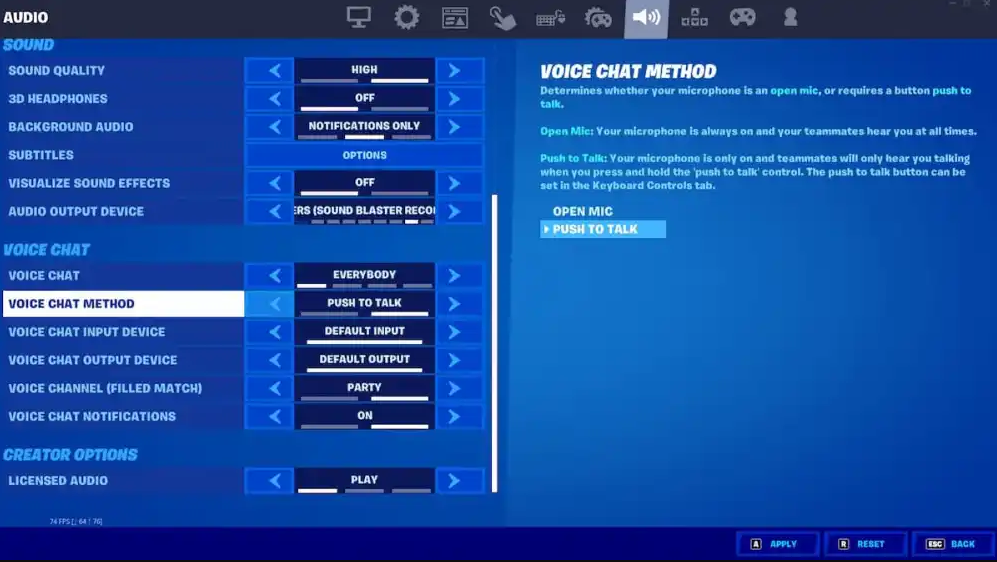
It is important to keep in mind that the only persons with whom you can chat across platforms are those with whom you are grouped. There is no ability to communicate with other players in your match who are not in your squad or party using the in-game voice chat once you have left the group that you were previously a part of.
FAQs
Why won’t party chat work on Fortnite?
Verify that your voice chat is set to Friends Only, Friends and Teammates, or Everybody, and examine whether or not you are making use of the Push-to-Talk function to converse. As long as the settings in Windows are adjusted to correspond with the sound card you are employing, the input and output devices should function properly with the default parameters.
Does Fortnite have audio chat?
The following instructions will guide you through the process of managing the voice chat options in Fortnite: To access the game’s menu, click the gear symbol. Choose the SETTINGS option. Choose the Audio symbol from the menu to access the Audio page.
Why can’t I talk to my friends in Fortnite game chat?
Verify that your voice chat is set to Friends Only, Friends and Teammates, or Everybody, and examine whether or not you are making use of the Push-to-Talk function to converse. As long as the settings in Windows are adjusted to correspond with the sound card you are employing, the input and output devices should function properly with the default parameters.
How do you chat in Epic Games?
To access the in-game social panel, concurrently press the Shift key and the F3 button. You can check the online status of your friends, write them a message, or invite them to play a game from this screen.
Why can’t I talk in Fortnite game chat ps4?
If you are having issues with voice chat, consider modifying the settings as described in the next paragraph. You can choose an audio output device to utilise by going to the Settings menu, selecting Sound, and then clicking on the Audio Output option. By selecting “Output to Headphones,” you also have the ability to modify the audio that is played through the headphones.













