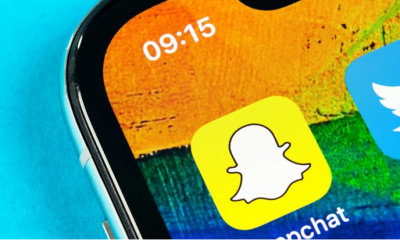Guide
How to Check for Updates on Your Windows 10
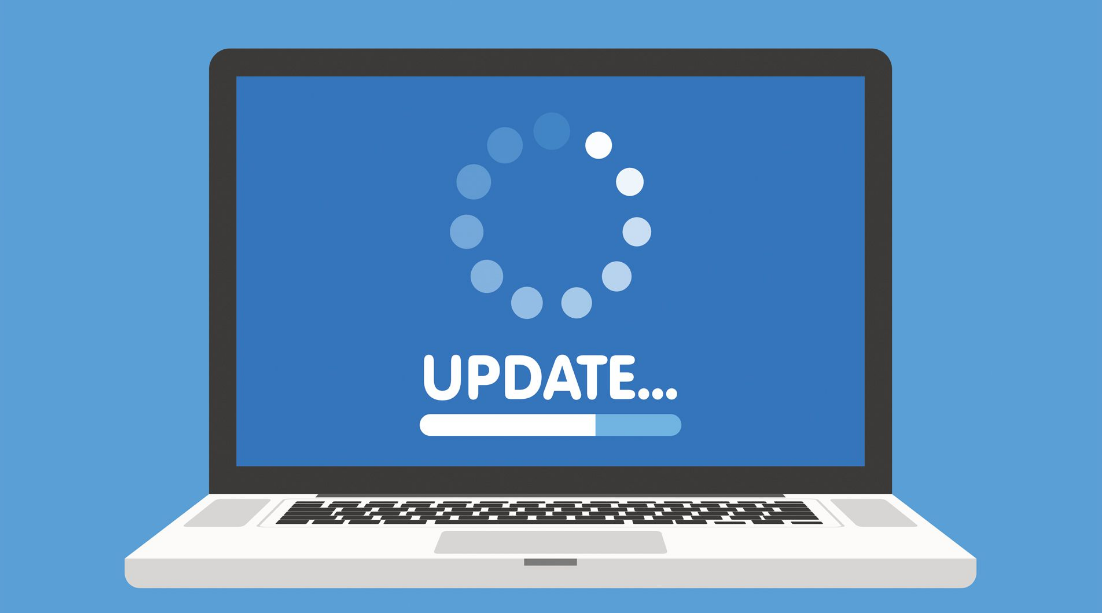
Windows 10, much like its many predecessors, requires periodic upgrades in order to continue to function in an effective and safe manner on the machine. These updates will typically start after requesting permission or will begin on their own without prompting. However, if your computer is acting in an odd manner, it may be beneficial to manually check for any updates that have not yet been deployed. This is especially true in situations in which your computer is experiencing difficulties. Here’s how to check your Windows 10 computer for available updates: So let’s get started:
Read Also: How to Record Audio on Your Windows 10
How to Check for Updates on Your Windows 10
1. To access the Start menu, locate the icon in the bottom left corner of your screen that resembles the Windows logo, and then click on it. This will bring up the menu.
2. When you get there, you need to click on the Settings symbol, which is a small icon in the style of a gear. This will take you to the settings page.
3. In the Settings menu, scroll all the way down until you reach the bottom and then select “Update & Security.”
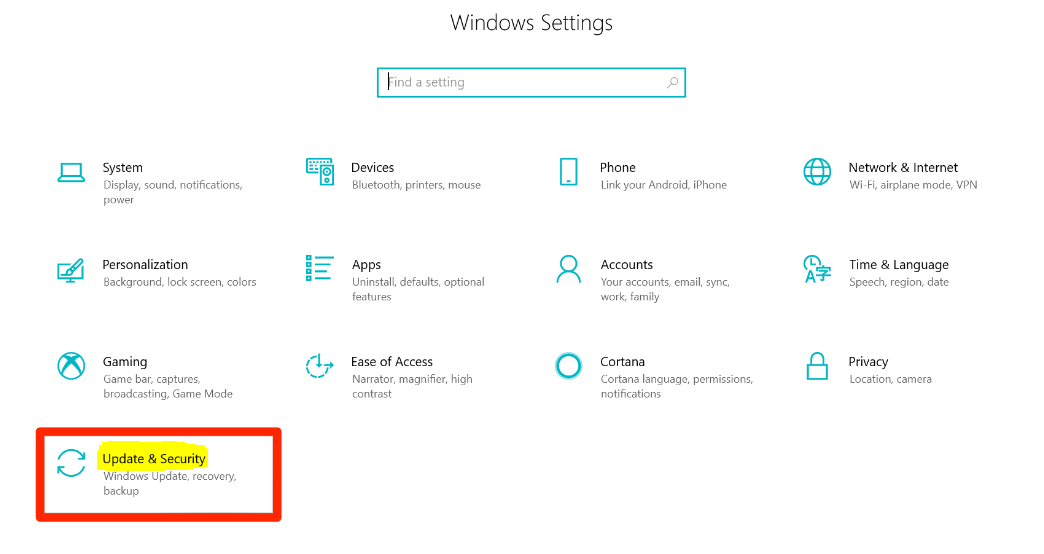
4. Select the “Check for updates” option to determine whether or not your computer has the most recent accessible updates by clicking on the option. This will tell you whether or not any updates are now available. In addition, the time and date of the most recent update will be shown on the screen of your computer at the appropriate location.
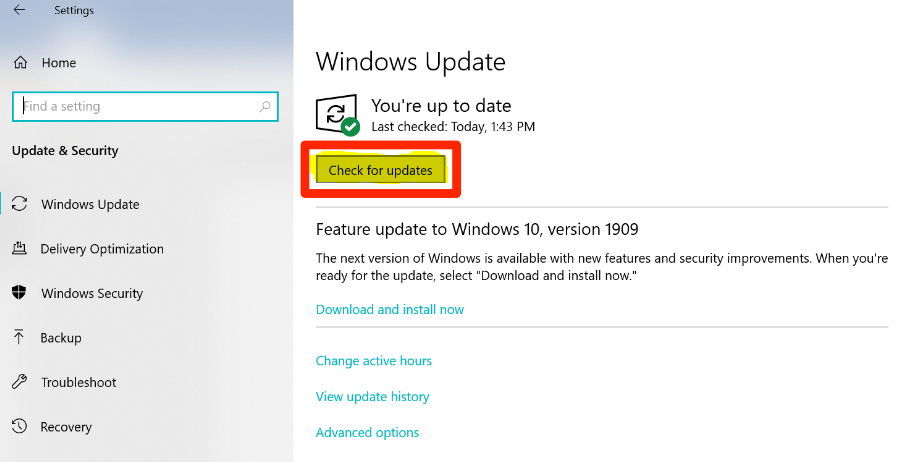
5. If there were any available updates, the download of those updates will begin immediately. This only happens if there were any available updates. The following screen on your computer will provide the most recent information regarding the status of your updates that was provided by your computer. As newer versions of the system become available, this panel will also discuss any significant system updates.
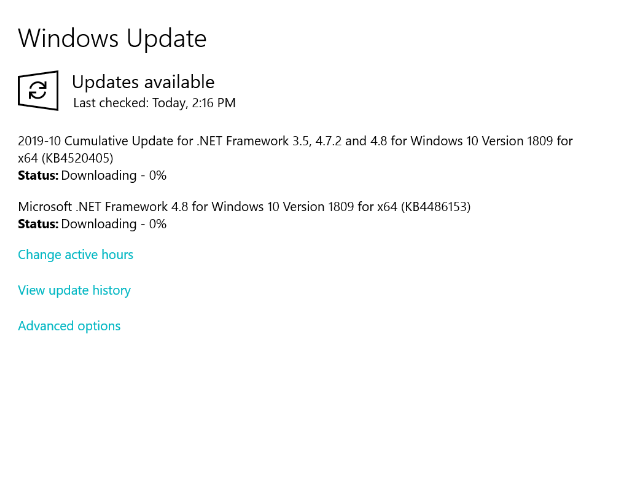
Clicking on any of the many links that are presented on the Updates page will take you to a new page where you can obtain additional details about the updates that have been installed on your computer.
FAQs
How often should you check your computer for updates?
If you want to prevent the inadvertent deletion of your data, you should make sure to update it at least once a week. Additional software: Be careful to check in with the developers of the software you use on a monthly basis to see if they have released any new versions of their products. They will continue to perform more effectively as a result of this.
What is the latest version of Windows 10 2022?
version 22H2
Present situation as of the 18th of November in 2022. The feature update for Windows 10, version 22H2, is currently moving into its final rollout phase and has been designated for widespread deployment at this time.
Should I update my Windows everytime?
Your personal computer will have more functionality and interesting new features if you keep the Windows operating system up to date with new releases of the software. For this reason, maintaining an up-to-date version of the Windows operating system will provide you with a more enjoyable user experience.
Does Microsoft update automatically?
The Microsoft Store for Windows is capable of installing app updates automatically. Choose the Start screen, then select Microsoft Store from the menu that appears. Choose Settings from the drop-down menu that appears after selecting the Account menu (the three dots) in the upper right corner of the Microsoft Store. Make sure that Automatically update apps is selected under App updates.











![[Update] foobar2000 1.5 Beta 4](https://irnpost.com/wp-content/uploads/2019/07/364713441677378847-256x240.png)
![[Update] foobar2000 1.5 Beta 4](https://irnpost.com/wp-content/uploads/2019/07/364713441677378847-80x80.png)