Guide
How to Check NAT type on PC
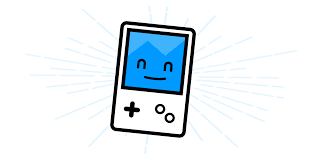
When we play popular action games with our buddies, such as Call of Duty, Free Fire, or PUBG, we may experience network connectivity troubles at times. These games have a tendency to slow while being played, or the network connection may be totally lost altogether. We are all under the impression that the problem is related to the internet service provider, but the majority of the time, after inspecting everything and contacting IPS, no problem is discovered. As a result, we will look at how to verify the NAT type on a PC in order to determine the cause of the problem.
You may get this sort of difficulty if you have mistakenly configured your NAT type or if the stringent NAT type stops other gamers from connecting to your gaming console.
Read Also: How to Fix Nat Type Unavailable on Xbox One
How to Check NAT type on PC (Windows 10, 11), PS4, and Xbox
The steps outlined below demonstrate how to determine the NAT type, also known as networking address translation, on a PC.
The first step is to start up the computer’s run programme by pressing the Windows key plus R, or you may start the computer’s run programme by typing Run in the search box next to the Windows logo in the lower-left corner of its display screen, as seen below.
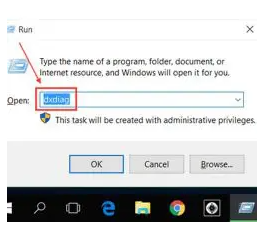
To open the cmd.exe file, type cmd into the run application and then click on the OK button to the right. Type ipconfig and hit the Enter key to complete the process. Afterwards, copy or make a mental note of the default gateway number listed under the wireless LAN adapter Wi-Fi.
If you open this default gateway number in any of your browsers, you will be presented with the router’s configuration menu. Now that you’ve completed the task, locate your WAN.
How to Check NAT Type on Xbox Network
For this, you must first access the PC’s settings by selecting the Windows logo and then selecting Settings from the menu. Then choose Gaming from the drop-down menu and then Xbox Networking from the drop-down menu. The NAT type used in Xbox Live multiplayer is shown in the table below.
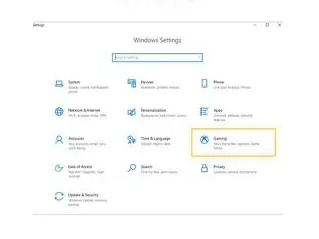
How to Check NAT Type on PS4
Turning on PS4 and obtaining the NAT type is a simple process; first, you must switch on PS4. Then go to the settings menu and pick the network connection you want to use. Open the view connection status window and wait a few moments, and the NAT type will be shown at the bottom of the window.
FAQs
Does NAT type matter on PC?
When it comes to consoles and PC devices, NAT kinds are the same as they are on the internet. Because Microsoft systems account for the vast majority of PC gaming systems, you’ll most certainly encounter NAT Type Open, NAT Type Moderate, and NAT Type Strict throughout your online gaming sessions. As long as you’re gaming on a PC, your network adapter type (NAT) will be shown within the game.
Which NAT best for gaming?
In Sony’s interpretation of the situation, the best NAT type is 1, while the worst NAT type is 3. Here’s some more information about Sony’s NAT Types: Type 1 NAT (Network Address Translation) is an open network. The system is immediately linked to the Internet through a secure connection.
Does Open NAT reduce lag?
There will be no discernible difference in the lag caused by your nation’s open, strict, or moderate settings. There will be no discernible difference in the lag caused by your nation’s open, strict, or moderate settings.
What is the fastest NAT type?
Open – NAT Type 1: This type of NAT setup does not impose any limits, which enables the movement of data between devices to take place at the highest possible rate. As a consequence of this, users that want faster gaming and fewer lag tend to want a network address translation (NAT) that is open.
Is UPnP good for gaming?
There is no doubt that UPnP improves the whole gaming experience simpler. UPnP will automatically determine your port number for whatever online game or device you connect to it, relieving you of the burden of needing to do so manually.
Is your PC NAT D?
If by NAT you mean any NAT, including a WIFI router, for instance, click the Windows button, type cmd, click on command prompt, type in ipconfig and press enter, and then look to the right of “IPv4 Address” to see what it says there. If the address begins with 192.168 OR 172.16-172.31 OR 10, then you are on a network that uses NAT.














