Guide
How To Clear cmd Screen – Complete Guide
This article describes how to clean the screen in the Command Prompt programme on a computer running Windows 10. You may either use a simple command or just close and reopen Command Prompt to do this. We’ve also included an extra part at the conclusion of this tutorial that explains how to clear a line, character, or phrase.
Clear the Command Prompt Screen With a Command
In Command Prompt, unlike many other applications on your computer, there aren’t many methods to clear the screen at the same time. There is a single fundamental command that will clear the screen of all of its previous history.
Type the following command and hit Enter:

You’ll then have a nice and clean Command Prompt screen where you can start fresh.
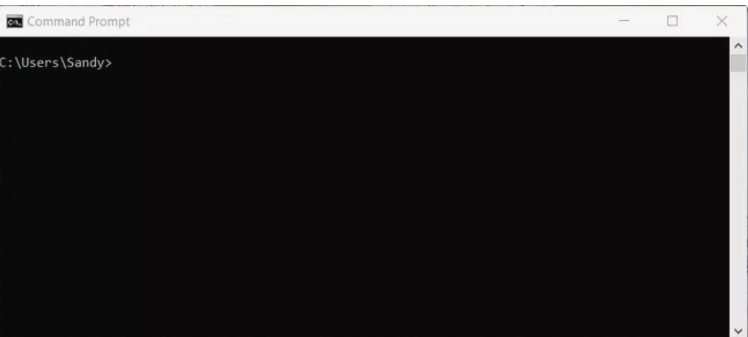
Clear the Screen By Closing and Reopening Command Prompt
To clean the screen, just shut Command Prompt and restart it. If you are unable to perform the above command for whatever reason, simply restart it.
It’s possible that your keyboard is out of commission or that a C, L, or S key is damaged. (After all, things do happen!)
Close the Command Prompt window by clicking the X in the upper right corner of the screen. You may also close the window by selecting it from the context menu of the icon in your Task Bar.
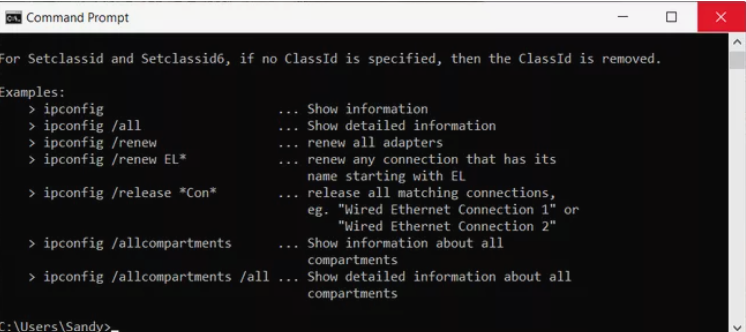
Then, reopen it as you normally would and you’re back in command.
Bonus: Clear Text on the Command Prompt Screen
Maybe you don’t necessarily need to clear the entire Command Prompt screen, but just the current line or some text in it. Here are a few helpful key presses to keep in mind.
- Escape: Clear the current line of text; it removes the text and moves your cursor back to the prompt.
- Backspace: Delete one character to the left of your cursor.
- Ctrl+Backspace: Delete one word to the left of your cursor.
- Ctrl+C: Stop the line you’re typing or the command you’re running and move to a new prompt on the following line.
FAQ
How do I clear Command Prompt history in Windows?
Your command history clears every time you close the Command Prompt. Close the window manually or use the Alt+F4 keyboard shortcut.
How can I view a list of all command prompts?
Use the help command to get assistance: Enter help to view a list of the commands that are currently available. To find out more about a certain command, enter the command name followed by the word help.














