Guide
How to Clear the Cache on Your Chromebook
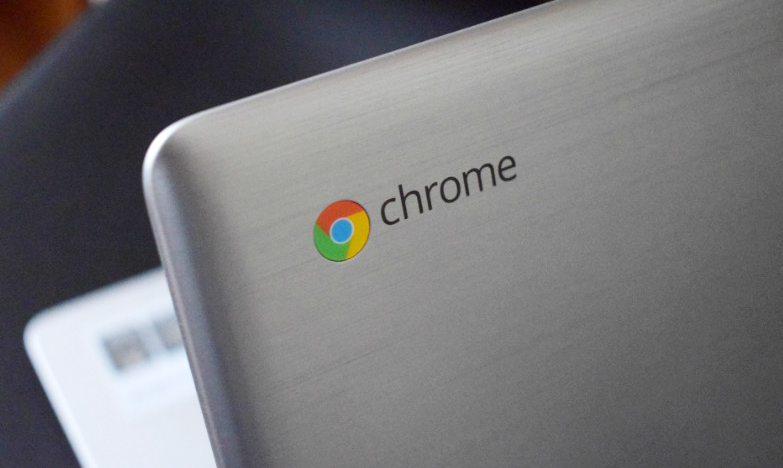
Users with Chromebooks should be sure to clear the cache in their web browser before using the device. However, as participation is voluntary and not required, many individuals do not bother to go through with it. It is recommended that you clear the cache on the Chrome browser that is installed on your Chromebook on a regular basis to guarantee that your machine is operating at peak efficiency. The procedure is as follows.
Read Also: How to Download Zoom on Chromebook
How to Clear the Cache on Your Chromebook
1. On your PC, open a new tab in the Chrome web browser.
2. From the list of other options that shows when you hit the three dots placed in the upper-right corner of the screen, select “Clear browsing data.” This will erase all of your previous browser history (Alternatively: Hold down the CTRL, Shift, and Backspace keys simultaneously).
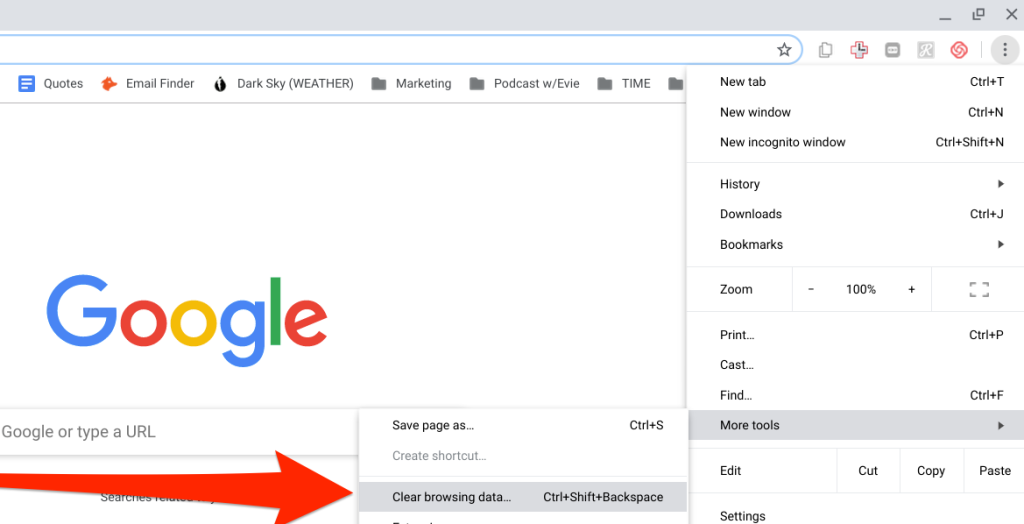
3. Choose the time range from the pull-down menu at the top of the page, and then choose which (if any) parts of your data you do not want to clear by unchecking the box next to the selection that corresponds to the part of your data that you do not want to clear (browsing history, cookies and other site data, and cached images and files).

4. From the menu, select the option to “Clear data.”
If you navigate to the “Advanced” section of the “Clear browsing data” window, you will see that you also have the option to delete passwords and other sign-in data, as well as data from autofill forms, site settings, and hosted application data. To accomplish this, you will need to navigate to the “Advanced” section of the settings menu.
FAQs
Will my browser still have all my usernames and passwords?
This is dependent on the history of your browser that you choose to clear out. Both saved passwords and usernames are deselected automatically whenever you clean the history of your web browser, regardless of whether you use the Basic or Advanced option. If you merely remove your cookies and cache, you may be logged out of certain websites; but, your saved usernames and passwords will still be available when you visit those websites in the future. When you remove the data from your browser, however, all saved passwords will be deleted, and you will be required to enter them again.
Will my computer still remember my visited websites?
When you visit the clear browser data menu on Chrome, the browsing history option will be selected automatically, regardless of the device that you’re using to access Chrome. In the event that you do not pay attention and proceed directly to erasing the data, you run the risk of erasing the history of your browser as well. If you choose to remove the browser data, your device will no longer remember the websites and pages that you have previously viewed.
How do I turn off Google Chrome pop-up blocker on Mac?
To turn off the pop-up blocker in Chrome, go to the menu with the three dots, then click Settings, followed by Site Settings, and then Pop-ups and redirects. Then, switch the toggle so that it is set to Allow. It is imperative that you disable any other pop-up blockers that you may have installed.














