Guide
How to Clear the ‘Other’ Storage on Your Mac

If you find that you are in need of additional storage space on your Mac, you can delete a considerable amount of the objects that are stored in the mysterious “Other” area of your Mac’s storage even if some of the items in that category may be required. You can remove items from the “Other” category if you have a Mac with a restricted amount of storage space available to you. Here is how to delete data from storage that is labelled “Other” on devices running macOS Sierra (10.13.2) and later versions. So let’s get started:
Read Also: How to Sign Out of FaceTime on Mac
How to Clear the ‘Other’ Storage on Your Mac
If “Other” storage is using up an excessive amount of space on your hard drive, one location that you should investigate is the Caches part of your Library folder; however, you will need to follow some specific directions in order to get there.
1. To open the Go menu in the Finder, you must first press and hold the Option key.
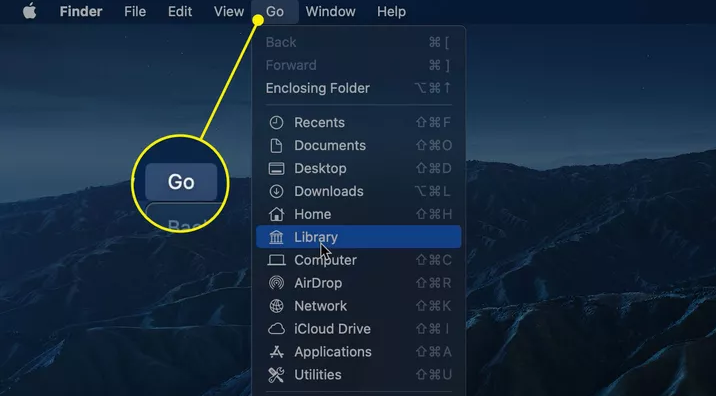
2. Choose the Library option.
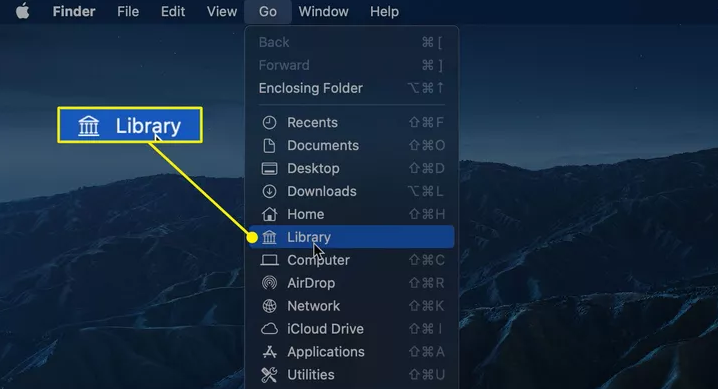
3. The Library folder will be picked when a new window opens up with this feature. Open Caches.
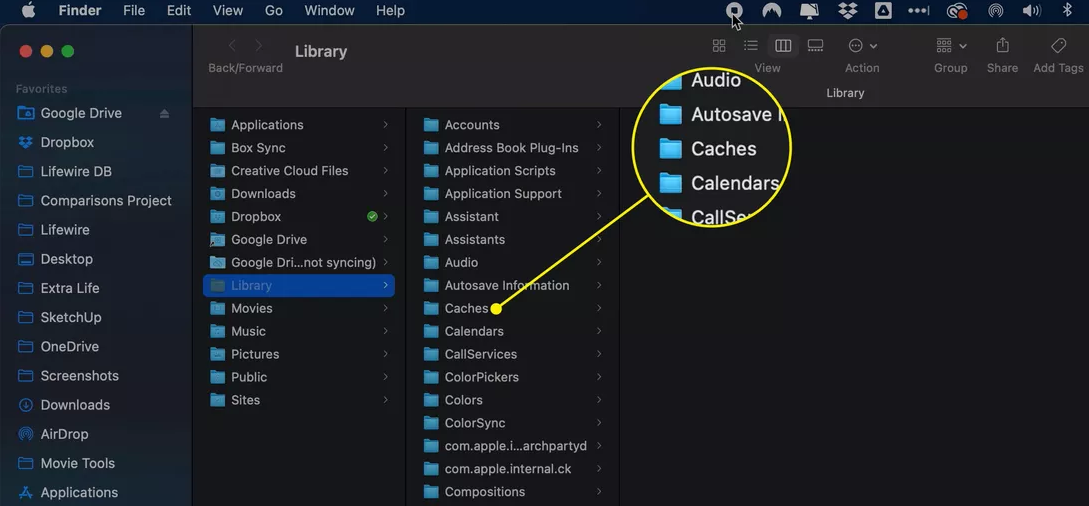
4. There will be a great number of subfolders contained within the Caches folder. Be careful about which ones you choose to change or remove because some of them include crucial preferences that are required for both your Mac and the apps on it to function properly. For instance, you should avoid touching anything whose name begins with the letters com.apple.
- Instead, you should hunt for applications that you no longer use and eliminate those.
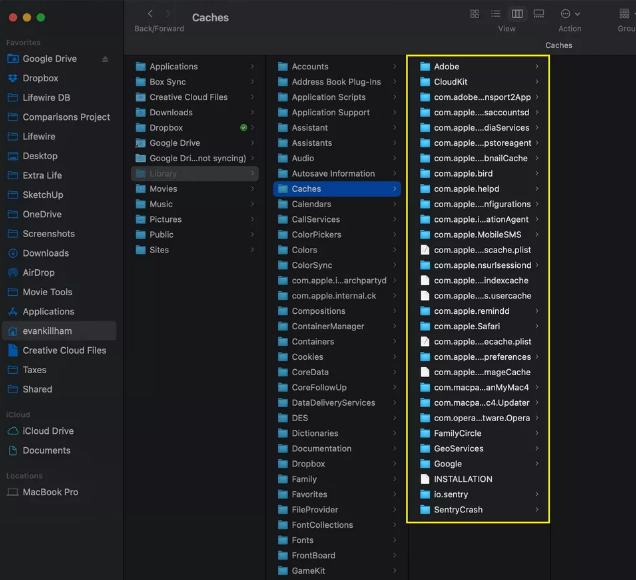
5. Application Support is another folder in Library that you should investigate because it most likely contains some outdated information pertaining to applications that you no longer employ. Before you throw anything away, double check that you have a complete understanding of the content of the files you are erasing.
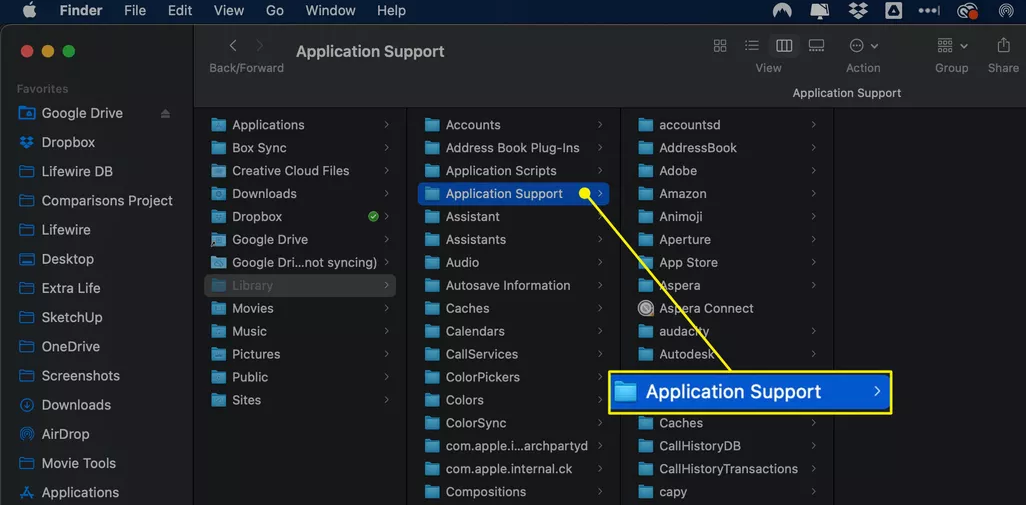
6. If you’ve ever used iTunes to back up your iPhone or iPad, there’s a chance that the Library folder on your computer has some outdated backup files that you can delete. You may locate them by going to Library > Application Support > MobileSync, where you will discover a folder labelled Backups. You should remove backups that were created on devices that you no longer own, especially considering the fact that each backup could be several gigabytes in size.
FAQs
Why is Other storage so high on Mac?
Your Downloader folder most likely contains a significant number of DMG files that you have downloaded. After the installation, they are no longer required, and removing them will allow you to restore some of the valuable space that they took up. You may get rid of them from your Mac by following these procedures. Open Finder > Downloads.
Why do I have 30 GB of other storage Mac?
That denotes you have more than one backup, as opposed to simply one. Take note that ODS requires OS X 10.8 or later in order to function properly. Use GP if you are operating with an older version of the OS. When you delete files from within a photo or iTunes library, the library will become corrupted.
Why does my Mac have 80 GB of other?
When you back up a portable Mac with Time Machine, some of the available space will be used to create local snapshots. These snapshots are backup copies of files that were only recently removed. The space that is used up by local snapshots is reported as being accessible by the Finder, and it is recommended that users treat it as though it is.
How do I find Other files on my Mac?
You may open a window and view the files on your Mac by switching to the Finder, which you can accomplish by selecting the Finder icon (shown above) on the Dock or by clicking the desktop itself. When you switch to the Finder, any Finder windows that were previously obscured by the windows of other applications are brought into view.
How much Other storage is normal on Mac?
The ‘Other’ sector typically consumes between 10 and 40 percent of the total disc space that has been used up, making up the majority of the space that has been consumed. Have a look around and discover what options you have for improving the efficiency of your storage. It is highly recommended that you manage your Trash choices from this location.













