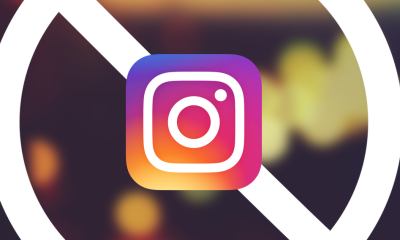Guide
How to Clear YouTube Cache and Cookies
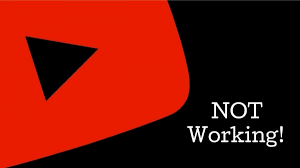
The cache memory is used to speed up data retrieval by storing a piece of information from often accessible data, whether it is from the computer’s or mobile device’s local storage or from the browser, which saves the information from the most frequently viewed web sites. The cache allows you to retrieve frequently used data much faster than you would otherwise be able to do so from the device’s storage, although it does take up some space. In this article, we’ll look at how to remove the cache and cookies from YouTube on your iPhone, Android, or PC, among other things.
Read Also: How to Embed a YouTube Video in PowerPoint
Clear YouTube Cache
When you view a website using a browser, the browser will automatically save some of the information on the website to your computer or device. When you return to the site, the browsing speed and overall performance will have improved as a result of your previous visit.
However, it is not all sunshine and flowers in this world. Caches and cookies take up space on your computer or phone’s hard drive, and video footage from YouTube might take up even more space. Furthermore, a large number of caches and cookies will negatively impact the speed of your device. This is the final reason for cleaning YouTube cache: it may help to resolve some YouTube difficulties such as YouTube not operating properly.
That is all there is to the reason why you should erase your YouTube cache and cookies. However, it should be noted that removing the cache and cookies from YouTube will result in two problems:
- Due to the fact that the settings will be erased when the YouTube cache and cookies are cleaned, you will need to sign into your YouTube account to continue viewing. As a result, make sure that you do not forget your YouTube account and password, or else you may be inconvenienced by the YouTube sign in problem.
- Because of the cleanup of the cache (which includes photos, logos, sections, and other items), the loading speed of YouTube has slowed.
It is possible to remove YouTube cache and cookies if you remember your YouTube account and password and do not mind the poor loading speed. This will allow you to have more free storage space on your device or for other uses.
How to Clear YouTube Cache?
The lessons on how to clear YouTube cache on PCs, Android devices, and iPhones are all shown in this section, and they are all simple to carry out as well.
Clear YouTube Cache on PC
In order to wipe away the YouTube cache on your computer, follow these four steps:
Step 1: Launch Google Chrome and choose the three vertical dots located at the top-right corner of the screen.
Step 2: From the More Tools drop-down menu, pick the option to clear browsing data from the list.
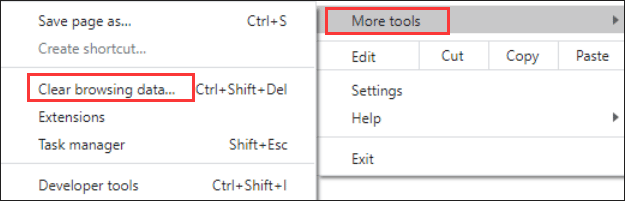
Step 3: On the Basic tab, confirm the time period and then pick either browsing history, cookies, and other site data, or cached images and files from the drop-down menu.
Step 4: Select Delete all data. After that, the cache and cookies associated with YouTube will be erased.
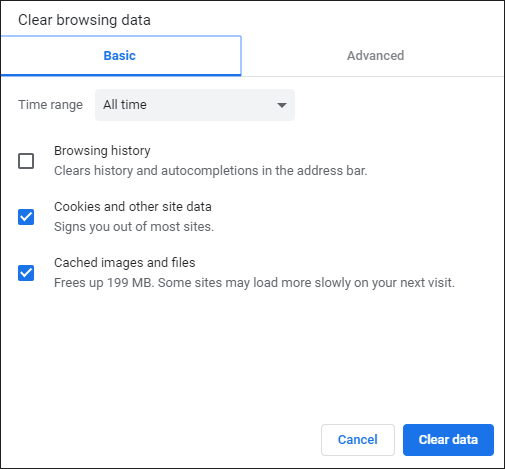
When you access the YouTube website, you will be required to sign in with your YouTube account again because the cache and cookies have been cleared.
Clear YouTube Cache on Android and iPhones
The next guide on deleting the YouTube cache on mobile devices differs from the previous lesson. Let’s examine what the difference is between the two.
Step 1: The first step is to launch Google Chrome on your Android or iPhone.
Step 2: On Android, the three-dots icon can be found in the upper-right corner of the interface; on iPhone, the icon may be found in the lower-right corner of the interface.
Step 3: Select History > Clear browsing data from the drop-down menu.
Step 4: To delete things such as browsing history, cookies, site data, and other data, choose them from the drop-down menu and click Remove Selected Items.
Step 5: Confirm that you want to delete the data you chose. Please touch on the Clear Data button on your Android device; on your iPhone, please press on the Clear Browsing Data button.
Video