Guide
How to Clone a Hard Drive as a Backup for Your Windows

Backup software is an excellent kind of insurance against the occurrence of a catastrophic event, such as the failure of a drive or the infection of a computer with severe malware. But making a clone of your hard disc, which is essentially a copy of the drive in its entirety, also has a lot of benefits to offer you. For instance, if your primary hard drive fails or if you are upgrading to a new personal computer, having a cloned drive means that you can just swap in the backup to get back up and running with no problems at all. In point of fact, it is a sensible plan for some users to keep both an incremental backup created with backup software and a cloned drive that is constantly updated with new data. The procedure is as follows:
Read Also; How to Show Hidden Files or Folders on Windows 10
How to Clone a Hard Drive as a Backup for Your Windows
To get started, you are going to need a second drive that is at least as big as the content that is already stored on the drive that you wish to replicate. It is possible to mount it either on the internal storage of your computer or on an external disc that is connected to your computer through USB.

You will also need an application that is capable of cloning your hard disc because Windows is unable to accomplish this automatically for you. You have the option of using a free programme such as Macrium Reflect, which is dependable and straightforward to operate, or a paid commercial programme such as Casper, the licence for which costs $49.95. We’ll use Macrium as an example because the particular process for cloning your drive differs depending on the tool that you use; nonetheless, we’ll discuss Macrium.
1. Start Macrium Reflect. A list of all of your drives will appear before you.
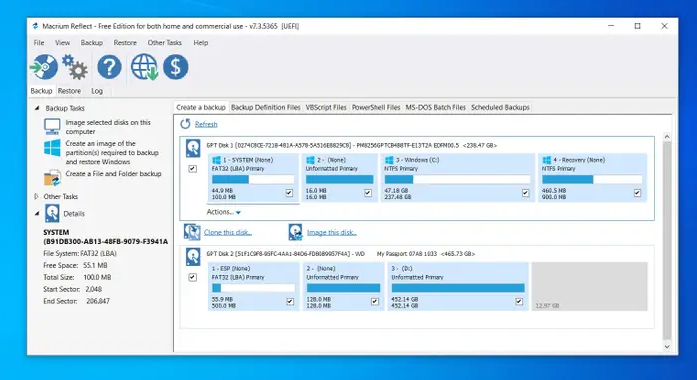
2. Locate the drive that you wish to clone, and then click the “Clone this disc…” link that is located under the drive.
3. In the new window that has shown, select the destination drive you wish to use to produce the clone by clicking “Select a disc to clone to…” in the pop-up box.
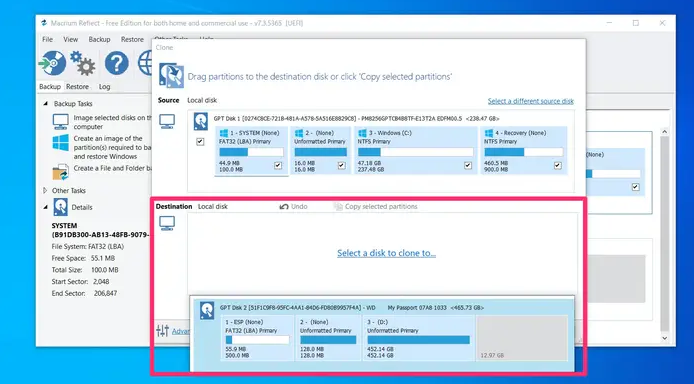
4. To begin the process of cloning, click the “Next” button, and then the “OK” button.
Depending on how much data is currently saved on the drive, the process of creating the clone could take some time. When it is finished, you will have an exact replica that you can use to either set up a new computer or restore the one you currently have.
FAQs
Is it better to clone or backup?
Both imaging and cloning a disc offer a number of benefits, but each method also has certain drawbacks. When it comes to your backups, cloning is great for providing a quick recovery, while imaging provides you with more backup options to choose from. Taking what’s known as an incremental backup snapshot gives you the ability to store several images without significantly increasing the amount of storage space required to do so.
Does cloning clone hard drive Windows?
To be honest, no. Windows comes with a comprehensive system image application that can be used to clone a drive, which serves as a backup that is identical to the original disc. On the other hand, it cannot be used to back up or restore data on a different system or on a new hard disc; it can only be used on the same computer. This process is known as cloning, and it does require the use of a specialised utility application.
Can I clone my hard drive to an external drive?
You should have no trouble cloning either the operating system or the data to the external drive if the USB drive in question is an external hard drive. Now, download the clone software, which is called EaseUS Disk Copy, and look at the following step-by-step guide to learn how to clone hard drive operating systems or data to external media. It works with Windows 10, 8.1, 8, 7, Vista, and XP respectively.
What is the difference between cloning and copying a hard drive?
When files are copied, the datestamp and permissions of the new file are changed as a result of the copying process. When performed on individual sections of a hard drive, cloning creates a replica that is identical to the original in every way. Both have their merits, and the choice you make will depend on what you intend to do with the outcome.













