Guide
How to Connect Mouse and Keyboard to Nintendo Switch

There isn’t much of an obstacle in the way of connecting an external keyboard and mouse to a Nintendo Switch. We are all familiar with the convenience that comes with playing games on a computer. This ease of use is made possible by the utilization of a mouse and/or a keyboard. In contrast, the controllers have a fairly limited number of input possibilities and may not be as quick as the keyboard and mouse when used together. The Nintendo Switch is widely recognized for its adaptability. Its convenient size and portability have contributed to its widespread adoption. The fact that the Nintendo Switch can be plugged into other devices is another another one of its many strong suits. In this post, we will look at the different ways in which the Nintendo Switch can be connected to a keyboard and mouse.
Read Also: How to Unlink Nintendo Account from Nintendo Switch
How to Connect Mouse and Keyboard to Nintendo Switch
1. Connect Wired Keyboard and Mouse to Nintendo Switch
The Nintendo Switch features input devices like a keyboard and mouse that can be connected to it wirelessly. However, there is a restriction on the functionality. When you attach a regular keyboard or mouse to the Switch, you will be able to use it for basic text input. This includes things like typing passwords or comments on screenshots, playing Fortnite, and other similar activities. Nevertheless, by making use of various technologies, further opportunities to broaden its functioning can be uncovered.
Tools required
- Nintendo Switch Dock set
- PXN K5 USB Adapter
- Keyboard and Mouse
You will require an additional piece of hardware in order to connect a wired gaming keyboard or mouse to the Nintendo Switch in order to utilise it for gaming. One of the most useful pieces of equipment is the Nintendo Switch Dock kit. It can be purchased online at reasonable prices, and it is also very simple to put into action. You can gain more USB ports on your Switch by attaching docks to it. This will bring the total number of connections that you have on your Switch to a higher total. This will let you to connect any external devices to your Nintendo Switch, such as a keyboard, mouse, TV, and so on.
There are other adapters available, such as the PXN K5 USB adapter, which is compatible with a variety of other consoles, including the Xbox, the PS3, and the PS4. In addition to the adapters, it goes without saying that you will require a regular keyboard and mouse that has a USB connectivity option.
Connect a USB keyboard or mouse to Switch
In order to connect the PC mouse and keyboard to the Nintendo Switch, you will need to.
1. After selecting Settings, navigate to the drop-down menu and pick Controllers And Sensors Setting from the list of available options.
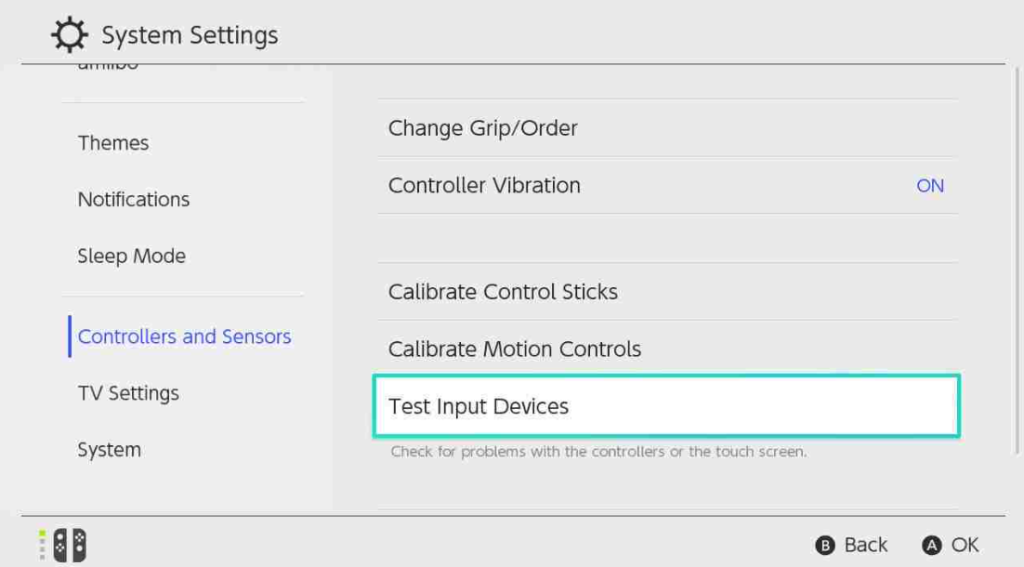
2. Make sure that the hardwired communication for the Pro Controller is turned on.
3. While using the Nintendo Switch, navigate to the main menu and pick the tab labelled Controllers.
4. Select Change Grip/Order.
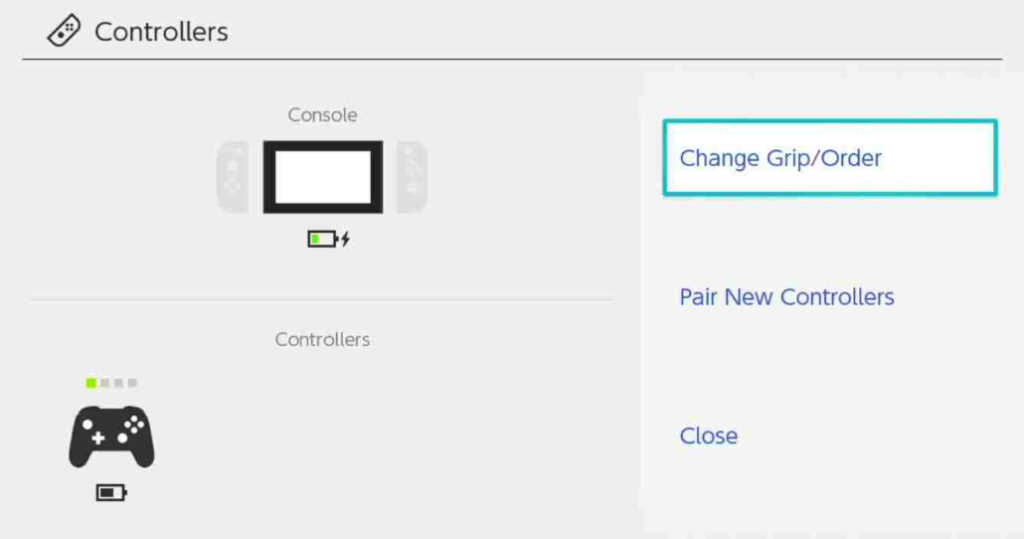
5. At this point, I would ask that you please power down the controller that you are using at the moment. Thank you.
6. Connect the Dock to the Nintendo Switch, then run the setup programme to complete the process.
7. The next thing you need to do is connect the USB Type C cable to the USB port that is located on the dock for the Nintendo Switch.
8. After that, make the connection between the computer and the PXN K5 USB Adapter by utilising the USB Type C cable.
9. Utilizing the appropriate wires, connect the USB keyboard and mouse to the USB adapter port on the Nintendo Switch.
10. Keep holding down the Ctrl key on the keyboard along with the 2 key until the LED light on the adapter changes colour to red.
11. After a brief pause, the options to change the grip on your keyboard and mouse will become available under the Change Grip/Order menu. This menu can be found in the top-right corner of the screen. This will indicate that the connection was successfully created after being attempted.
12. When you are finished, use the Escape key in order to return to the main menu. This will end the game. Pressing the Space Bar or the Enter key on your keyboard will allow you to select other things from the menu.
FAQs
Do you require an adapter for your keyboard and mouse for your Nintendo Switch console?
There is currently no method to re-map keyboard controls on a Switch device using its native functionality. Therefore, nothing happens when you start hitting keys in the middle of a game. You are going to require an adapter in order to utilise a keyboard while playing the game or to use a mouse in any capacity.
How many USB ports does a Switch have?
It’s possible that the darker background will be gentler on your eyes than the standard white one, which is especially helpful while using the Switch in handheld mode. On the dock for the Switch, there are three USB ports available. You should be able to use virtually any USB keyboard that you plug in, and it should function properly, allowing you to type in menus to enter information like passwords.
Will Netflix be on Nintendo Switch?
Netflix is compatible with a wide range of operating systems, including Android, iOS, and Windows, in addition to a variety of streaming media players, including Nintendo Switch, Firestick, Roku, and many more.












