Gaming
How to Create Personal WhatsApp Stickers

In addition to being a fantastic method to market your product or business, creating your own customized WhatsApp sticker pack is a lot of fun and may be a terrific way to surprise a friend or loved one.
Read Also: How To Stop WhatsApp From Saving Videos
How to Make Stickers for WhatsApp
In order to make a customized sticker for WhatsApp, you’ll need to download the Sticker.ly app on your smartphone. Using this programme, which is available for free download and usage, you will be able to access applications for both iOS and Android smartphones.
1. Sticker.ly is a mobile application that is accessible for both iOS and Android smartphones.
2. Once the programme has been downloaded and installed, it must be launched in order to be used.
3. To include additional items, click on the large blue Plus icon.
4. Fill up the blanks with the name of your sticker pack and the name of the creator.
5. From the drop-down menu, choose Create > Sticker from the list of options.
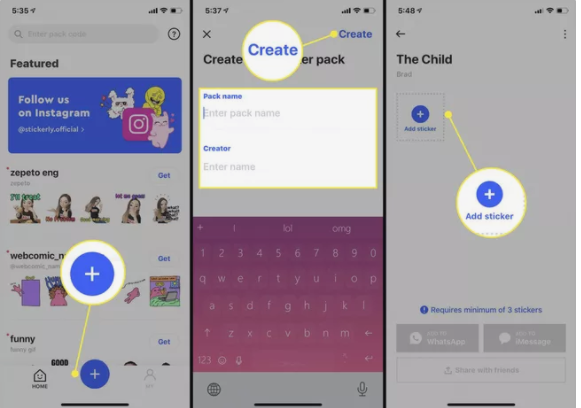
6. The Sticker.ly app will ask for permission to view the photographs stored on your smartphone. To proceed, press OK.
7. Locate a photo or image on your computer or mobile device that you would want to use for your first customized sticker.
NOTE: If you do not already have the picture you want to use saved on your smartphone, it is possible to exit Sticker.ly and navigate to another app in order to retrieve it.
8. In order to make the picture translucent, the first step is to make the image’s backdrop transparent. Manual will colour all of the areas that you wish to be visible, while Auto will allow the programme to scan your image and recognise a face or an item for you.
9. It will take a few seconds for the software to erase the backdrop and resize the sticker so that it begins to resemble other stickers that WhatsApp users are fond of using. Alternatively, if elements of your primary picture have been accidentally deleted, select Adjust.
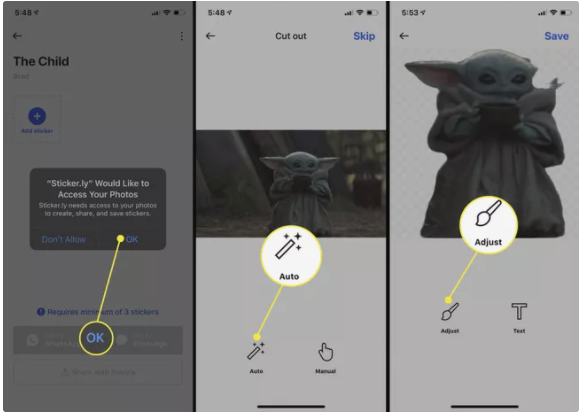
10. To delete portions of the background that were not rendered transparent, use the Erase key. To add portions that you wish to be shown, select Restore from the drop-down menu.
11. When you’ve got the image looking just how you want it, hit the Apply button.
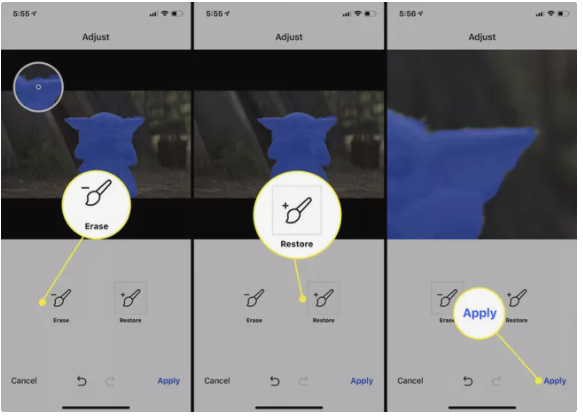
12. Add a word or phrase to your personalized WhatsApp sticker by selecting Text from the drop-down menu.
13. Enter anything you want using the keyboard, and then touch Done to confirm your entry.
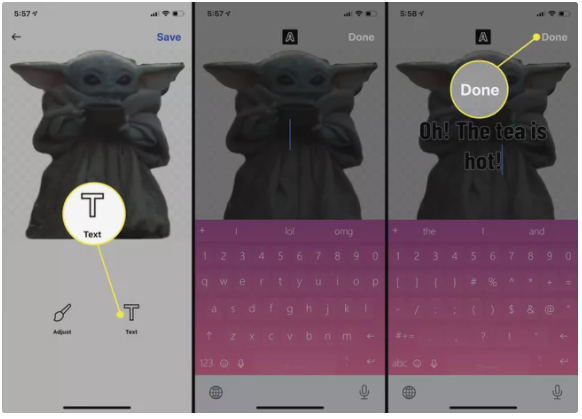
14. To move and resize your text, use two fingers on your keyboard.
15. Save your work by using the Save button.
16. Repeat the steps outlined above until you have at least three WhatsApp stickers to your credit.
17. When you’ve finished creating your own unique stickers, select Add to WhatsApp from the menu.
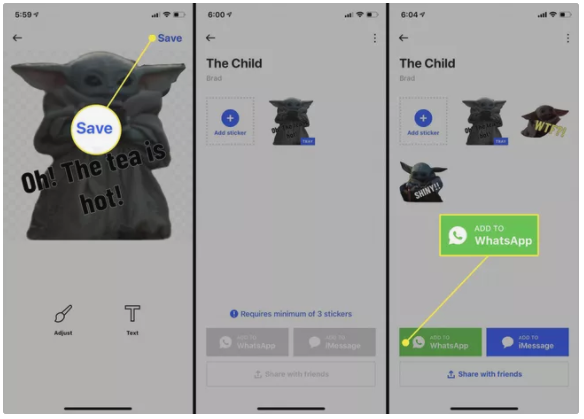
18. To begin, press the Open button.
19. Save your work by using the Save button.
20. In WhatsApp, once you’ve created and imported your own WhatsApp stickers, you can find them by opening the sticker window within a chat as you normally would and selecting their new category from the sticker pack menu.
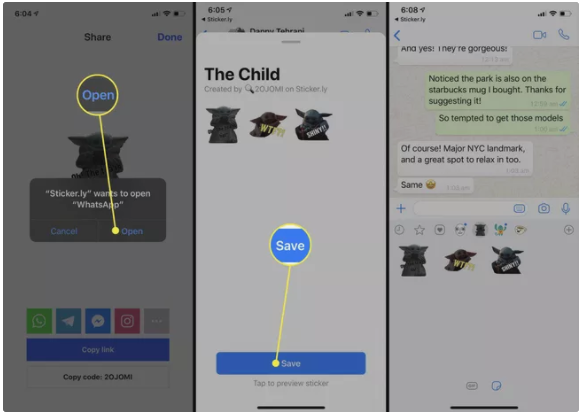
Video













