Guide
How to Customize Your Favorites Feed on Instagram

Instagram’s Favorites feed displays only posts from individuals who have been added to your Favorites list, and they are displayed in chronological order. Instagram will automatically build a Favorites list depending on your activity, but you can customise that list in the same way that you can customise the Close Friends list for Instagram Stories.
Read Also: How To View Private Instagram Profiles
What Is Instagram’s Favorites Feed?
Instagram is adding two more feed views to its platform, in addition to the normal Home feed: Following and Favorites. Instagram’s default “Home” feed displays posts based on your interests and activities, including those from people you don’t follow, to give you a more personalized experience.
The “Following” feed only displays posts from the accounts that you have chosen to follow. This feed is presented in reverse chronological order.
Meanwhile, the “Favorites” feed allows you to view postings from the individuals who you follow and whose material you want to keep an eye on. You may add such accounts to a Favorites list and examine their most recent postings from the previous 30 days by visiting their profile. When you add or remove someone from your Favorites list, Instagram will not notify them of the change.
How to Customize the Favorites Feed on Instagram
It is Instagram’s default setting to automatically construct a Favorites list, which contains the profiles of people with whom you often connect. Adding someone to that list is also an option.
To begin, launch the Instagram application on your Android or iPhone device. To move between feeds, tap on the Instagram logo at the top of the screen to show the menu. As an alternative, you can scroll down the stream until you reach the “Home” option, which is indicated by a downward arrow.

Select “Manage Favorites” from the drop-down menu.
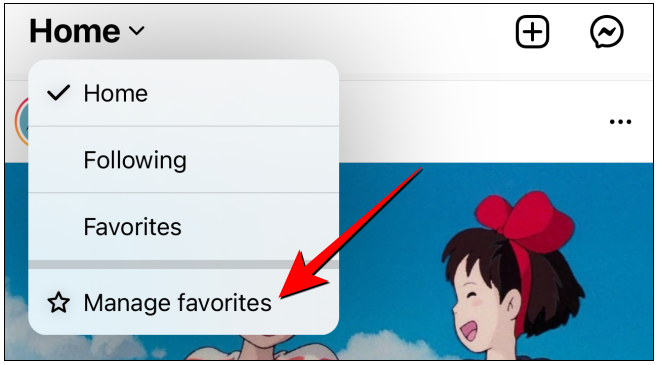
You’ll discover the friends with whom you have the most regular interactions under the “Favorites” section. If you want to add someone to that list, you may search for them on Instagram by typing their name into the “Search” field.
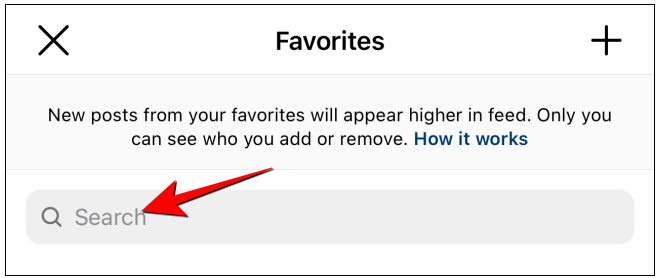
When you find the account of the person you’re looking for, click on the “Add” button next to their name. Repeat this process for each additional person you wish to include.
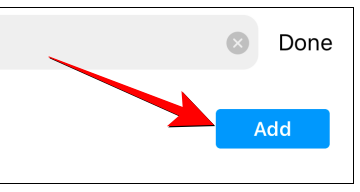
The “Plus” symbol in the top-right corner allows you to add someone from your list of people that you follow.
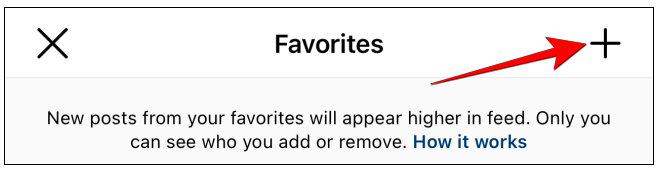
Type a name into the “Search” field to hunt for someone you follow, or tap on the “Add” button next to the profiles that show in the “Suggested” section to add them to your list of contacts.
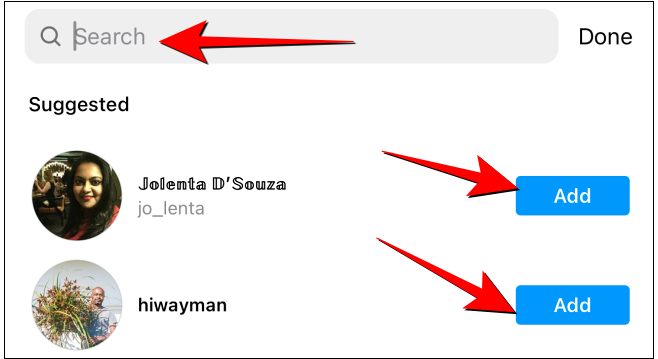
Your Favorites list is now available for you to use! When you select the “Favorites” feed view from the drop-down menu, the posts from the accounts you’ve added to the list will display first.
If you want to remove someone from the list, you’ll need to return to the “Manage Favorites” section. From the Favorites list, tap on the “Remove” button next to the account name if you want to remove someone.
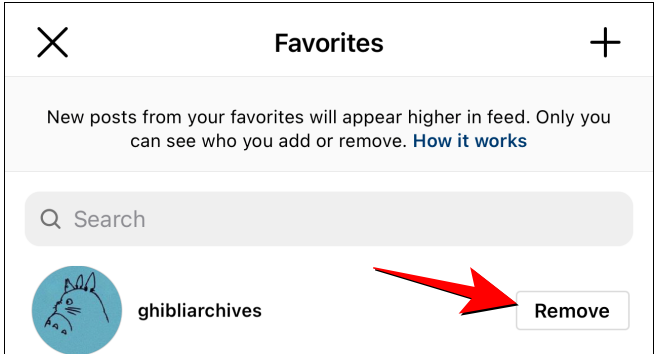
That’s all there is to it! The Favorites feed only displays posts from profiles on your favourites list that have been published within the last 30 days (from the day of viewing). This saves you from having to browse through a lot of text.














