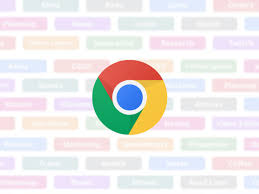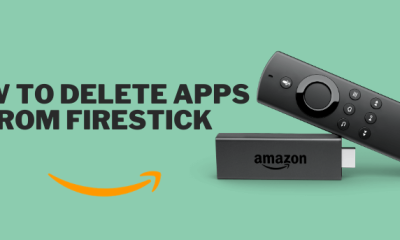Guide
How To Delete App On Firestick – Perfect Guide For EveryOne
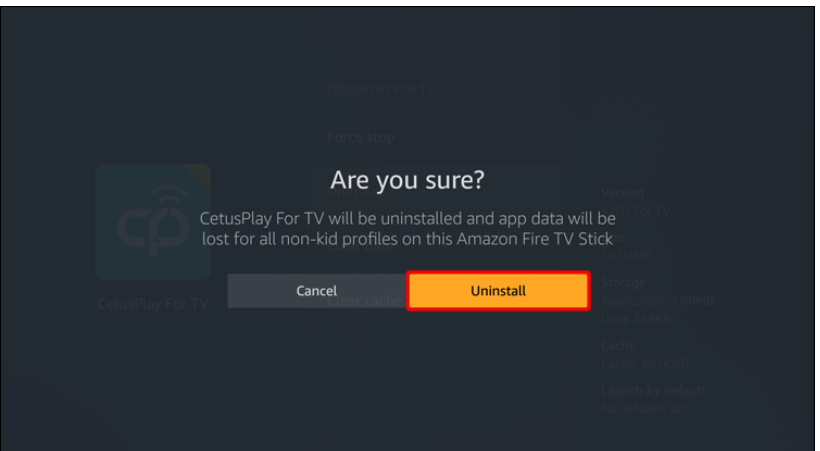
If you’re one of the millions of people who keep their firestick users updated on app updates, you know how important it is to have a perfect guide like no other. How can you make sure your update is just, and not something that might give anyone trouble? Find out in this article, which will teach you how to delete the app on your firestick.
If you’re one of the millions of people who keep their firestick users updated on app updates, you know how important it is to have a perfect guide like no other. How can you make sure your update is just, and not something that might give anyhername some trouble? Find out in this article, which will teach you how to delete the app on your firestick.
How to Delete the Pre-Installed Apps From Your Firestick
It’s a good idea to delete pre-installed applications if you want to make room on your Firestick for new apps or just get rid of those you never use. Several approaches are possible, so let’s begin with the simplest:
- Open your FireStick, and then select Settings in the top menu (you may have to scroll to the right to get to this option).
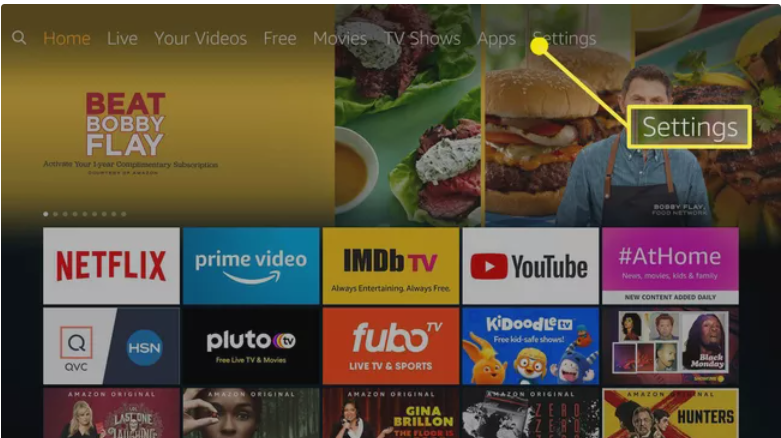
- In Settings press the Down button on the remote and then scroll to and select Applications.
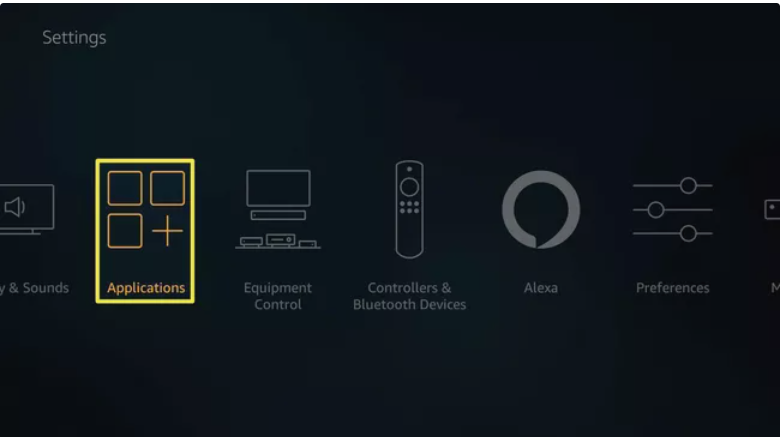
- The Firestick must be plugged in and switched on before you can use it.
- In order to access settings, hit the gear symbol in the top-right corner of your phone’s home screen.
- Select “Manage Installed Applications” from the “Applications” menu.
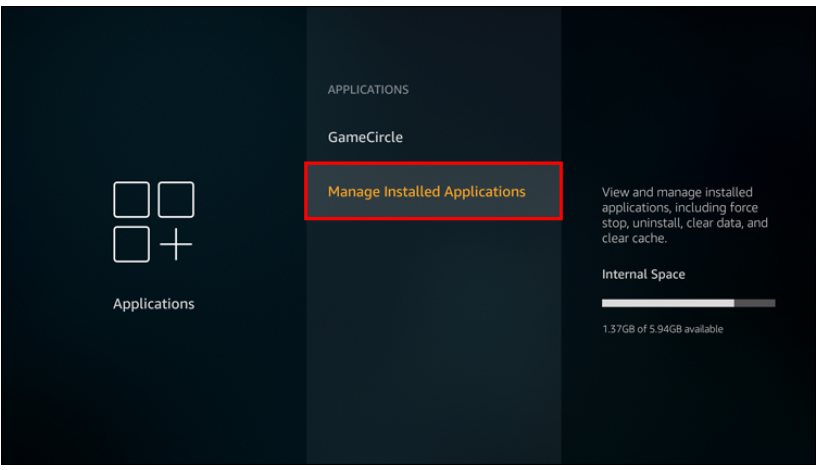
- Scroll down until you find the application you want to delete.
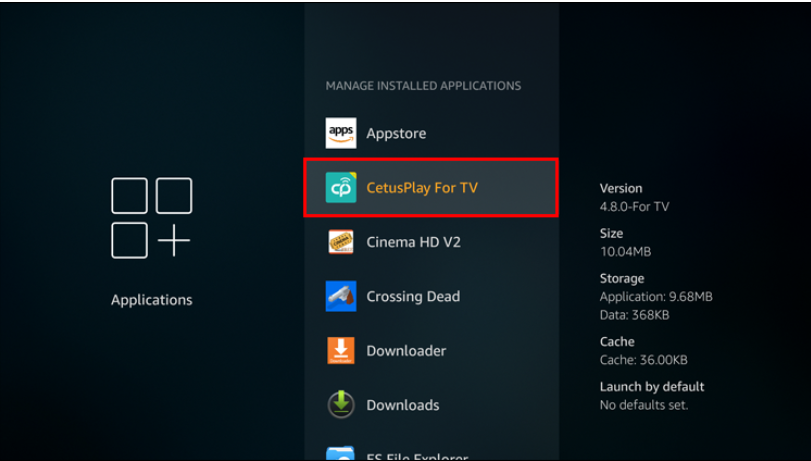
- To uninstall an app, open it and choose “Uninstall.”
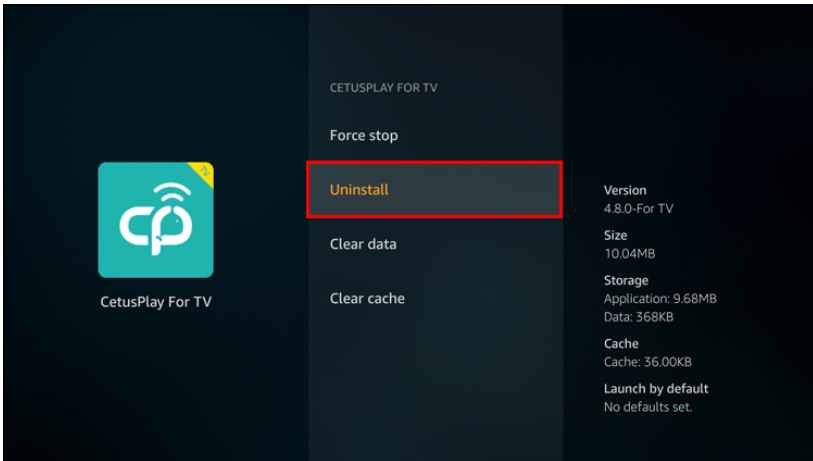
- A pop-up notice will ask you if you’re sure that you want to uninstall the programme. Once again, click “Uninstall.”
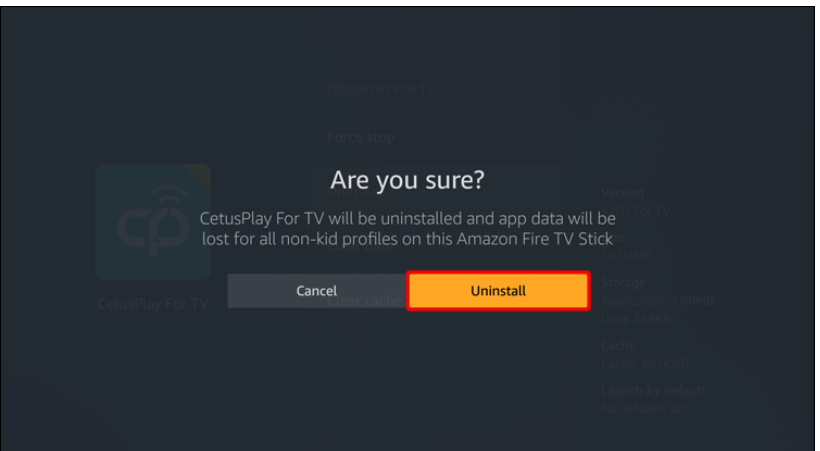
The app will be removed from your device in a few seconds. For those having performance difficulties on their Firestick owing to a lack of available storage space, removing one or more of the pre-installed applications may be a solution.
What Apps Can I Delete From Firestick?
The Amazon Firestick gadget comes pre-loaded with a large number of applications. It’s possible that you’ve noticed that not all programmes feature a “Uninstall” option. Some applications are absolutely necessary for your smartphone. They make certain that the Firestick runs smoothly and without interruption, and that all of the functionalities are correctly configured.
Firestick, on the other hand, comes pre-loaded with a slew of bloatware applications. Bloatware is a word used to describe applications that aren’t necessary for the correct operation and smooth performance of your device. Even when you aren’t using them, these applications suck up valuable storage space on your Firestick. Weather apps, various games, sports apps, and other similar applications are examples. Because they aren’t required for your device, Amazon Firestick enables you to remove them, allowing you to make room for other applications that you find more helpful in their place.
FEATURED Video
Conclusion
Despite the fact that Amazon Firestick is one of the most popular streaming services, it does have certain downsides, such as a lack of storage space. Learning how to remove Amazon applications is thus critical for keeping your device operating at peak performance levels. If you discover that you have a large number of unneeded applications on your Firestick that are slowing it down, you can either use a third-party programme to uninstall many apps at once or conduct a factory reset on your Firestick.
People Also Asked: How to Watch Netflix on Nintendo Switch