Guide
How To Delete Book Marks In Firefox
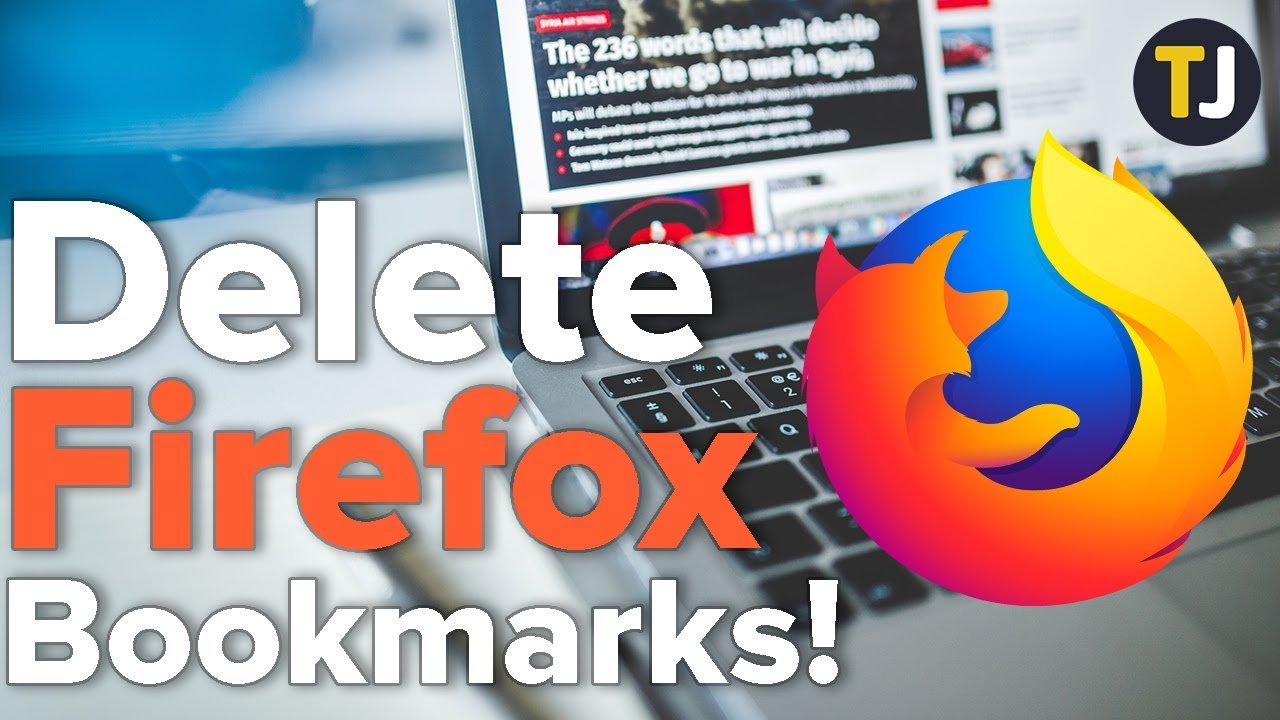
A website’s ability to be bookmarked is still required in order to speed up the surfing experience for casual users and those who need to discover quick solutions at their place of employment. However, we don’t always save only the most important websites in our favourites.
To bookmark a website that you may wish to revisit in two hours for the purpose of reading a brief paragraph is simple and quick to do. But who has the foresight to remember to take it off the list later on? Almost no one, in fact. While this ensures that the page is kept for a lengthy period of time, it also implies that clutter is almost inescapable in this situation. It is critical to understand how to manage your bookmarks. However, even while having hundreds of bookmarks does not cause the browser to use more resources when the browser is operating, having to cope with the ensuing confusion negates the purpose of having these shortcuts in the first instance.
If you’re a Firefox user, here are some tips and techniques for managing, deleting, and modifying bookmarks to make sure that they’re actually saving you time rather than wasting your precious time.
How to Delete Bookmarks in Firefox
When it comes to deleting bookmarks in Firefox, you have two alternatives to choose from. Remove a bookmark that is currently active on a page that is currently open in the browser. Alternatively, you may choose to remove certain things from your bookmarks collection.
Delete an Individual Bookmark
To erase a bookmark for a web page that is currently open, follow these instructions.
1.Select Edit this bookmark from the address bar in your browser (the star icon). Alternatively, use Ctrl+D.
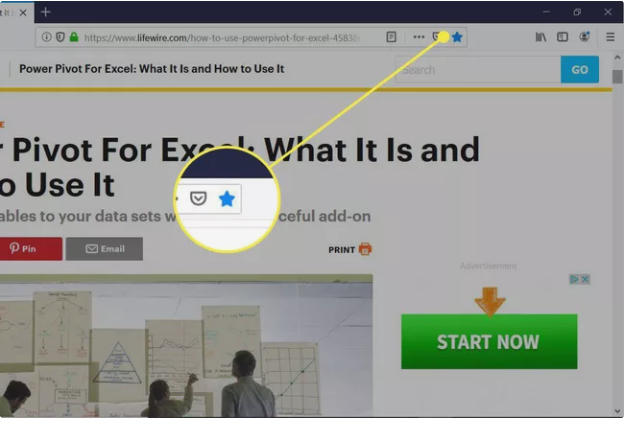
2.Remove the bookmark by clicking on it.
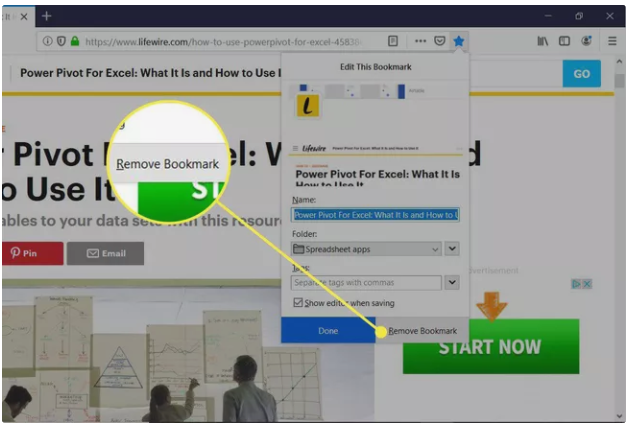
3.Because of this, the bookmark is no longer visible in your bookmark list and the star icon changes from solid blue to a black outline.
Delete Multiple Bookmarks at Once
If you have a large number of bookmarks that you wish to remove, you can delete them all at the same time.
1.Pick Bookmarks from the drop-down menu that appears when you select the Library symbol from the address bar.
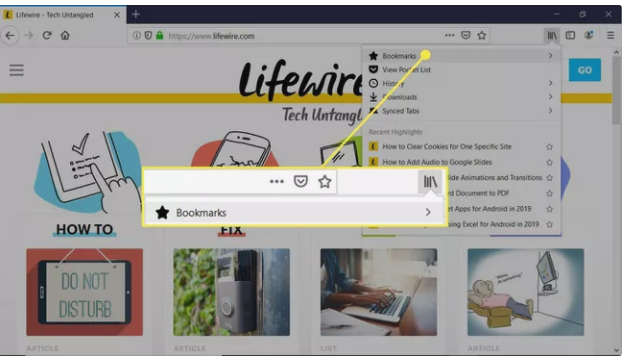
2.Choose Show all Bookmarks.
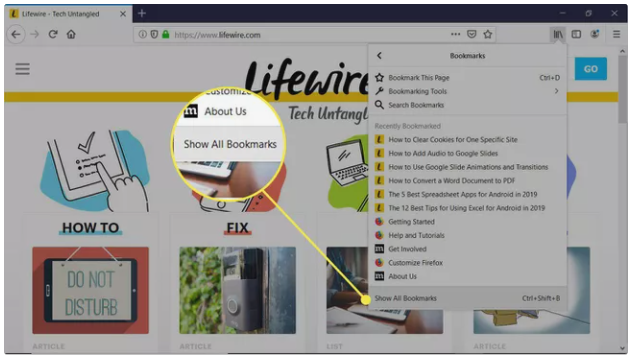
3.Select the folder that contains the bookmarks you wish to remove from your computer.
4.Select the websites that you wish to have removed. Holding down the Ctrl key will pick numerous bookmarks.
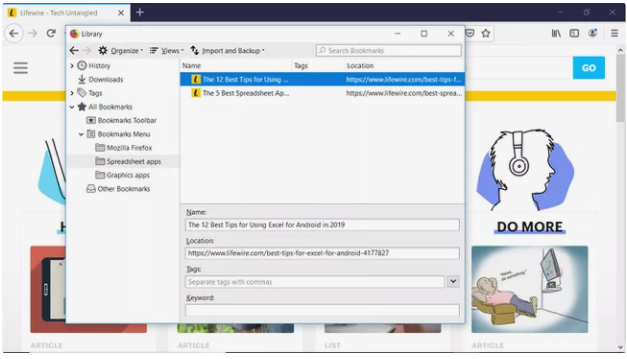
5.Choose Organize > Delete to remove the selected bookmarks from the library.
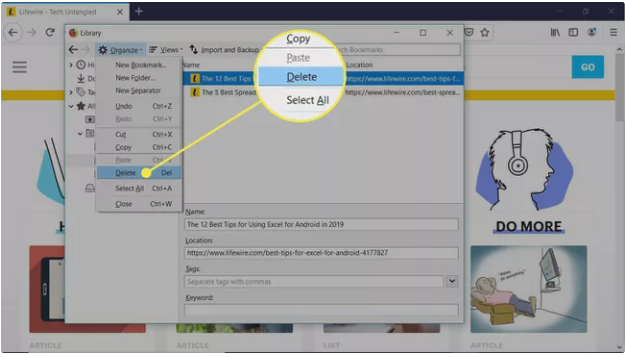
How to Edit Bookmarks
Bookmarks can be renamed at any time. When you’re storing a relevant address, you may do so by assigning a special tag or name to help you find it more quickly in the list of saved addresses. In addition, by adopting a shorter name than the default version, it should be simpler to locate when searching for it in your bookmark manager’s search feature.
Select the bookmark that will take you to the website you want to visit. To access the edit menu, select the star icon on the toolbar. You may customise the bookmark by changing the name and the folder that it is stored in using the dialogue box that opens. You may also edit the tags that are linked with it by adding or removing them.
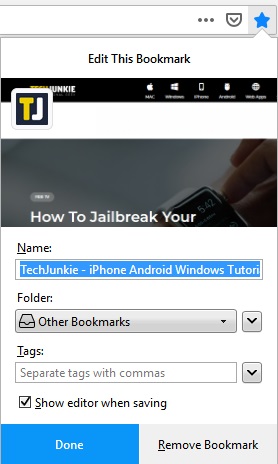
But that’s not all there is to it. Another option is to edit or update the URL of a previously stored bookmark. Properties may be accessed by selecting Properties from the context menu of the bookmark you want to change. In the Location area, type or copy the new address that you want to use. Save the file.
Video For Better Understanding
A Final Thought
In spite of the fact that many users nowadays appear to prefer Chrome to Firefox, Mozilla’s browser continues to have a big and devoted following. Its customization possibilities are many and quite simple to utilize. It’s easy to see how they manage their bookmark section administration in their website.
The notion that you can destroy all of the data by deleting a single file is maybe even more appealing than the fact that you can arrange the data in different ways. It allows you to clean up all of the clutter in one fell swoop and start again from scratch. It’s also a convenient technique to quickly delete sensitive stored webpages.













