Apple
How to Delete Photos from iCloud on iPhone or iPad

You are eligible for 5 GB of free storage on iCloud, provided you use an Apple device and have an Apple ID. If you require more storage space, the organization offers a variety of storage tiers that you can purchase. Photos and movies are the kind of content that consume the most space on a cloud-based drive. Consequently, if you wish to maintain a storage space on your account lower than the 5 GB restriction, you should remove images from iCloud. Deleting images you no longer require clears up space on iCloud that may be used for storing other photos and data. This article will walk you through the steps necessary to remove images from iCloud on your iPhone or iPad. So let’s get started:
Read Also: How to Remove iCloud Drive on Your Mac
How to Delete Photos from iCloud on iPhone or iPad
On your iPhone or iPad, follow these steps to erase images from iCloud:
1. Launch the Photos app by tapping its icon on the home screen.
2. Swipe through the images and select the ones you do not want, then select one of the two options available to delete a single image or numerous images simultaneously.
3. You can delete a single photo by tapping and holding on the image, then selecting the Delete option from the menu that appears.
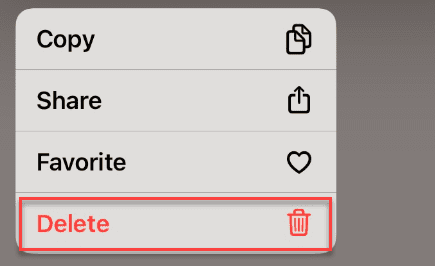
4. Once the verification notice has appeared, tap the Delete Photo button.
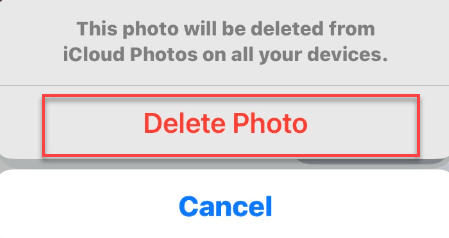
5. To delete multiple photos at once, you can do so by tapping the Select button, which is located in the upper right corner of the screen.
6. You can delete images by selecting the ones you don’t want, tapping each one, and then tapping the trash can symbol in the lower right corner of the screen.
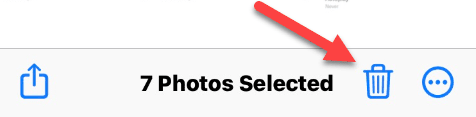
7. Select the Delete option from the menu when the verification notice comes.
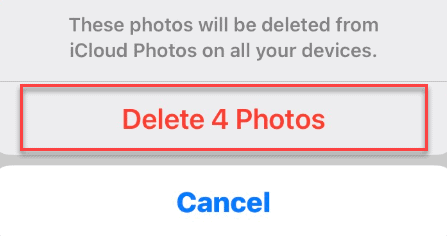
FAQs
Does deleting iCloud photos delete from the device?
If you delete photographs from your iCloud Photo Library, they will also be removed from your other storage locations.
Will delete photos from iPhone delete from all devices?
When you utilize iCloud Photos and delete a photo or video from one device, it will also be deleted from all other devices with the same Apple ID signed in.
Are deleted photos from iCloud still on iPhone?
Your data will only be preserved in iCloud if you had already backed it up to iCloud before the deletion took place. If you have a previous backup of the images, then it is safe to say that they can remain. You can check the ‘Recently Deleted’ album in the iCloud photographs library to see whether any of your deleted photos were saved there. You can use the same Apple ID to sign in to iCloud.
What happens if I remove iCloud from photos?
After you have downloaded your originals, you can turn off iCloud photographs. This will prevent any new modifications, such as adding new photographs, revisions, or deletions, from being synchronized across all of your devices.
How long do deleted photos stay in iCloud?
Yes. When images are removed from an iPhone, they are automatically uploaded to the Recently removed folder in iCloud, which will remain for up to 30 days. This gives you sufficient time to return to iCloud and restore them before they are gone forever.














