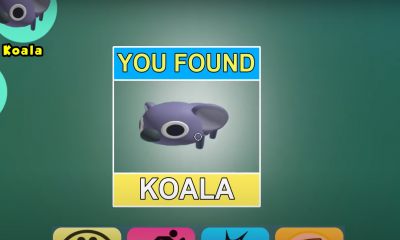Guide
How to Deauthorize a Mac on iTunes or Apple Music
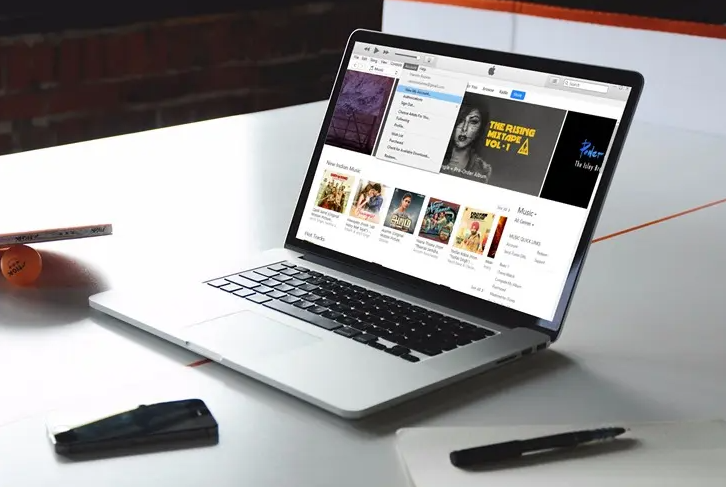
Apple’s authorization and revocation mechanism ensures that your computers can play music, read books, use apps, and access other content purchased from the iTunes Store. If you already have five computers permitted to view your material and want to authorize a sixth one, you must deauthorize one of your existing devices before you can approve the new one. Deauthorizing your Mac before taking it in for repair is also a good idea in case any major components need to be replaced. This will ensure your safety. This process must be carried out on the physical device itself, as deauthorizing a different computer remotely is impossible (you can only deauthorize all of them…). This article will guide you through deauthorizing a Mac using iTunes or Apple Music. Okay, so here we go:
Read Also: How to Access Playlist Machinery on Spotify
How to Deauthorize a Mac on iTunes or Apple Music
1. Launch the iTunes or Apple Music application on your Mac, and then select Account from the app’s menu bar to deauthorize your Mac. The next step is to select the Sign In option and provide your Apple ID and password. Afterwards, go back to the Account tab, hover your mouse over Authorizations, and then click the Deauthorize This Computer button.
2. Launch either the Music or iTunes application on your Apple Mac.
3. Then, select the Account tab. After selecting the application, you will notice that this appears in the Apple Menu Bar at the top of the screen.
4. Click the Sign In button afterwards, and then enter your Apple ID and password.
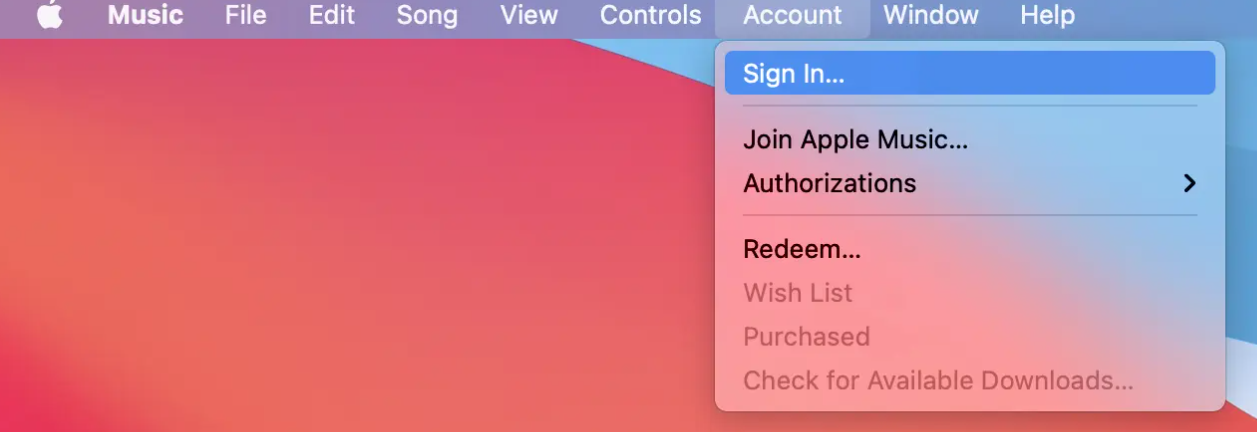
5. After that, select Account once more.
6. At last, move your cursor to the Authorizations section and click the Deauthorize This Computer button.
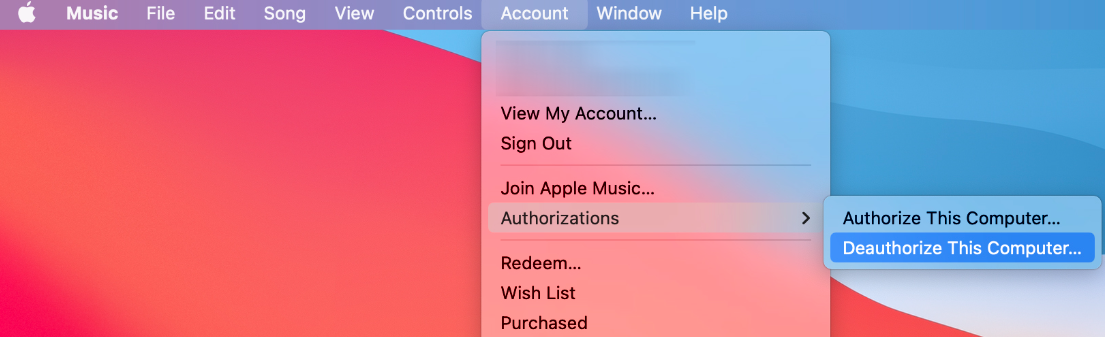
FAQs
What happens if I click deauthorize all in iTunes?
To get the total number of authorized machines back down to zero, click the option labelled “Deauthorize All.” (It is important to remember that deauthorizing the computers does not delete the iTunes material from any of the machines; rather, it only prevents the machine from playing the music and videos.) Only once per year are you allowed to deauthorize all of your machines?
How do I see authorized devices on Apple ID?
You can locate all the devices you are currently signed in to with your Apple ID in the Devices area of your Apple ID account page. This includes Android devices, consoles, and smart TVs: After successfully logging in to appleid.apple.com, pick the Devices tab.
Does removing a device from Apple ID delete everything?
Click the Remove from Account button once the device has been cleared. Your data has been removed, and it will be necessary for someone else to start using the device going forward.
Does deleting Apple ID delete iTunes?
The outcomes of carrying out the deletion
Apple will erase the account details that are connected with the Apple ID. These details will be deleted permanently and will no longer be useable for any Apple services, including the App Store, iTunes, Apple Pay, and iMessage, as well as any material purchased or downloaded through those services.
Can I erase a Mac without signing out of iCloud?
Even deleting all of the material and settings on the device will not remove the activation lock. I wish you the best. Even deleting all of the material and settings on the device will not remove the activation lock. Before you erased the device, you were required to sign out of your iCloud account on the device itself.