Apple
How to Disable the Orange Dot on an iPhone

When you use Voice Memo or other third-party apps that require your microphone to be turned on, the orange dot on your iPhone will show up. When making phone conversations or even using voice-to-text to send your loved ones text messages, you will also notice the orange signal. On your iPhone, the orange dot can simultaneously be replaced with a green dot. You may learn how to turn off the iPhone’s orange dot in this post. Consequently, let’s begin:
Read Also: How to Turn Off Screen Recording on iPhone
How to Disable the Orange Dot on an iPhone
You cannot disable the orange dot since it is an integral component of Apple’s effort to promote user privacy. However, users who have trouble distinguishing colors can alter the orange dot’s appearance by altering its shape on the iPhone’s notification bar.
If you want to modify the orange dot on the iPhone, follow the instructions listed below.
1. On your home screen, tap the Settings icon. Scroll down until you see Accessibility.
2. By tapping the word in the Settings list, select Accessibility.
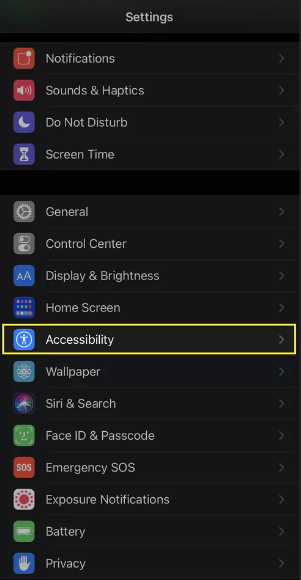
3. Tap Display & Text Size to continue.
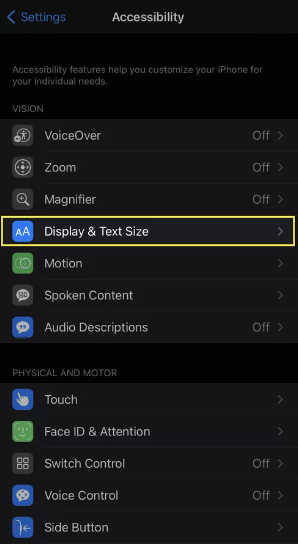
4. Select the slider to the right of the Differentiate Without Color setting by looking for it.
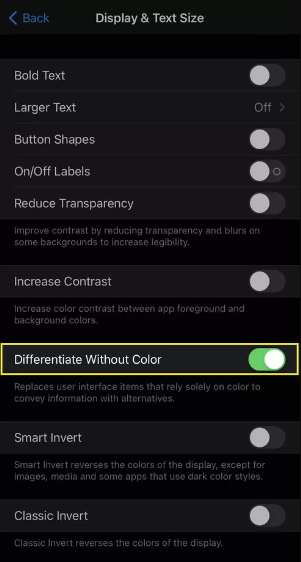
5. The orange dot will show as an orange square when this setting is activated. The green dot will continue to be the same size and hue.
How to Tell What Apps Are Using Your Phone’s Microphone
The orange dot on your iPhone is primarily there to alert you when an app is using your microphone, but how do you know which ones are doing so?
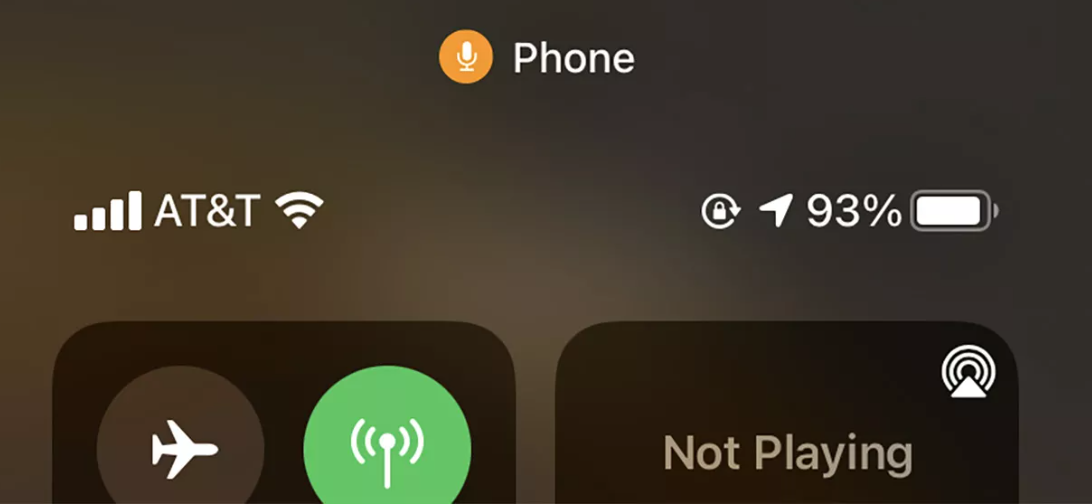
You can swipe down from the top of your screen whenever the orange indicator at the top of your screen appears to check which apps are currently using your microphone. Swiping down, for instance, in the phone app will display the name of the app to the right and an orange circle with a microphone in the center at the top.
FAQs
Why is the orange dot on my iPhone not going away?
Look for any apps that seem inappropriate or otherwise shouldn’t have access to your microphone by going to Settings > Privacy > Microphone. When your iPhone is locked, examine if the orange dot returns after disabling any questionable permissions.
Why is there an orange dot on my iPhone when no apps are open?
This practical security feature was added by Apple to iOS 14 to let you know when an app is making use of your camera or microphone. The orange dot shows that only the microphone is being used, while the green dot indicates that your camera, or camera and microphone, is in use.
Why is my iPhone camera light on?
You can tell you’re utilizing the iPhone camera by the green light. You are utilizing the microphone if the light is yellow. You can’t turn off that feature. The green dot on your iPhone indicates that a camera or a camera and microphone are active.
What is app clips in iPhone?
When you use an App Clip, you may instantly rent a bike, pay for parking, or place an order for food using an app. App Clips may be found in Safari, Maps, and Messages as well as through NFC tags, QR codes, and App Clip Codes—unique identifiers that direct you to certain App Clips—in the real world.














