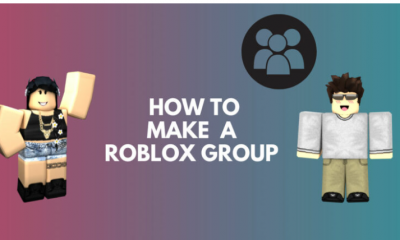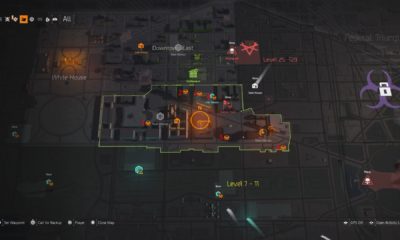Guide
How to Enable Camera Access for Instagram
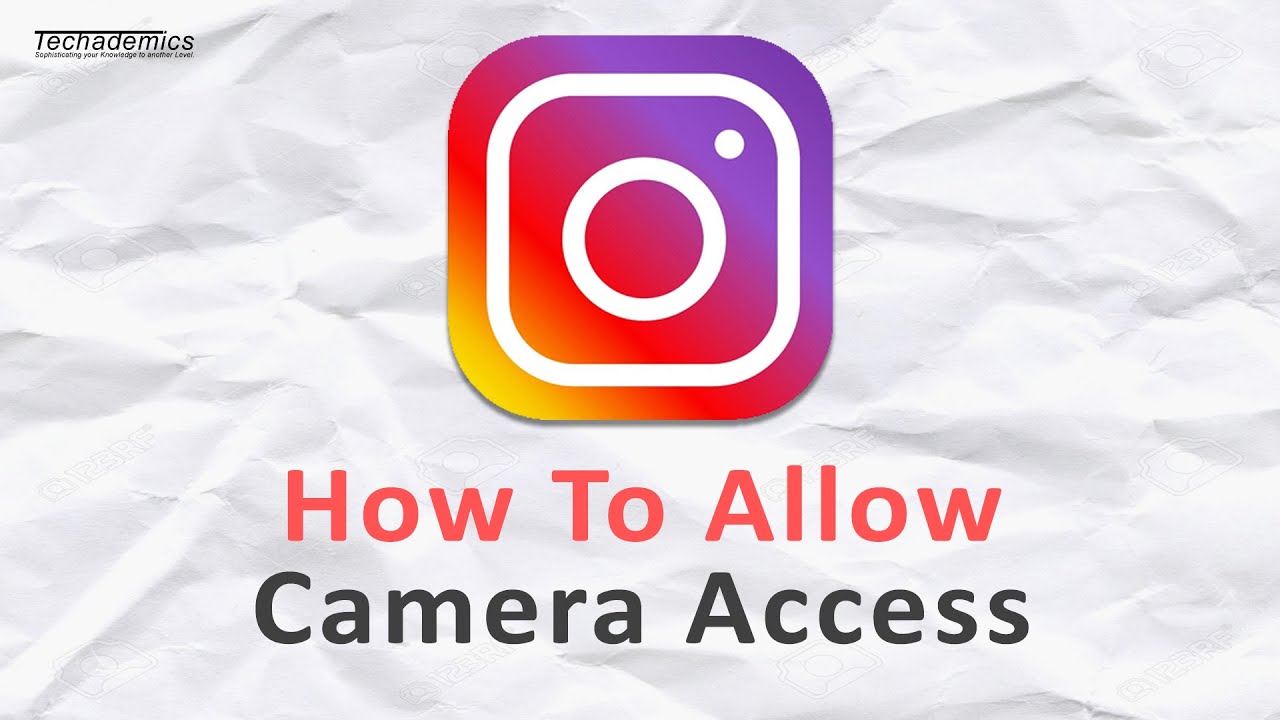
In the case that Instagram is unable to obtain access to your camera, you will not be able to shoot images or record videos while you are using the Instagram app itself. This is one of Instagram’s most enticing features, so make sure you take use of it. When you first start using Instagram, it is required to obtain your consent in order to access your camera, microphone, and location data. If you give it, it will proceed. You have the option of either granting or refusing authorization in this situation. In the event that you push the “deny” button inadvertently, you will be required to manually enable them within the settings of your system in order to correct the problem caused by your action.
In this article, we’ll demonstrate how to provide Instagram permission to access your camera on your Android as well as your iOS device.
Read Also: How to Delete Drafts on Instagram
How to Enable Camera Access for Instagram on iOS
You simply need to go into the settings of your iPhone or other iOS device, provide permission for the Instagram app to use your camera, and then activate camera access for the Instagram app. This can be done on any iPhone or other iOS device.
1. Begin by opening the Settings app on your iPhone or other iOS device.
2. After scrolling down to the area labelled “Apps,” you can select the Instagram app to view its settings by tapping it.
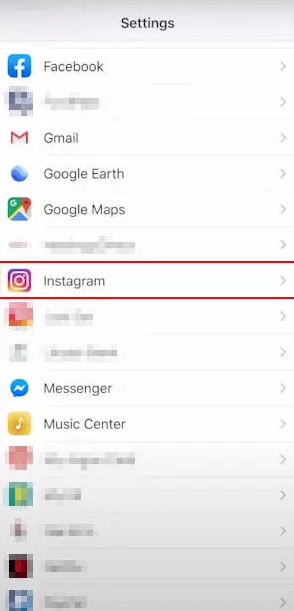
3. You should see a list of permissions that are currently possessed by the Instagram app at this time. If the toggle that is positioned next to it is now set to the off position, you will need to tap the button in order to switch the camera back on.
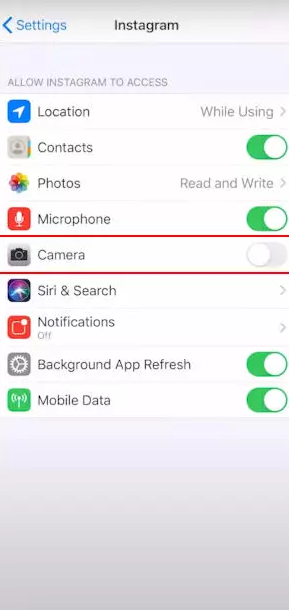
After you have finished activating the permissions, open Instagram, and then attempt to create a new story using the app’s features. If you are able to see the video without any problems, then everything is working properly.
Video
How to Enable Camera Access for Instagram on Android
You will need to go into the settings of your Android device, where you will need to provide permission for the Instagram app to access your camera. Once you have done this, you will be able to enable camera access for Instagram on your device.
1. Start the app labelled “Settings” on the Android device you’re using right now.
2. After scrolling down, select the Apps button with your finger.
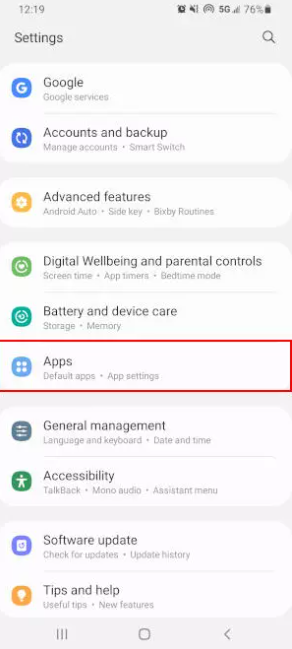
3. You may look for information on “Instagram” by clicking on the icon labelled “Search” that is found in the top right corner of the screen. You also have the option of finding it in the list of applications and then tapping on it.
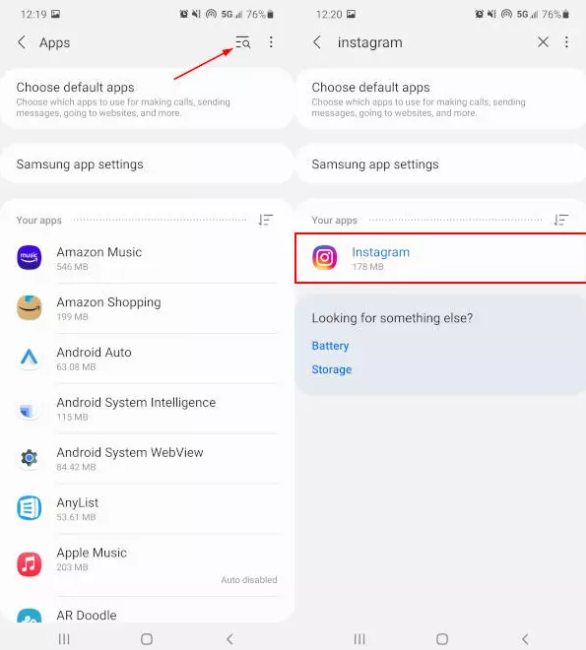
4. Choose the Permissions tab from the menu.
5. After hitting the Camera button within the app, simply select Allow only from the drop-down menu. Perform the identical move with the Microphone.
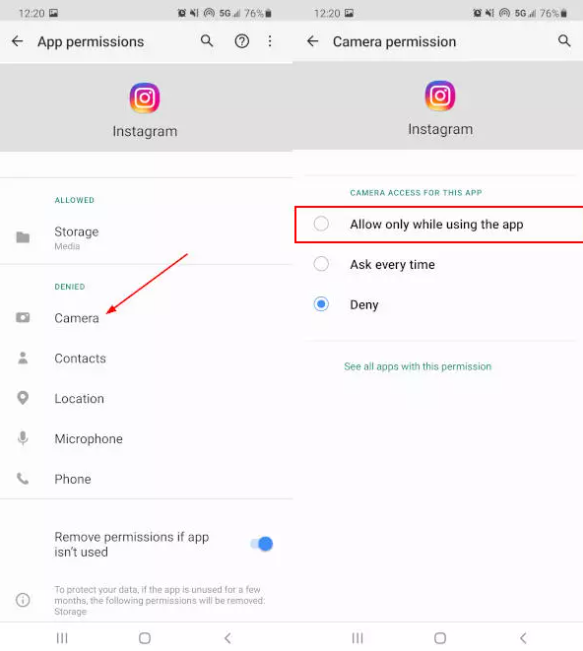
After you have finished activating the permissions, open Instagram, and then attempt to create a new story using the app’s features. If you are able to see the video without any problems, then everything is working properly.