Apple
How to Enable Wi-Fi Calling On Your iPhone
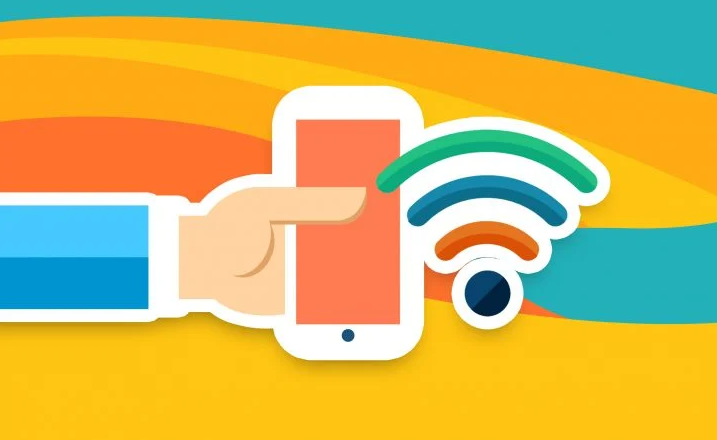
Wi-Fi calling is precisely what it sounds like: communicating using your internet connection rather than your mobile phone’s cellular service to make and receive calls and send messages. However, before you can use the feature on your iPhone or Android device, you will need to enable it. After turning on Wi-Fi calling, there is nothing else that needs to be done in order to make it work. It happens on its own. Wi-Fi calling requires only a few simple steps to set up and configure. This article will walk you through the steps necessary to turn on Wi-Fi calling on your iPhone. So let’s get started:
Read Also: How to Turn Off Autoplay on Hulu App on an iPhone
How to Enable Wi-Fi Calling On Your iPhone
Wi-Fi calling is not engaged on your iPhone by default; however, if you make the appropriate adjustments to the settings, you will be able to utilise Wi-Fi calling whenever you are connected to the internet. Wi-Fi calling requires that both parties use a device that is compatible with Wi-Fi calling.
1. On your device, open the application that is named “Settings.”
2. Tap “Cellular.”
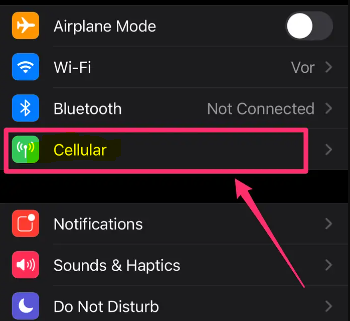
3. Locate “Wi-Fi Calling” under the section that contains information about your carrier by scrolling down.
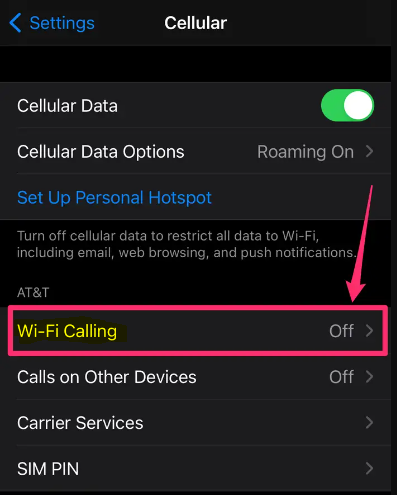
4. Flip the switch to the “On” position to activate “Wi-Fi Calling on This iPhone.”
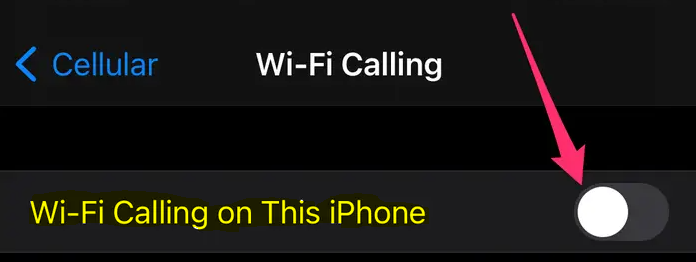
5. When the option appears, select “Enable” from the list of choices.
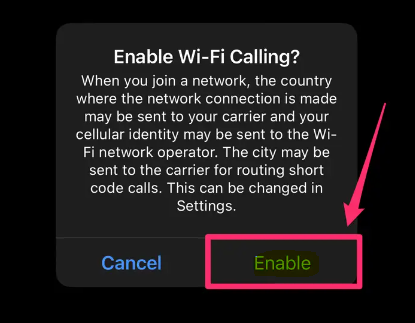
6. You will see a pop-up screen that notifies you about phoning 911; select “Continue” from this page. Keep your emergency address up to date so that if you ever need to contact 911, the operators will know exactly where your home is located. In order to protect you, your phone is programmed to ignore the Wi-Fi signal whenever there is cellular connectivity available.
7. You will recognise that it is operational if there is a Wi-Fi signal displayed at the top of your screen next to the name of your wireless service provider.
FAQs
Should I enable Wi-Fi Calling on my iPhone?
When you enable Wi-Fi calling on your iPhone, every Wi-Fi network to which it connects functions in the same way as a little cell tower. You can make high-quality phone calls using Wi-Fi calling to those who have LTE data coverage or who are connected to a Wi-Fi network. Wi-Fi calling is only available in select areas. People who live in areas with poor cell phone signal at home may find this to be very welcome news.
Is Wi-Fi Calling free?
Wi-Fi Calling is a service that enables users of Android and iOS smartphones to make and receive phone calls over a Wi-Fi connection. The service is available free of charge. There is no need for a separate login or application because it is very easy to use. When making a call to a number in the United States, the United States Virgin Islands, or Puerto Rico using Wi-Fi calling, the call is completely free.
Does Wi-Fi calling use data?
Should I leave Wi-Fi calling on all the time?
You are free to keep your WiFi connection active for as long as you see fit; however, I would advise you to turn it off whenever you are not making use of it, as doing so can wastefully drain the battery life of your device in comparison to when it is in an idle state.
Does WiFi calling drain iPhone battery?
Extends the amount of time that your phone’s battery is able to hold a charge. The amount of time that your phone’s battery is able to hold a charge is diminished when your phone is constantly searching for cellular connection, especially when roaming is enabled. Because your phone won’t waste power trying to find a cellular connection, the battery on it should be able to last longer if you make calls using WiFi rather than cellular data.













