Apple
How to Find a Lost iPhone That’s Turned Off
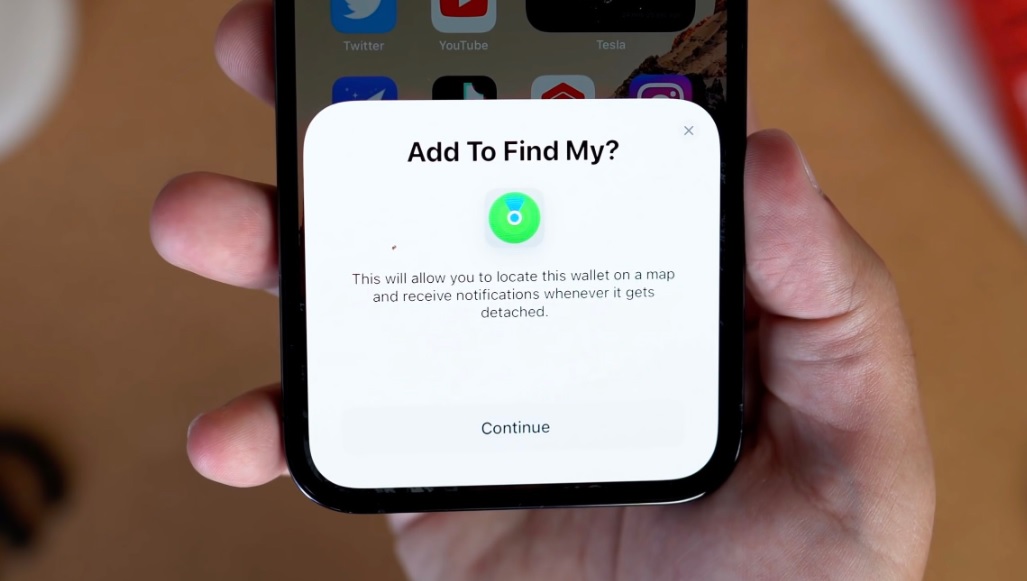
Have you ever lost your iPhone, but then found it later? You might have thought that the battery died and the phone automatically turned off. Well, this article will teach how to find a lost iphone that is turned off. It’s not as hard as you think! All you need is an internet connection and some time on your hands.
This informational article will cover how to find a lost iphone that has been turned off.
How to Find a turned off iPhone: Set Up Find My iPhone Last Known Location
If you have an iPhone and it is turned off, the first thing you will want to do is set up Find My iPhone. This way, if your phone is ever lost or stolen, you can track its last known location. Here are the steps:
- Go to Settings > iCloud > Find My Phone and turn on Find My Phone.
2. You can also access this menu by going to Settings > iCloud and signing into the same Apple ID that you used for your phone.
3.Once signed in, look under “Find My Phone.” After enabling Find My iPhone,
4.it will send a message to any other devices using the same Apple ID (e.g., another phone or computer). The message will include your phone’s current location.
How to Find a Lost iPhone That’s Turned Off With Different Ways
How to Find a Lost iPhone with a Different Apple Device
If you have an iPad, Apple Mac, or Family Sharing and you own in iPhone, iPad, or Mac belonging to a family member-you can use one of those devices to find your lost iPhone even if it’s dead.
- Open the Find My app on the device you’ll be using.
- Select the Settings icon. Select the Devices tab.
- If you have Find My-enabled gadgets, a map will appear with a list of your devices.
- Select the device on which you’ll be testing your app.
How to Find a Dead iPhone Using iCloud.com
If you don’t have an Apple device, or if your device is lost or not working, you can still find a dead iPhone by going to iCloud.com and signing in with your Apple ID.
Once signed in, click on Find My iPhone in the menu bar. A map will appear with a list of all of your devices (if you have more than one). Select the device you’re looking for.
Click on “All Devices” if you want to see how far away your iPhone is from all of your devices. You can also try using another Apple product, like an iPad or Mac computer, but remember that only Find My Phone will work because it uses iCloud location services.
How to Find a Lost iPhone With the Device Manager on Your Computer
If you don’t have an Apple device or if your lost phone isn’t working, how can you still find it? The last thing you want is for someone else to get their hands on your personal info. Well, how do I put this nicely? You might not be able to track your phone if it’s turned off, but you can track it if the battery is dead.
First of all, you’ll need a computer with internet access and a USB cable that came with your iPhone.
Open up iTunes on your computer.
Connect your iPhone to your computer using the USB cable.
If Find My iPhone is turned on, you’ll be able to track your phone in the device manager. It will also back up any data stored on your iPhone so that if anything happens or someone gets their hands on it, all of your info will still be secure and backed up online.
How to Find a Lost iPhone With an Android Phone
If you don’t have an Apple device, how can you still find your lost iPhone? You can download a free app called Anti-Theft on Google Play that will allow you to track it using GPS.
Here’s how:
Go to My Apps and select the Anti-Theft app from Avast. Next, set up your phone so that Anti-Theft can work its magic.
If you don’t already have a Google account, create one before continuing. You’ll need it to download and set up the app. Fill in your name and email address, then input “123456” as the password (don’t worry; this is just how Avast protects your phone). Now select Login.
Next, create an account with Avast by selecting Sign Up for Free and filling in your name, email address, password (same as before), birthday, gender-and of course the same “123456” password again.
After you’ve completed all these steps successfully, you’ll be able to track your phone using GPS.
To use Anti-Theft, go to My Apps and select the icon. When you open it for the first time, Avast will ask how often you want your device’s location refreshed: five minutes, one minute or ten seconds.
If someone steals your phone by turning off its GPS signal (which should be impossible if they don’t know how to do it), you’ll still be able to track its location using the Wi-Fi signal. You can also remotely wipe all of your personal data from your phone’s memory if someone tries to access it by inputting a specific code.














