Apple
How to Delete Photo Albums on iPhone, iPad, and Mac
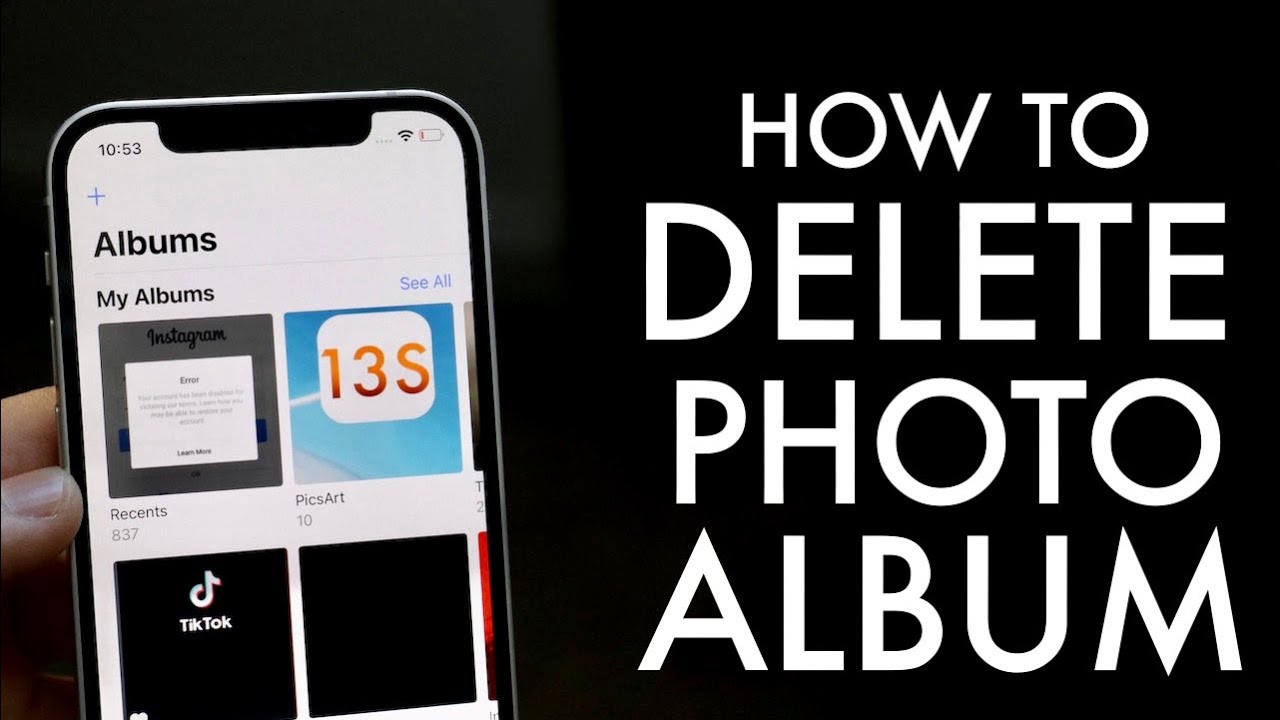
Are you looking for how to delete albums on iPhone? If so, then this article is for you! It will teach how to delete albums on your iphone and how to securely erase data from your phone.
Delete Photo Albums on iPhone and iPad
You can delete an iPhone photo album from your phone if you create one in the Photos app. Only Apple’s stock albums, such as Favorites and People, aren’t removable on the iPhone. The Hidden images album, on the other hand, may be deleted by deleting all of the photos inside it.
Deleting an album on your iPhone or iPad is easy. Just follow these steps:
- Open the Photos app and tap on Albums.
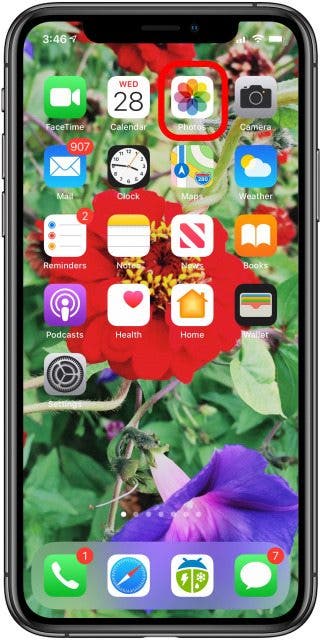
- Tap on the album you want to delete.
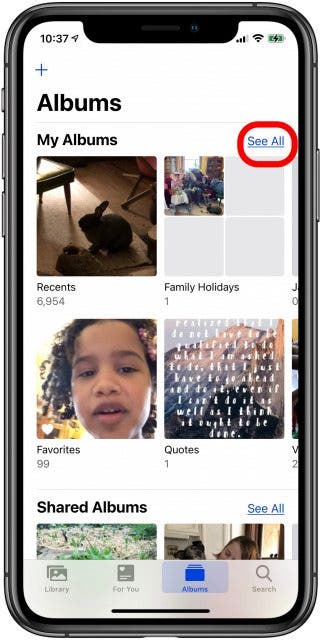
- Tap on the Delete button in the bottom right corner of the screen.
- A dialog box will appear asking if you want to delete the album. Tap on Delete to delete the album.
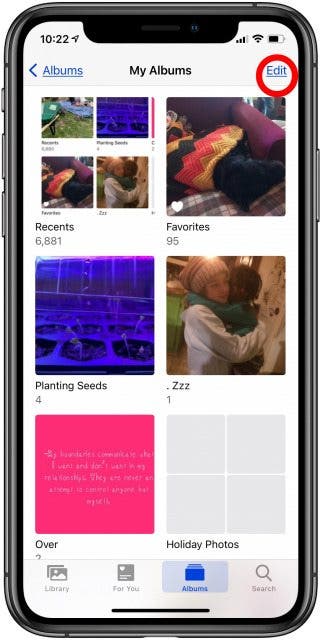
If you want to securely erase all data from your iPhone or iPad, follow these steps:
Open the Settings app and tap on General.
Tap on Reset.
Tap on Erase All Content and Settings.
A dialog box will appear asking if you want to erase all data from your device. Tap on Erase to erase all data from your device.
This will delete all of the photos and videos on your iPhone or iPad, as well as any other data stored on your device. If you want to keep a copy of your photos and videos, we recommend that you back them up before erasing them from your iPhone or iPad.


















