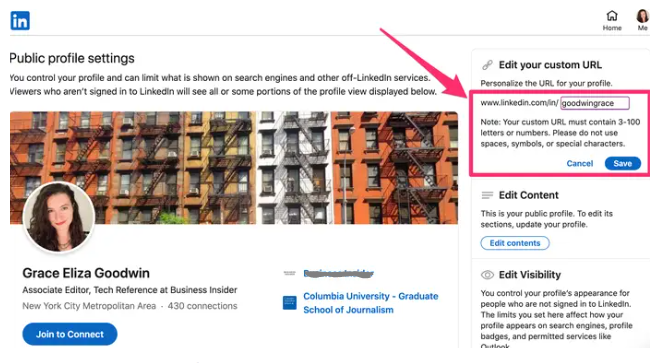Guide
How to Find Your LinkedIn URL or Change It
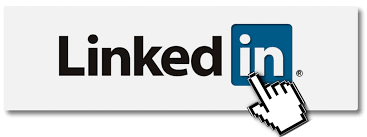
Professionals can benefit from connecting with colleagues, business associates, and possible employers through the use of LinkedIn because it is a beneficial resource. You can essentially construct a CV that is viewable by the public on this website, which showcases your greatest work, and it can assist you in accelerating both your job hunt and your career.
Additionally, LinkedIn makes it simple to locate the URL of your individual profile, allowing you to easily share it with other users, include it into job applications, or include it on your personal website. Your LinkedIn URL is easily accessible from your profile page, and if you aren’t satisfied with it or want something more identifiable, you can even alter it; the instructions for doing so are provided below.
Read Also: How to Endorse Someone on LinkedIn
How to Find your LinkedIn URL
1. Go to the website for LinkedIn and sign in using the username and password that you established for the account that you already have.
2. On the toolbar that runs across the top of your home screen, click the Me button that is positioned directly under the picture of your profile to access a drop-down menu of options. This button is located in the centre of the toolbar.
3. Select the View Profile option to get to the page that contains your profile, then navigate to that page.
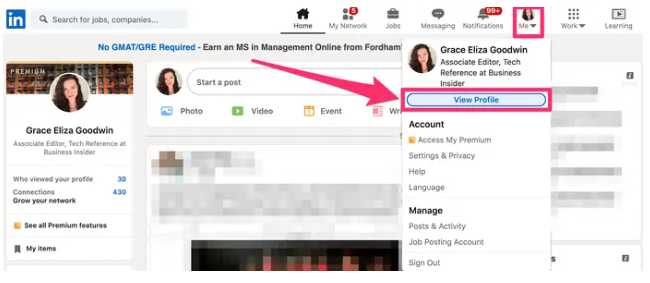
4. When the loading of your profile has been completed, navigate to the very top of your web browser and look for the bar that says “URL.” That particular spot is where you may find your LinkedIn URL.
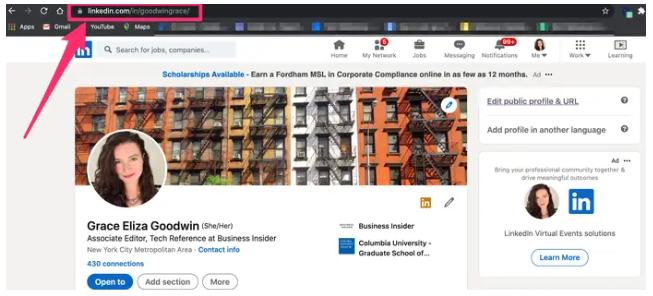
How to Change your LinkedIn URL
You also have the flexibility to change the URL that LinkedIn generates automatically based on your name to anything you would like it to be. LinkedIn generates your URL based on the name you provide. This is the procedure for doing it.
1. From the main page of the LinkedIn website, browse to your profile page by clicking the Me button situated in the top-right corner of the screen. Then, from the drop-down menu that appears, pick View Profile.
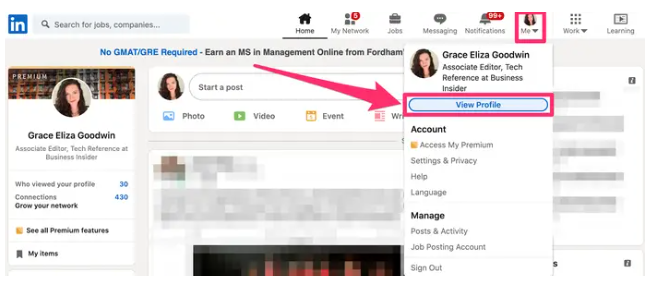
2. Navigate to the link that is placed on the right-hand side of your profile page in order to make changes to your public profile and URL. Your web browser will respond by opening a new tab when you click this.
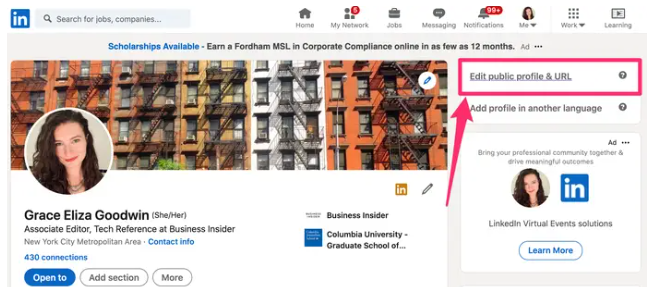
3. You will find a listing of the URL that you are currently using on the right side of the new page, under the title Edit your custom URL.
4. You’ll notice an icon that looks like a pencil next to the URL that you’re now using. Simply edit your URL by clicking on that symbol.
5. In the space provided, write the new URL, and then click the Save button to commit the changes you’ve made. LinkedIn will let you know via a notification whether the handle you have chosen is available or whether you will need to choose a new one if it is already being used. LinkedIn will send you a notification in the form of a pop-up window alerting you that your new URL has been validated after it has been completed.