Guide
How To Fix Keyboard On IPad
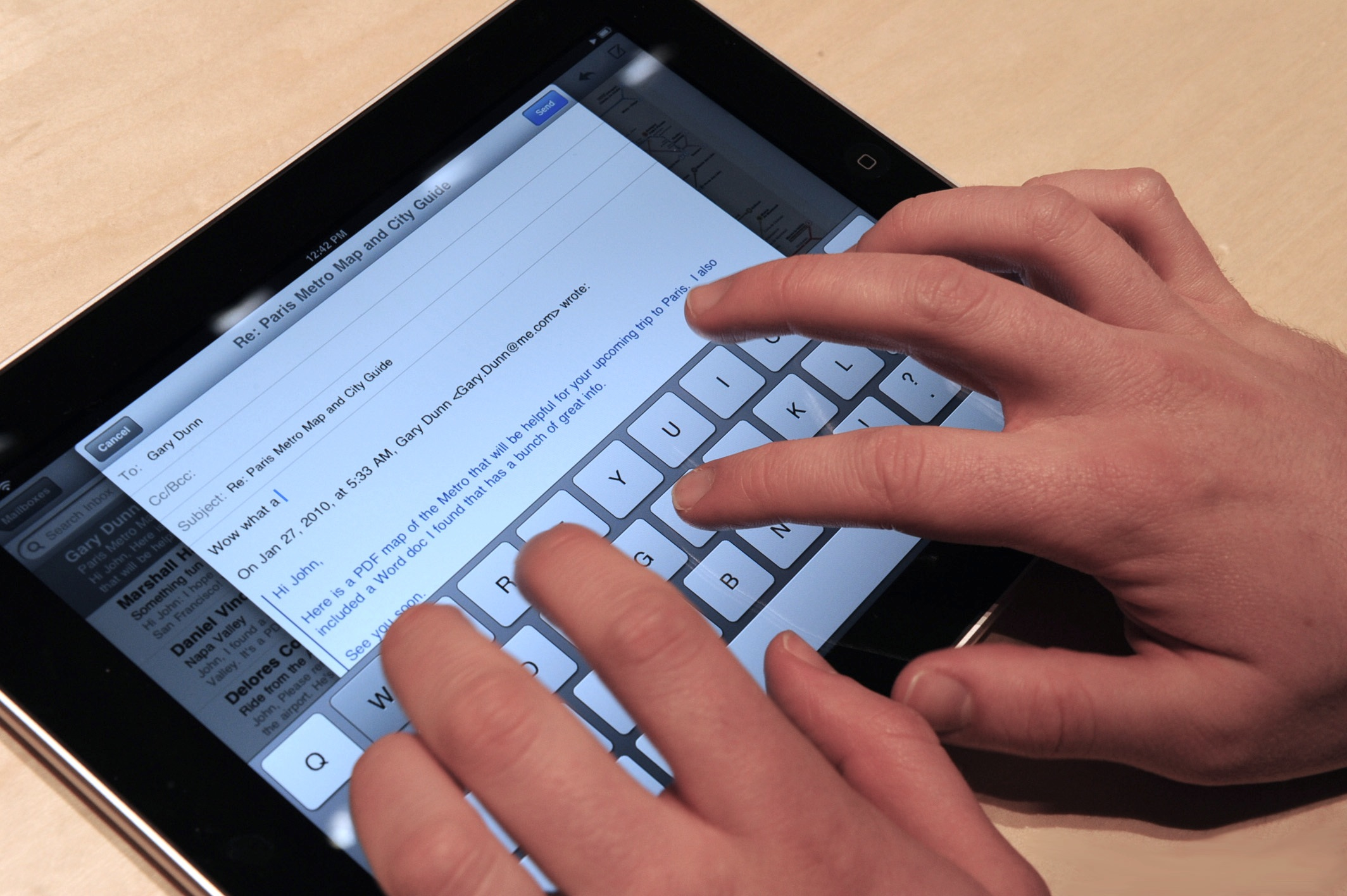
“The Smart Keyboard on my iPad Pro isn’t working!” It appears to freeze and display unsupported warning messages at random times. So, what do I do now? What can I do if the smart keyboard on my iPad or iPad Pro isn’t working? TIA”
Following the latest upgrade to iOS 11, a number of customers have claimed that their iPad/iPad Pro smart keyboards are malfunctioning. Freezing, force closures, slowness, and typing stutter are the most common symptoms. This problem isn’t limited to users of iPad/iPad Pro smart keyboards. In fact, it has expanded to the touchscreen keyboards of iPads, iPad Pros, and iPhones.
When you anticipate too much from your smartphone and it can’t even keep up with your duties, it’s quite annoying. If you’re in this situation,
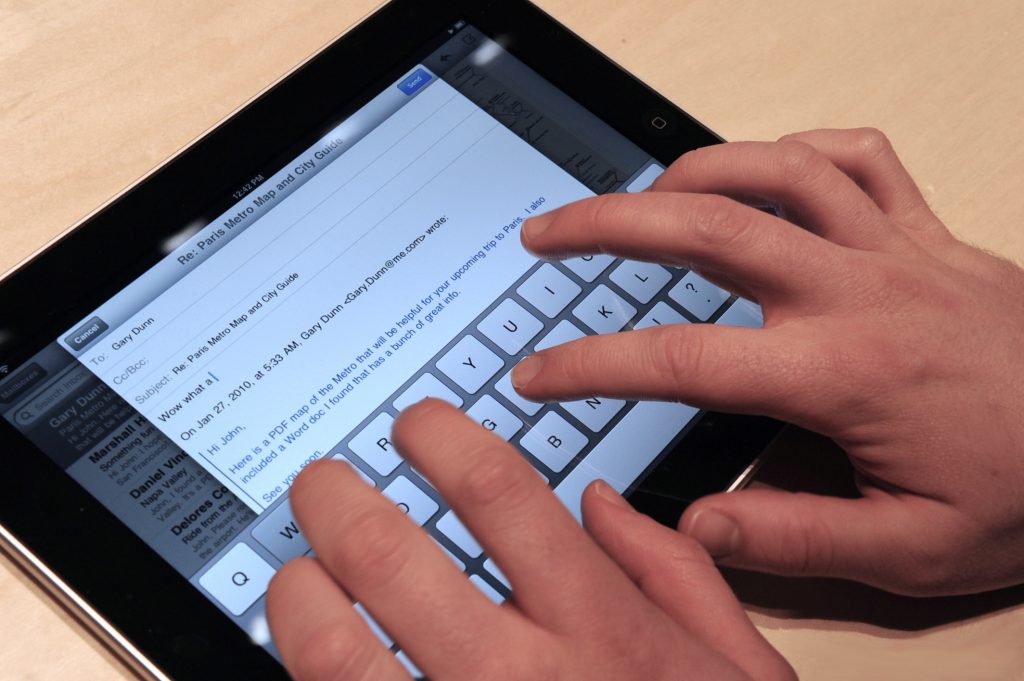
Why Isn’t My IPad Pro’s Keyboard Working?
So, why isn’t the iPad keyboard working? When you notice that your iPad Pro keyboard isn’t working, it’s usually due to a combination of software glitches and small iOS flaws. The practical solutions to the iPad Pro Smart keyboard not working on iPadOS 13/14/15 are listed below.
Basic Troubleshootings Before You Fix iPad Pro Keyboard not Working
Step 1: Double-check that you’re using the correct device model. If you use a Smart Keyboard, the iPad models that are compatible include iPad (7th generation), iPad Air (3rd generation), iPad Pro 9.7-inch, iPad Pro 10.5-inch, or iPad Pro 12.9-inch, according to Apple’s official illustration (1st or 2nd generation).
Step 2: Examine the Port of Connection. It’s possible that the issue is minor. So, before you begin looking for more intrusive alternatives, check sure the keyboard’s port is free of dust and debris that might obstruct its efficacy.
Step 3: Disconnect and reconnect the Smart Keyboard. If everything is clean but the keyboard still isn’t working, unplugging it and reconnecting it may solve the problem.
Step 4:A malfunctioning or inadequate Wi-Fi connection, according to some iPad Pro owners, might cause the iPad Pro to fail to identify the Smart keyboard. So, before considering any additional alternatives, you might want to check the strength of your Wi-Fi connection.
Step 5: Force an iPad restart. Force restarting the iPad Pro Smart keyboard is the simplest approach to solve it not working. Simply press the home and power buttons simultaneously for at least 10 seconds to do this. When the Apple logo appears on the screen, release them.
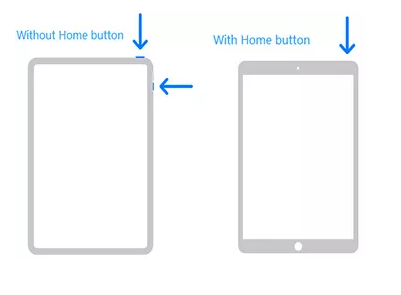
If Caused by iOS Update, Fix iPad Keyboard not Working with Reboot-iOS Repair Master
Since the iOS 13/14/15 upgrade, several customers have reported that their Logitech keyboard for iPad Pro has stopped working. It’s probable that your new iOS has a few flaws. So, how can this be resolved? Don’t worry; Tenorshare Reboot can help you quickly and simply fix your iOS system while ensuring a high repair rate. Furthermore, if you happen to have an iPad that isn’t operating, that tool also works perfectly. Please follow the procedures below as quickly as possible to address your issue, Just.
1.Connect your iPad to the computer and run the tool. Now, click on “Repair Operating System” option.
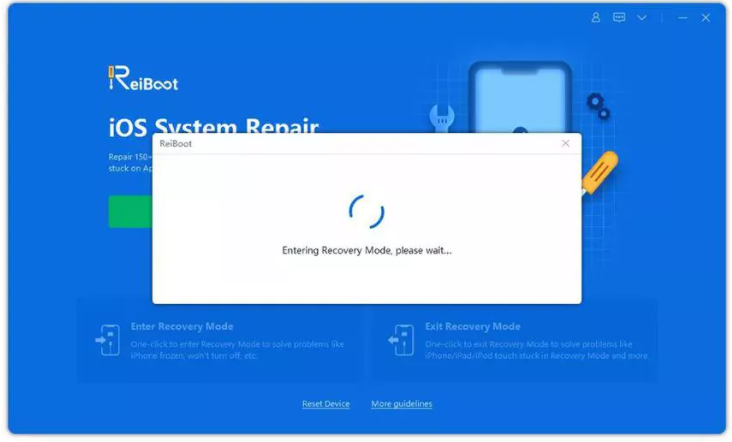
2.After you click on “Fix Now”, ReiBoot starts to install the latest firmware package.
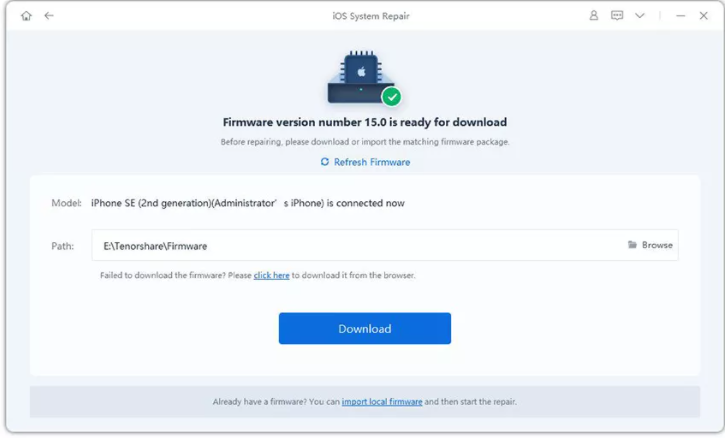
3.On the subsequent screen, tap “Repair Now” to begin the repair of your iPad.
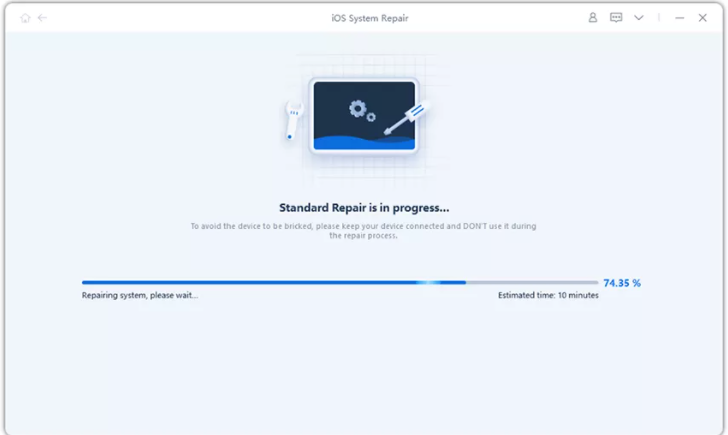
4.After the process ends, your iPad will reboot with the latest iOS in it working fine.
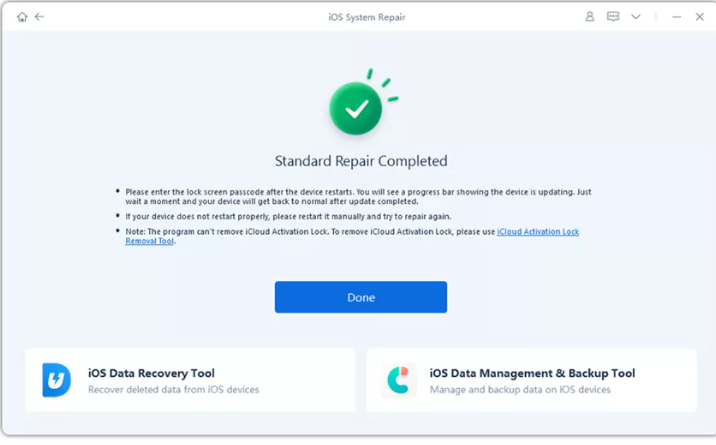
Now check your iPad and reconnect it with Smart keyboard to see if there is still problem existing there.












