Roblox
How to Fix Roblox kb4534310 Error
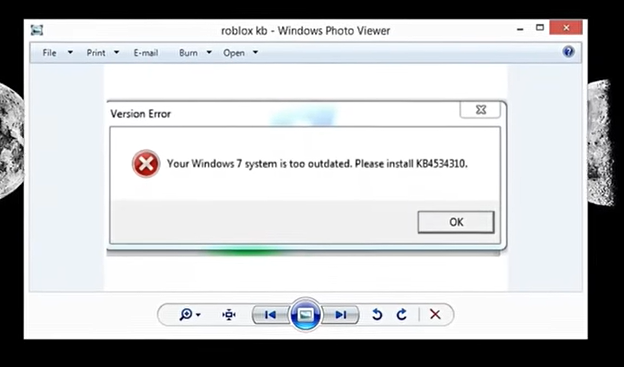
Your Windows 7 system is too outdated, please install kb4534310. If you have encountered this error while trying to play Roblox, you may be wondering what to do next.
In this article, we’ll guide you through the steps to resolve the issue and get back to enjoying your favorite games.
Understanding the Error Message
Roblox is a popular online gaming platform designed to work on a wide range of systems. However, it does require specific updates to your Windows operating system to ensure smooth performance. When Roblox detects that these updates are missing, you will receive the error message “Your Windows 7 system is too outdated, please install kb4534310.” Don’t worry though, resolving this issue is a straightforward process.
Step 1: Check Your Windows Version
The first step to fixing the Roblox error message is to verify which version of Windows 7 you’re currently running. This information will be useful in ensuring that you download the correct update files. To check your Windows 7 version, navigate to the Start menu and right-click on “Computer” or “My Computer,” then select “Properties” from the drop-down menu. This will open the System Properties window where you can find the system type section. Here, you can verify whether your system is running a 32-bit or 64-bit version of Windows 7.
Step 2: Download kb4534310 Update
Now that you know which version of Windows 7 you have, the next step is to download the update files. The kb4534310 update is specifically designed to fix the Roblox error message. To download the update, go to the Microsoft Update Catalog website and search for “kb4534310” in the search bar. Be sure to select the appropriate version for your system type (32-bit or 64-bit) before clicking on the download button. Once the download is complete, double-click on the downloaded file to begin the installation process.
Step 3: Install the Update
Follow the on-screen instructions to complete the installation process. You may be prompted to restart your computer after the installation is complete. It’s important to note that this update can take some time to install, so be patient and allow the process to complete.
Step 4: Verify the Update
After restarting your computer, you’ll want to verify that the update has been successfully installed on your system. To do this, open the Control Panel and click on “Programs and Features.” This will display a list of all the installed programs on your system. Scroll through the list and look for the update “kb4534310.” If you can see it, this means the update has been successfully installed on your system.
Step 5: Open Roblox
Now that you’ve installed the necessary updates, it’s time to try opening Roblox again. This time, you should no longer receive the error message “Your Windows 7 system is too outdated, please install kb4534310.” You should now be able to play your favorite Roblox games without any further issues.
Conclusion
We hope that this article has helped you fix the Roblox error message “Your Windows 7 system is too outdated, please install kb4534310.” By following the steps, you should be able to quickly and easily get back to playing your favorite games.
It is important to remember that keeping your operating system up to date is crucial for optimal performance and compatibility with various applications.














