Gaming
How to Join a Minecraft Server
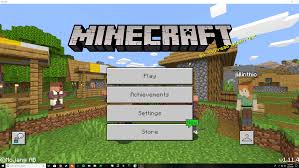
Do you want to join a Minecraft server? If so, you have come to the right place! In this guide, we will walk you through the process of joining a server and provide you with all the information you need. We will also discuss different types of servers and help you choose the one that is right for you. So, whether you are a beginner or an experienced player, read on to learn everything there is to know about joining a Minecraft server!
Read Also: How to Make String in Minecraft
How to Join a Minecraft Server
After obtaining the Hostname or IP Address, you can then connect in to your Minecraft Launcher and begin playing Minecraft. After that, choose “Multiplayer,”
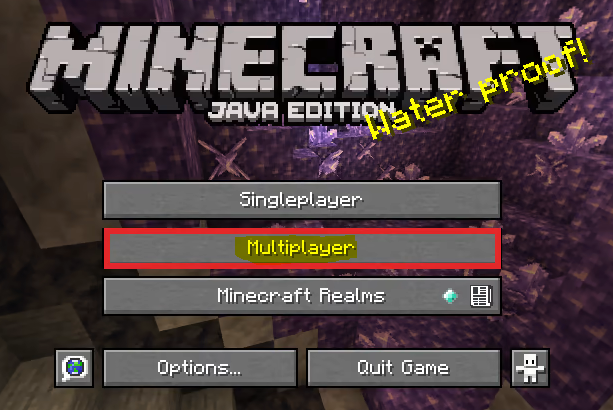
And then in the following menu, select “Add Server.”
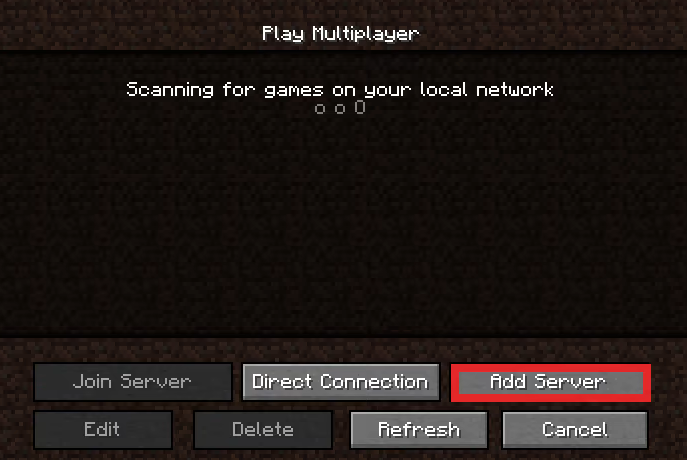
There will be two text fields, one for the “Server Name” and another for the “Server Address.” Because the “Multiplayer” tab of your Minecraft client will display the server name exactly as you enter it in the “Server Name” text field, you are free to enter anything you please. Something that will stick in people’s minds is our suggestion. Next, within the “Server Address” text box, enter the Hostname or IP Address that you discovered before, and then click the “Done” button to validate that your values are correct.
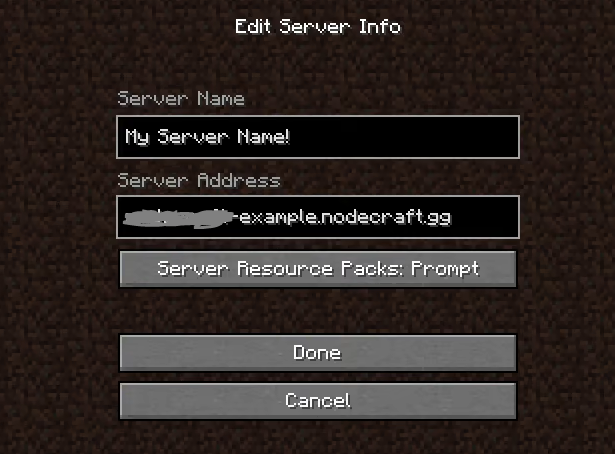
After that, you will be brought back to the list of servers. It is expected that the server will show up in that list with the name you gave it, and that it will also have an image of some green bars to the right of it to indicate that it is online.
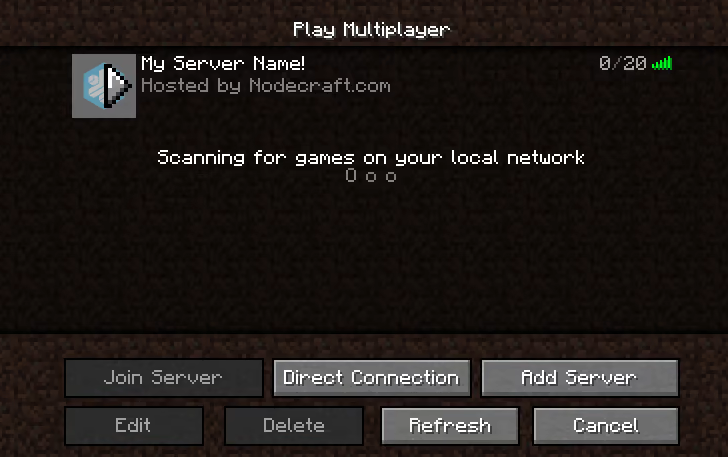
You can now join the server by either picking it in the list and clicking the “Join Server” button, clicking the arrow on the server’s icon, or double-clicking on the server’s name. All of these options are available to you now.
FAQs
Can you join a Minecraft server for free?
There are a lot of free server experiences and minigames available, but if you want to access special events or games, show off with one-of-a-kind skins or chat flair, or uncover some surprise content with mystery boxes, you will need some Minecraft Coins.
What IP do I give my friend for Minecraft server?
Your friend will need the IP address that your router uses to connect to the internet in order to be able to connect to you. This number is dynamically assigned to you by your Internet service provider (ISP), and it is the number that is displayed on websites that ask “what is my IP?” Therefore, according to your pal, you are 82.15. X.Y, and he will enter that information into Minecraft.
How do you join a random Minecraft server?
Entering “play.minebored.com” into the “Server Address” field of the block-building survival game and then clicking “Refresh” is all that is required to do this. After that, Minebored will promptly return a game that can be joined.
Do Minecraft servers cost money?
Just $15 will get you a server for twenty people each month. It is going to be dependent on the requirements stated above if you are looking to build a personal computer to host in your home. You have the option of going extremely affordable, or you can spend $1,000 to get a powerhouse that is fully equipped. A reliable computer that is capable of running the Minecraft server should cost around $500 on average.
How do I play Minecraft with a friend?
First, start up Minecraft, and then select the Play button. Navigate to the Friends tab, and then click the Join Realm button. After entering the invite code you were given by the owner of the Realm, click the Join button. You’re all set!
What is my public IP address?
On an Android phone, the IP address can be located in the following way:
Navigate to the settings menu on your phone. Choose the “About device” option. Tap on “Status.” In this section, you will find information pertaining to your device, including the IP address.












