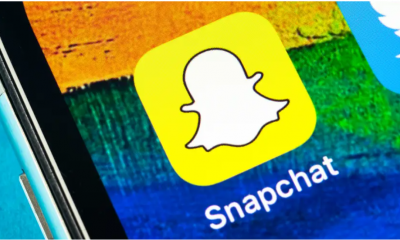Apple
How to Connect AirPods to Android

Do you have a pair of AirPods and an Android phone? If so, you may be wondering how to connect them. It’s actually not as difficult as you might think! In this article, we will walk you through the process step-by-step. Keep in mind that some Android phones may vary slightly in their setup process, but the general steps will be the same. Let’s get started!
Read Also: How to Share Audio With AirPods
How to Connect AirPods to Android
You will need to set your AirPods in discovery mode before you can connect them with your Android phone. This will allow your phone to recognize the AirPods and allow you to link them.
Step one in accomplishing this is to place your AirPods inside their charging case. Maintain an open lid on the case. The next step is to locate the setup button on the back of the charging case and push and hold it down.

The light on your charging case will begin to flash white, letting you know that your AirPods are now ready to pair.

Launch the Settings app on your Android device and navigate to the Bluetooth & Device Connection menu. From there, select Bluetooth to begin connecting your phone to your AirPods. The specific route may be different for you depending on the model of your phone.
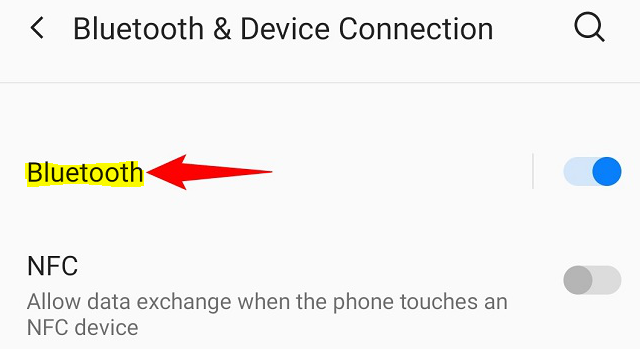
Make sure the switch at the top is in the on position. After that, select the “Pair New Device” option from the menu.
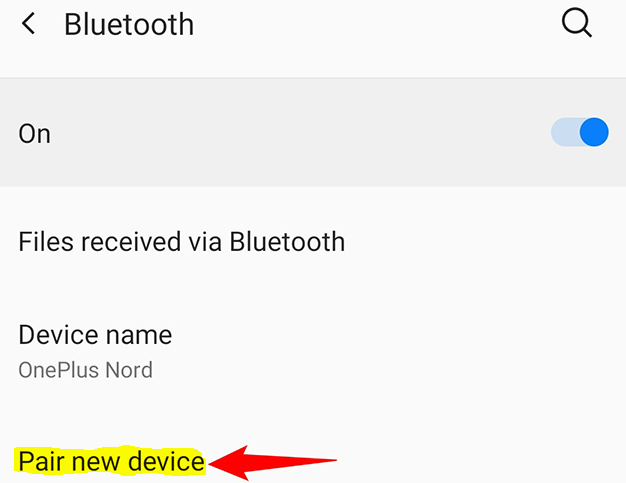
Patiently wait for your phone to recognise your AirPods and add them to the list of “Available Devices.” After that, select the AirPods you want to use from the list.
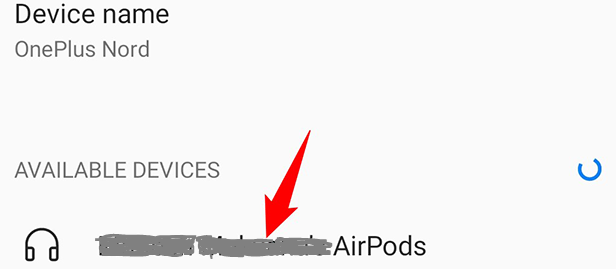
To establish a connection between your phone and your AirPods, tap “Pair” when prompted to do so.
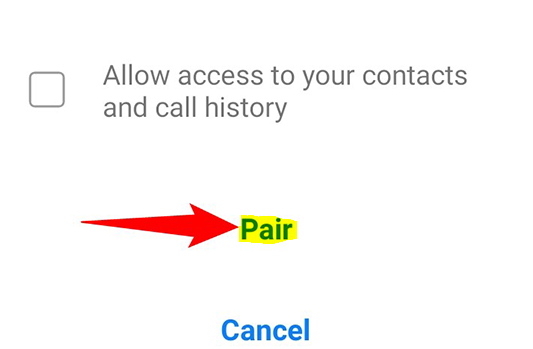
Your phone is now synced up with your AirPods, and everything is ready to go for you.
If you connect your AirPods to your Android phone, you will now be able to listen to music, make phone calls, create voice memos, and perform virtually any other task that requires a microphone or speakers. A reminder that in order to customise the features of your AirPods, you will need an Apple device. This is something you should keep in mind at all times. Have fun listening to music or podcasts on the go with your wireless earbuds and your Android phone!
FAQs
Can I connect AirPods to Samsung?
In a nutshell, the answer is yes; AirPods are compatible with Android. Since the AirPods are merely Bluetooth earphones, they are compatible with Samsung handsets as well as other Android devices. The earbuds are compatible with any device that has Bluetooth compatibility, which includes the vast majority of Windows computers and certain smart TVs.
Why won’t my Android AirPods connect?
Turn the charging case upside down. The next step is to push and maintain pressure on the setup button located on the rear of the enclosure for approximately fifteen seconds, or until the status light alternately flashes amber and white. Place your AirPods near your device while keeping the case open, and then follow the directions that appear on the screen to successfully reconnect them.
Why won’t my AirPods go into pairing mode?
Perform a reset on your AirPods.
First things first, place your AirPods inside the charging case and make sure the top is securely fastened. After the thirty seconds have passed, the lid of the case can be opened. After that, navigate to Settings > Bluetooth on the Apple device you’re using. Tap the information button that’s located next to the AirPods’ name.
Are AirPods good with Android?
The audio quality is the most important factor to consider when deciding whether or not to use AirPods with an Android device. Due to the fact that Android does not handle Bluetooth codecs in the same manner that iOS does, Apple’s AAC codec does not work as well on Android as it does on the iPhone. As a result, streaming quality on Android may be diminished.
Why won’t my AirPods pair with my Samsung phone?
Make sure that the Bluetooth feature is turned on for your Android device, and then navigate to Settings > Connected Devices > Bluetooth. Open the case for the AirPods or AirPods Pro, position the case so that it is close to the Android device, press the white button on the case’s back until a pop-up appears with a list of linked devices, and then select Pair from the menu that appears.