Gaming
How to Link EA Account to Epic Games Account
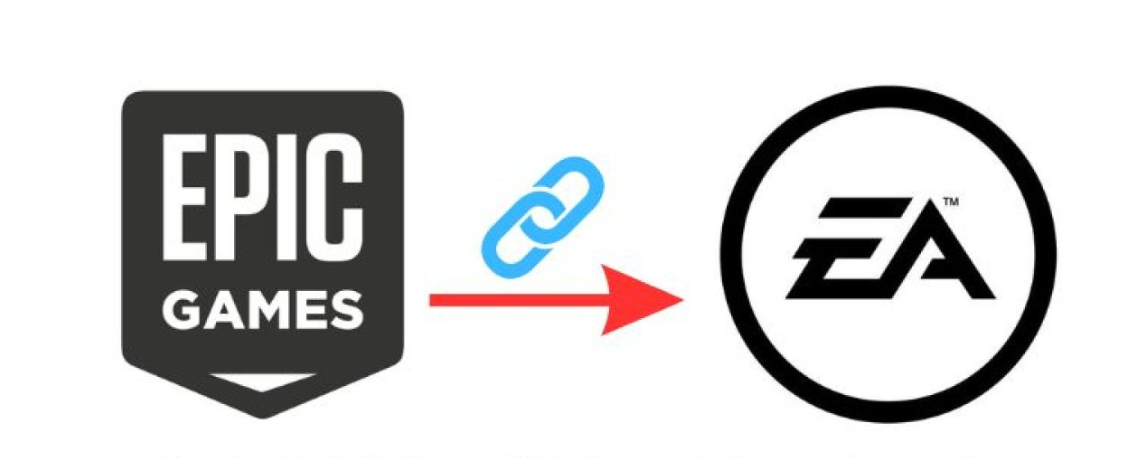
Are you a gaming enthusiast with multiple accounts across different platforms? If so, you’ll want to link your EA account to your Epic Games account. By doing so, you can enjoy benefits like cross-platform progression and shared purchases. In this article, we’ll guide you through the step-by-step process of linking your accounts. Whether you’re a seasoned gamer or just starting out, we’ve got you covered. Let’s get started and unlock the full potential of your gaming experience!
Read Also: How to Find an Epic ID in Rocket League
Troubleshooting Tips for Linking Accounts
If you’re encountering any difficulties while linking your accounts, try following these troubleshooting tips to overcome any issues you may face.
- First, double-check your login credentials for both your EA Account and Epic Games account to ensure they’re correct.
- Next, clear your browser cache as this can resolve temporary issues that might interfere with the account linking process.
- Also, disable any browser extensions that might be causing conflicts.
- Make sure you’re using a supported browser that’s officially supported by both EA and Epic Games to avoid compatibility issues.
- Lastly, check your internet connection to ensure it’s stable before proceeding.
How to Link EA Account to Epic Games Account
To link your EA account to your Epic Games account, follow these steps:
Create An EA Account (If You Don’t Have One)
First, create an EA account if you haven’t already, as this is the first step in linking your EA account to your Epic Games account. To create an EA account, go to the EA website and click on the ‘Create an Account’ button. Fill in your email address and password, making sure to use a valid email address for verification purposes.
Once you have your EA account, you can move on to the next step. In the next step, you’ll need to create an Epic Games account if you don’t already have one. Go to the Epic Games website and click on the ‘Sign Up’ button. Fill in your email address and password, ensuring that you provide a valid email address. With your EA and Epic Games accounts created, you can proceed to the next steps of linking them.
Create An Epic Games Account (If You Don’t Have One)
Once you’ve completed creating an EA account, the next step is to create an Epic Games account if you don’t already have one. Creating an Epic Games account is essential for linking your EA account and accessing various gaming benefits.
To get started, head to the Epic Games website and click the ‘Sign Up’ button. Fill in the necessary details, including your email address and password. Remember to use a valid email address. Once you have your Epic Games account, launch the Epic Games Launcher on your computer and sign in with your credentials.
Then, in the Epic Games Launcher, click on your username, select ‘Account,’ and choose the ‘Connected Accounts’ option. Look for the ‘Electronic Arts’ option and click on it to link your EA account. Finally, sign in to your EA account and follow the instructions to complete the linking process.
Launch The Epic Games Launcher
Click on your username in the bottom-left corner of the Epic Games Launcher and select ‘Account’ to access the Connected Accounts settings. Once you’ve clicked on ‘Account,’ a new page will open, and you’ll see various options and settings related to your account. Look for the ‘Connected Accounts’ section on this page and click on it.
In the ‘Connected Accounts’ section, you’ll find different platforms and services that you can link to your Epic Games account. Find the option for ‘Electronic Arts’ (EA) and click on it. After selecting the EA option, a window will appear, asking you to sign in to your EA account. Enter your EA account email address and password, then click the ‘Sign In’ button. If the login succeeds, you’ll be redirected to the Epic Games Launcher.
Access The Connected Accounts Settings
To link your EA account to your Epic Games account, simply go to the Connected Accounts settings and select the ‘Electronic Arts’ option. Once you have accessed the Connected Accounts settings, you’ll see a list of various platforms and services that can be linked to your Epic Games account.
Look for the ‘Electronic Arts’ option and click on it. This will prompt a window to appear, asking you to sign in to your EA account. Enter your EA account email address and password, and then click on the ‘Sign In’ button. If the login succeeds, you’ll be redirected to the Epic Games Launcher. To finalize the linking process, confirm that you want to link your EA account to your Epic Games account. Follow any instructions or provide any necessary information to complete the process.
Choose The EA Option
First, choose the EA option and link your EA account to your Epic Games account. In the Epic Games Launcher, click on your username in the bottom-left corner and select ‘Account.’ Then, choose the ‘Connected Accounts’ option. Within the Connected Accounts section, look for the ‘Electronic Arts’ option and click on it. A window will appear asking you to sign in to your EA account.
Enter your EA account email address and password, and click on the ‘Sign In’ button. If the login is successful, you’ll be redirected back to the Epic Games Launcher. To finalize the linking process, confirm that you want to link your EA account to your Epic Games account by following the instructions on the screen and providing any necessary information.
Link Your EA Account
You can easily link your EA account to your Epic Games account by following the step-by-step guide provided. Once you have launched the Epic Games Launcher and signed in with your Epic Games credentials, click on your username in the bottom-left corner. From the drop-down menu, select ‘Account’ and then choose the ‘Connected Accounts’ option.
Look for the ‘Electronic Arts’ option and click on it. A window will appear asking you to sign in to your EA account. Enter your EA account email address and password, and click on the ‘Sign In’ button.
If the login is successful, you’ll be redirected back to the Epic Games Launcher. To finalize the linking process, confirm that you want to link your EA account to your Epic Games account and follow any additional instructions or provide the necessary information.
Confirm The Linking Process
Review and confirm the linking process between your EA and Epic Games accounts before proceeding. You’ll be redirected back to the launcher once you have successfully signed in to your EA account through the Epic Games Launcher.
At this point, you need to confirm the linking process. You may be prompted to authorize the connection or provide additional information. It’s important to carefully follow the instructions on the screen and provide any necessary information to complete the process. This final step ensures that your EA account is properly linked to your Epic Games account, allowing you to access cross-platform progression, shared purchases, and other benefits.
Frequently Asked Questions
Can I Link Multiple EA Accounts to My Epic Games Account?
Yes, you can link multiple EA accounts to your Epic Games account. This allows you to have all your EA games and progress in one place. Follow the step-by-step guide to link your accounts.
Can I Unlink My EA Account From My Epic Games Account?
Yes, you can unlink your EA account from your Epic Games account. You can do this by going to the Connected Accounts section in the Epic Games Launcher and selecting the option to unlink your EA account. Follow the prompts to complete the process.
Will Linking My EA Account to My Epic Games Account Transfer All My Game Progress and Purchases?
Linking your EA account to your Epic Games account will transfer all your game progress and purchases, allowing you to enjoy cross-platform progression, shared purchases, and expanded gaming opportunities. It’s a convenient and beneficial process for gamers.
Can I Link My EA Account to My Epic Games Account on Console?
Yes, you can link your EA account to your Epic Games account on console. Follow the step-by-step guide provided in the article to link your accounts and enjoy the benefits of cross-platform progression and shared purchases.
What Should I Do if I Forgot My EA Account Password?
If you forgot your EA account password, don’t worry! Simply go to the EA website and click on the “Forgot your password?” link. Follow the instructions to reset your password and regain access to your account.
Conclusion
In conclusion, linking your EA account to your Epic Games account is a simple and effective way to enhance your gaming experience. By following the step-by-step process and utilizing the troubleshooting tips provided, you can easily enjoy the benefits of cross-platform progression, shared purchases, and expanded gaming opportunities. Don’t miss out on unlocking the full potential of your gaming experience – link your accounts today!














