Guide
How to Log in to Discord With a QR Code
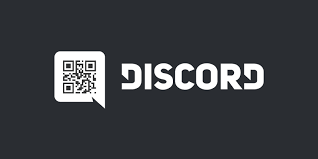
You can quickly check in to Discord on the browser or on your desktop by using the Discord app on your phone to scan the QR code displayed on your screen. This can be done if you wish to log in to Discord on either platform. This grants you instant access to your account, and we will walk you through the steps of doing so.
Read Also: How to Check Discord Account Age
How to Log in to Discord With a QR Code
1. To get started, open the Discord software that’s already on your smartphone.
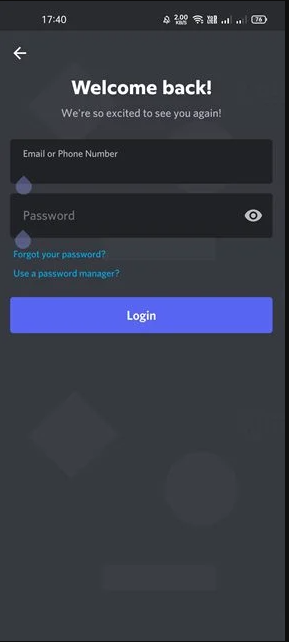
2. Do not tap the bar at the bottom of the screen; instead, tap the icon representing your profile, as seen below.
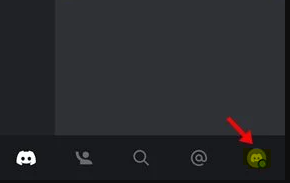
3. Doing so will bring up the screen for the User Settings. Now scroll all the way down and select the option to Scan QR code.
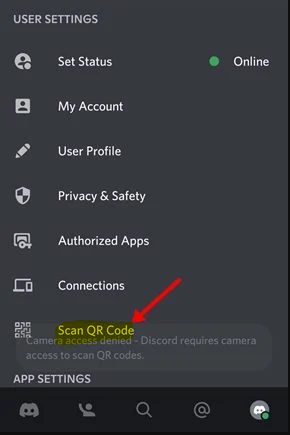
4. The Discord app will now inquire as to whether you would like to grant permission to use the camera. The request to scan the QR code has been granted.
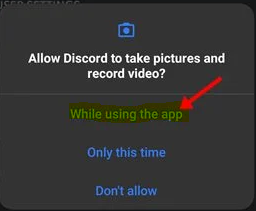
5. Launch either the Discord desktop client or the browser client on your personal computer. You will find a QR code on the screen that prompts you to sign in.
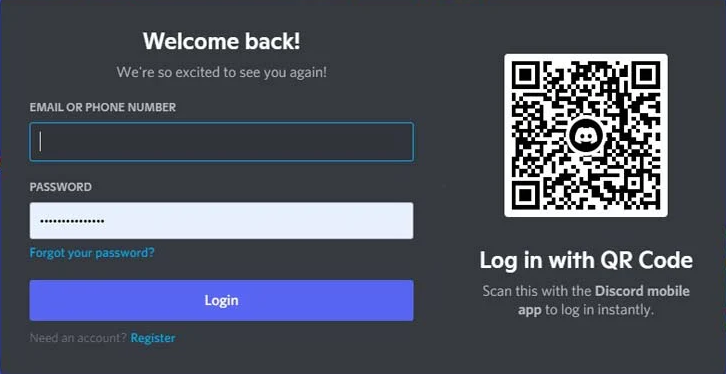
6. At this point, you will need to direct the camera on your mobile device toward the QR Code that is being shown on your desktop computer.
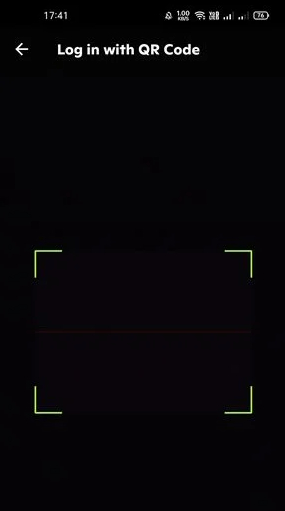
7. You will now receive a prompt on your smartphone that will ask you to confirm whether you wish to log in on the computer. Simply click the option that says “Yes, log me in.”
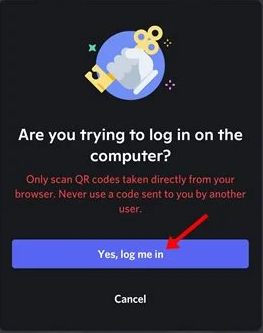
8. You will get a message congratulating you on your achievement now. When you see the success message, it means that you are successfully logged in to your Discord account. Simply press the Continue button on your keyboard.
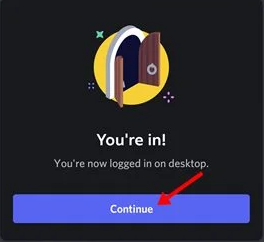
Warning: the QR code that has been displayed on the computer screen can only be used for the next two minutes. You will need to restart the application or reload the online version if the QR code is not displaying for you.
You may quickly log in to your Discord account on the desktop by using this QR code feature. If you are pressed for time, this option is ideal for you. I truly hope that you found this post to be helpful.
FAQs
How do I find my 6 digit authentication code on Discord?
Use the QR scanner that comes with Authy (or the one that comes with Google Authenticator) on the code that is presented within Discord here: This will produce a six-digit code that serves as the concluding step in establishing two-factor authentication in Discord. After you enter it, you will be all set to go.
How do I open a QR code with a picture?
The app for your phone’s gallery (Android)
Launch the native Gallery application and open the photo using the QR code. To read the code, you’ll need to tap on the Google Lens symbol. It is expected that the findings will surface straight away.
Where can I scan QR codes?
Launch the Camera app on your device, then keep the camera pointed for about two to three seconds straight at the QR Code you wish to scan. There will always be a notification present once scanning is turned on. In the event that nothing occurs, you may need to open the Settings app on your device and enable QR code scanning.
How can I recover my Discord account without email?
Restoring Harmony amid the Strife
If you have forgotten your password and are unable to retrieve it via a linked email or phone number, you will need the assistance of Discord in order to restore your password. You are able to directly contact Discord Support in order to request a password reset. This is an alternative to using the “Forgot Password” function.
Will a QR code work from a screenshot?
Yes you can. Please check that the QR code is legible so that it can be scanned by our collaborator. We are unable to accept responsibility in the case that you are unable to redeem the code due to an unclear photo or screenshot.












