Guide
How to Make a Shape Transparent in PowerPoint
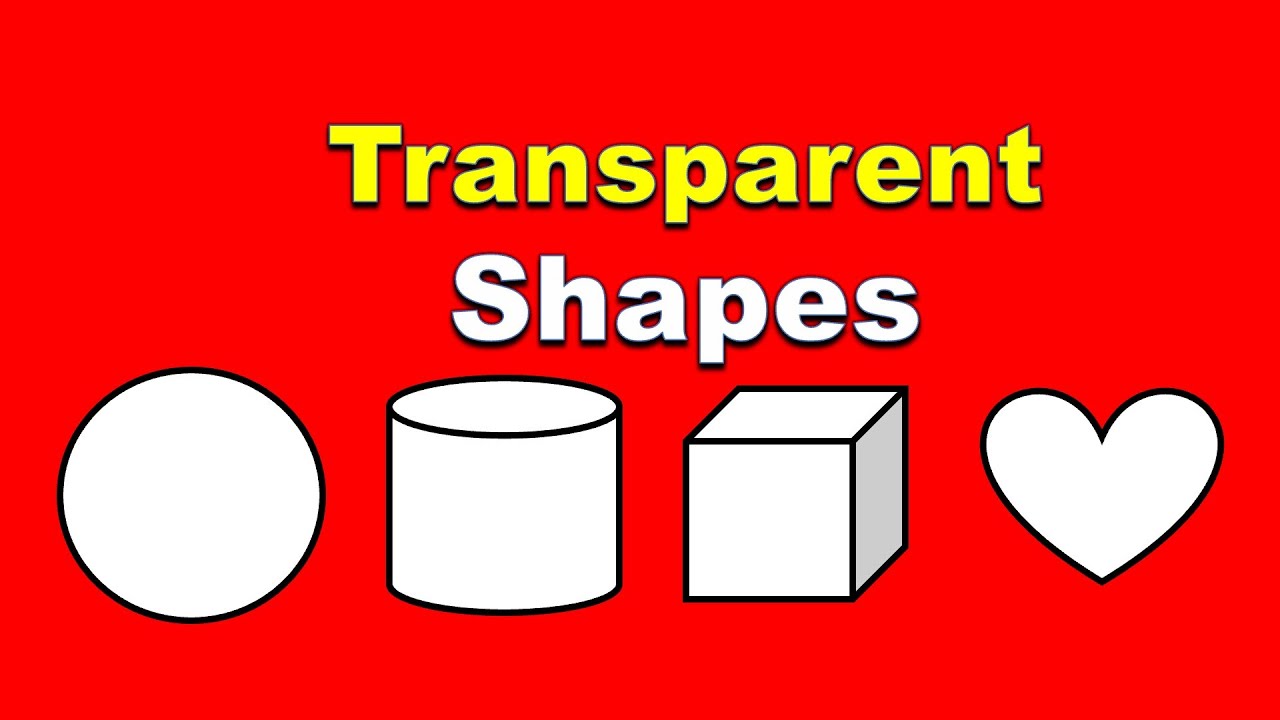
This article shows how to alter a shape’s transparency using PowerPoint by providing step-by-step instructions. When you do this, more of whatever is layered behind the shape will become visible.
Read Also: How to Convert Keynote to PowerPoint on iPhone And iPad
How to Make a Shape Transparent in PowerPoint
You can change the fill settings of the shape to make it see-through by doing the following:
1. Find the particular shape that you wish to make changes to. You can select one to put into the slide if it hasn’t been made yet by going to Insert > Shapes and selecting the one you want.
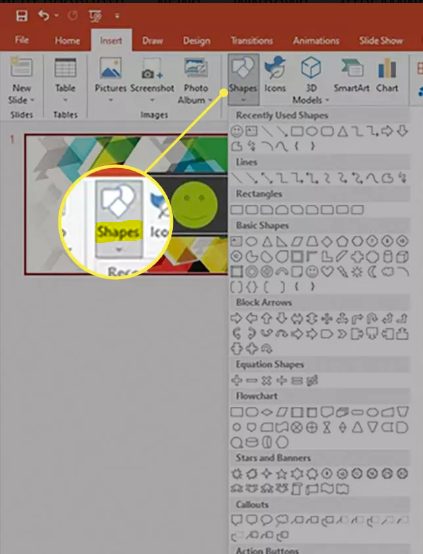
2. To format the shape, right-click it and select Format Shape.
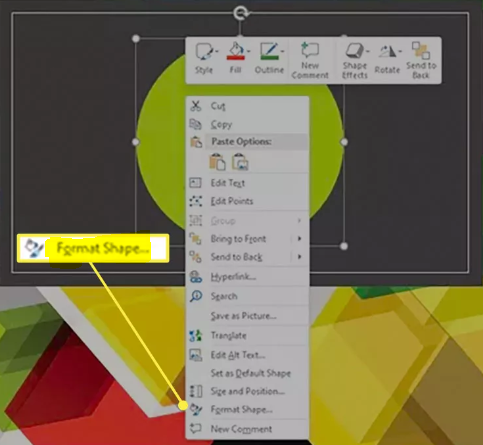
If you have an earlier version of PowerPoint, you may need to use the right mouse button, then navigate to Format > Fill. Alternatively, you may use the left mouse button, then check in the Format Shape toolbar for the Transparency option.
3. Slide the newly revealed menu on the right to the right to reveal the Fill option, and then expand that menu.
4. You can manually alter the level of transparency by dragging the slider or entering a value into the Transparency option.
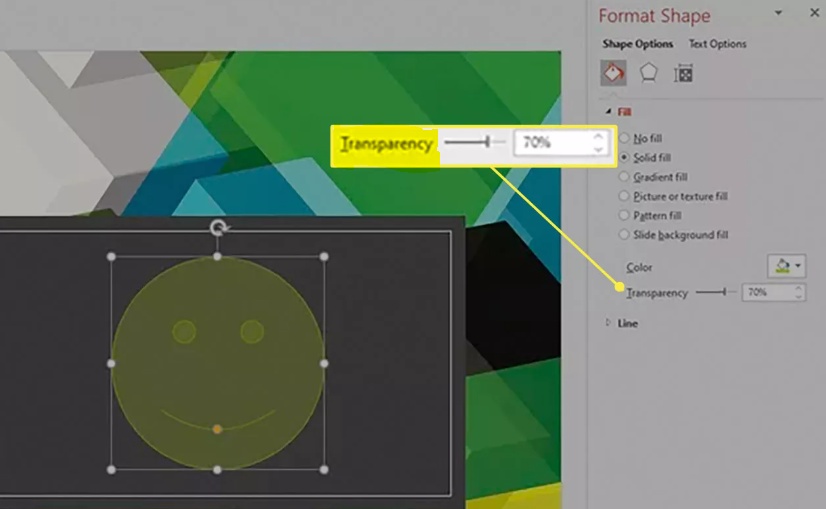
FAQs
How do I make a color box transparent in PowerPoint?
Simply click the More Fill Colors button to make adjustments to the shape’s opacity. Move the Transparency slider, which is located at the very bottom of the Colors dialogue box, or type a number into the box that is located next to the slider. You have the ability to change the percentage of transparency from 0% (which represents complete opacity and is the default setting) all the way up to 100%. (fully transparent).
Can you make a pattern fill transparent in Powerpoint?
The user simply needs to right-click on a pattern-filled shape, select Pattern Fill Transparency from the context-sensitive menu, and then drag the transparency slider to the desired level while simultaneously observing the effect in what Microsoft refers to as Live Preview. This is all that is required now that we have our own bespoke user interface.
Where is transparency in PowerPoint?
Clicking the Image icon will bring up the “Format Picture” box that was previously hidden on the right. You’ll see a couple different choices in this section. To access the submenu for “Picture Transparency,” click the arrow that’s located to the right of the heading. To change the amount of transparency in the image, use the “Transparency” slider by clicking and dragging its position.
How can I make an image transparent?
You can make a transparent area in most photos. Choose the image in which you wish to generate zones of transparency and click on it. To set the colour of the transparent area, go to Picture Tools > Recolor > Set Transparent Color. To make a colour in the picture transparent, click the colour you wish to change.
Can PNG be transparent?
PNG-32 can handle varying degrees of transparency in its images. The opacity of each pixel can be anywhere between 0 and 255, with 0 indicating that the pixel is fully transparent. PNG-24 allows you to set a single colour to be completely transparent. The rest of it will be hidden from view.













