How to Make Slides Vertical in Google Slides
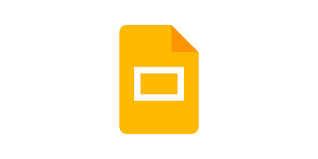
When you start a new presentation in Google Slides, the slides will have a horizontal orientation by default. You can change this setting, if you like. To your good fortune, shifting things from a horizontal to a vertical position is a simple process that can be finished in a couple of straightforward stages.
Read Also: How to Change the Slide Size in Google Slides
How to Make Slides Vertical in Google Slides
Turn on your computer’s web browser, navigate to Google Slides, and start a fresh presentation there.
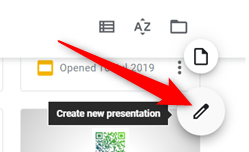
Once the presentation has loaded, go to the “File” menu and select “Page Setup.”
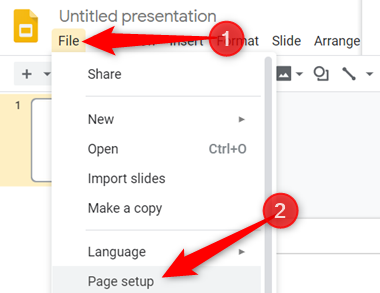
After that, select “Custom” from the options that appear underneath the drop-down menu by clicking on it.
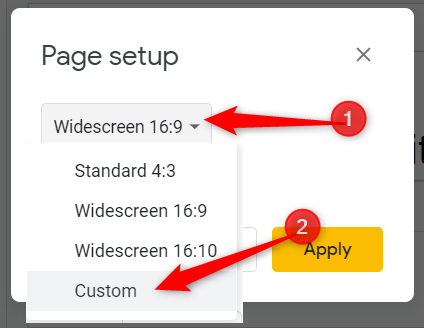
In the text fields that appear, enter the dimensions that you want your slides to have when they are displayed. The first box is for the measurement of the width, the second box is for the measurement of the height, and the third box is a drop-down menu that provides additional measurements such as centimetres, pixels, and points.
The dimensions of a slide, by default, are 10 inches wide by 5.62 inches tall. To make the slide seem vertical, you will need to switch the positions of the two numbers. It will look like this:
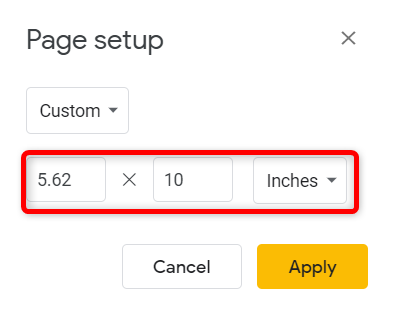
When you are finished, you can make your slides vertical by using the Enter key or the “Apply” button.
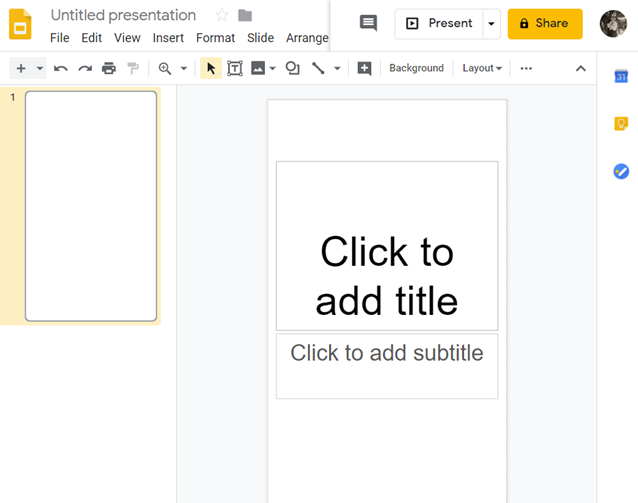
The orientation of any slides that are introduced will always be vertical. At the time that this article was written, there was no mechanism to combine horizontal and vertical slides within a single presentation.
That’s all there is to it. This technique can also be used to modify slides that are already included in a presentation. It is not, however, suggested because the material on each slide would need to be enlarged and rearranged in order to accommodate this.
FAQs
Can I make Google Slides portrait?
Changing the page setup in Google Slides is all that is required to switch the default landscape orientation of slides to the portrait orientation. After that, all you have to do is type in the dimensions you require. You are finished with everything at this point.
How do I change a slide from landscape to portrait?
PowerPoint allows you to switch between a landscape and a portrait format for each page. Select the Design tab: Select Slide Size on the right end, and then click Custom Slide Size after making your selection. Choose Portrait from the available options in the Slide Size dialogue box, then click the OK button.
What is slide orientation?
In a presentation slide, the page orientation refers to the direction in which the rectangular slide is orientated for regular viewing when the slide is being presented. Portrait and landscape are the two most prevalent types of orientation, and Microsoft PowerPoint provides you with the ability to use either one of these layouts.
Can you rotate slides in PowerPoint?
Once you have opened the design menu, look to the far right of the menu options for the “slide size” option and you will find it there. Utilizing this drop-down option, you are able to modify the dimensions and orientation of all of your slides at once or just one slide at a time.












