Guide
How to Make Voice and Video Calls in Gmail
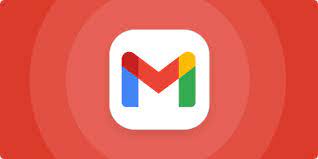
Google has a service for making voice and video calls that is free to use. It’s called Hangouts, and it’s taken over from Google Talk as the primary communication tool for the company. When connected in to your Gmail or Google account, you can use it integrated in your web browser. Alternatively, you can use it directly in the Hangouts application.
Read Also: How to Recall an Email in Gmail
System Requirement for Hangouts
Hangouts is compatible with the current versions and the two previous versions of the operating systems listed here:
- Windows
- Mac OS X
- Chrome
- Ubuntu and other Linux distributions
Compatible browsers are the current releases of the browsers listed below and one previous release:
- Chrome
- Firefox
- Safari
- Internet Explorer
On your computer, before you can make a video call with another person, you must first grant Hangouts permission to access your webcam and microphone. You will need to download and install the Hangouts plugin on any browser other than Chrome in order to use Hangouts features.
Other Requirements
To make calls using Google Hangouts, you’ll need the following items:
- A Google account is required. If you use Gmail, you probably already have one.
- If you are using a computer without a camera and microphone, you will need devices for hearing and speaking—most likely a headset with a microphone.
- A reliable high-speed Internet connection. Depending on the number of participants, an optimal speed ranges between 3.2 and 4.0 Mbps (or faster) is recommended.
How to Starting a Video Call
Hangouts allows you to make video calls with up to nine other people at the same time, which is ideal for communicating with family groups, coworkers, and friends.
You may communicate with anyone in your Gmail contacts list, which is automatically loaded into Hangouts when you join up for the service.. For Android users who are logged in to their Google account on their mobile device, the contacts stored on their mobile device will be saved and synchronized with their Google account, if they are not already synced with their Google account.
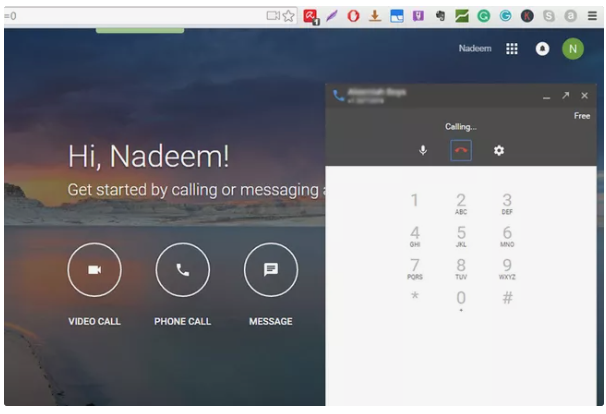
When you’re ready to make your first voice or video call, do one of the following:
1. Navigate to your Hangouts page or to the sidebar of your Gmail account.
2. Select the name of a contact from the contacts list by clicking on it. To initiate a group video call, select additional names from the drop-down menu.
3. To use the video camera, press the video camera icon.
4. Take pleasure in your video call. When you’re finished, click the End call icon, which appears as a telephone receiver that has been hung up.
What It Costs
Google Hangouts audio and video calls are completely free, as long as you are chatting with someone else who is also using Google Hangouts to do so. As a result, the call is entirely conducted through the internet. You can also make VoIP calls to landline and mobile phone lines while paying VoIP rates. This is accomplished through the usage of Google Voice. The pricing per minute charged for the calls is far lower than the amount charged for cellular or landline calls.
Calls to the United States and Canada, for example, are free when they originate in the United States and Canada, respectively. They can call from anywhere in the world for as little as one cent per minute. There are a few of places that charge one cent per minute, others that charge two cents, and yet others that charge more money. You can look up Google Voice rates on the internet.
Video














