Guide
How to Migrate your Mojang Account to Microsoft Account

The creators of Minecraft, Mojang, have just lately started urging gamers to move their Mojang accounts over to Microsoft accounts. The primary reason for this is due to the fact that users of the Java Edition will be required to switch over to a Microsoft account in order to acquire access to the Bedrock Edition of Minecraft in the Minecraft Launcher when the Microsoft PC Bundle is released in 2022 (you will be able to get it early by subscribing to Xbox Game Pass on November 2, 2022). Moving your accounts to Microsoft is recommended for a number of reasons, one of which is the increased level of safety offered by this platform. This guide will walk you through the process of migrating your Minecraft account to a Microsoft account so that you can play Minecraft on your computer. So let’s get started:
Read Also: How to Fix Outdated Server in Minecraft
How to Migrate your Mojang Account to Microsoft Account
1. Proceed to the profile page for Minecraft and log in there.
2. Choose the option to MOVE MY ACCOUNT.
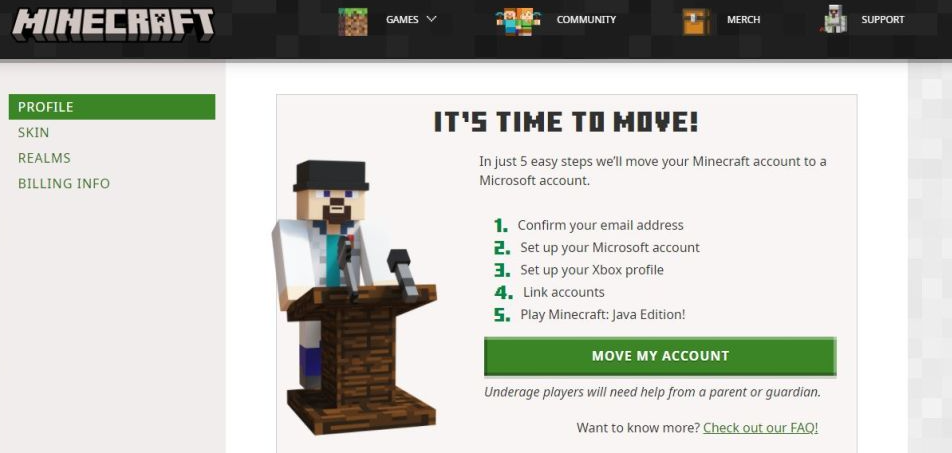
3. You will be presented with the option to validate your Mojang email address by entering a code. To begin, select the GET CODE option.
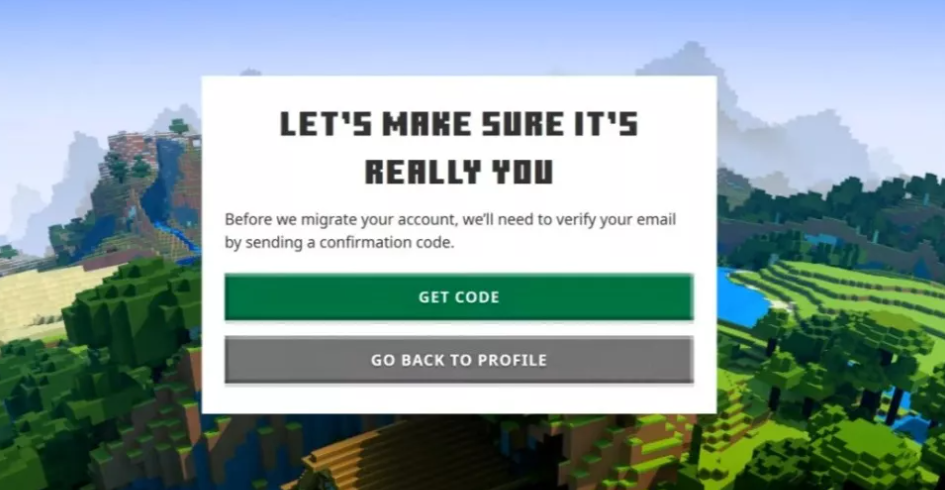
4. Open a new tab and check the email associated with your Mojang account to look for a code email. Make a copy of the code.
5. Copy the code, then return to the Minecraft website and paste it into the appropriate box.
6. Select “SUBMIT AND START MIGRATION” from the drop-down menu.
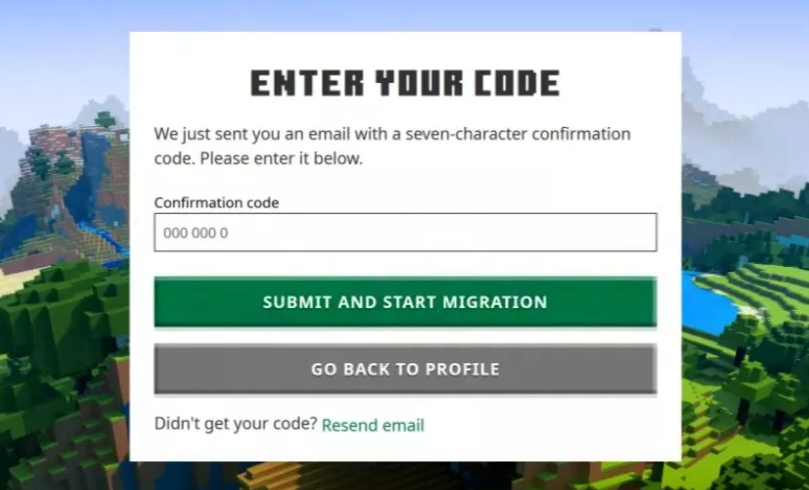
7. You will be given the option to establish a Microsoft account when this happens. Choose the option to create an account.
8. On each screen, you will need to select Next after entering your personal information into the fields provided.
9. You also have the option of using an existing Microsoft account in order to log in by selecting the Use another account option.
10. Select the COMPLETE MOVE option once you have either established a brand-new Microsoft account or signed in with an existing one.
The process of migration has now been completed. Take note that in order to sign into the Minecraft Launcher going forward, you will need to use the credentials for your Microsoft account rather than the credentials for your Mojang account.
FAQs
Do I have to migrate my Mojang account to a Microsoft account?
To take advantage of everything that Minecraft: Java Edition has to offer, you will need to switch over to a Microsoft account if you are still using an older version of the Minecraft Premium account. The previous migration to a Mojang account cannot be carried out at this time.
Will I lose my Mojang account if I migrate?
If you currently play Minecraft: Java Edition using a Mojang account, you will have to switch to a Microsoft account in order to continue playing the game. Even though your account and profile will be preserved, you will not be able to play the game until the migration process is finished.
Will I lose my name if I move my Mojang account to Microsoft?
Your username in Minecraft will be carried over automatically, however your Gamertag will remain the same.
Do I need to rebuy Minecraft after migration?
You are not required to purchase Minecraft again, even if you haven’t played in a while or if you have switched devices. In the event that you need to download the game once more, go to our Download page and follow the instructions for the version that you would like to use (or all of them, if you so choose).
What happens if you don’t migrate your Minecraft account?
Even though your account and profile will be preserved, you will not be able to play the game until the migration process is finished. The migration is required, but it won’t happen all at once for gamers. Instead, it will be sent out to players in waves, the first of which will begin on March 10, 2022.
Can I Unmerge my Microsoft and Mojang account?
It is not possible to use Mojang after the Migration process has been completed in order to unlink your Microsoft account from a Mojang account.














