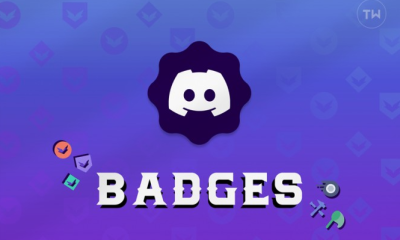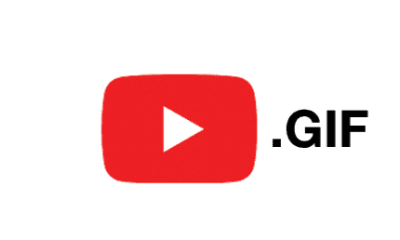Apple
How to Fix Effects Not Showing Up on Sending or Receiving on iMessage

Messages now have the ability to feel more expressive and more lifelike as a result of the ongoing evolution of messaging. Along the same lines, Apple’s iMessage service debuted ‘Message Effects’ way back with iOS 10; having said that, not many of us are exactly aware of how to utilize it on demand. Message Effects allow users to send animated GIFs, GIF GIFs, and GIF GIFs to their contacts. Do not worry if you find that the iMessage effects are missing from the iPhone you are using; the problem can be simply fixed in a short amount of time, and you will be able to regain access to those incredible effects. You will learn how to fix the issue where Effects do not appear when sending or receiving on iMessage by reading this post. So let’s get started:
Read Also: How to Edit Texts Messages in iMessage
How to Fix Effects Not Showing Up on Sending or Receiving on iMessage
To begin, navigate to the ‘Settings’ app on your iPhone by selecting it from the home screen or the app library.
After that, you need to scroll all the way down until you find the ‘Accessibility’ tab, and then you need to press on it to move further.
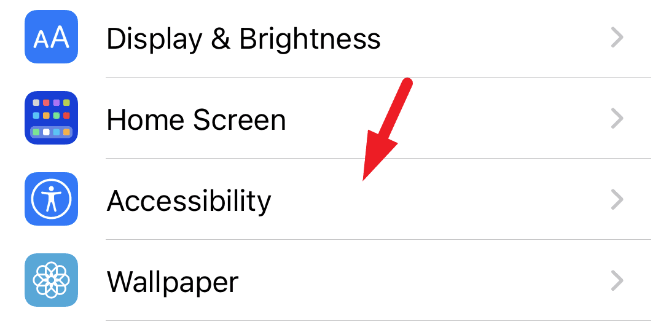
After that, navigate to the ‘Accessibility’ page and select the ‘Motion’ tab from the available options.
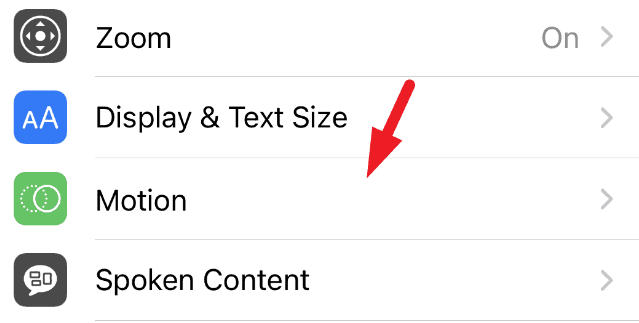
Now, navigate to the ‘Reduce Motion’ option and make sure the toggle switch on the tile’s far right edge is set to the ‘Off’ position by tapping on it.
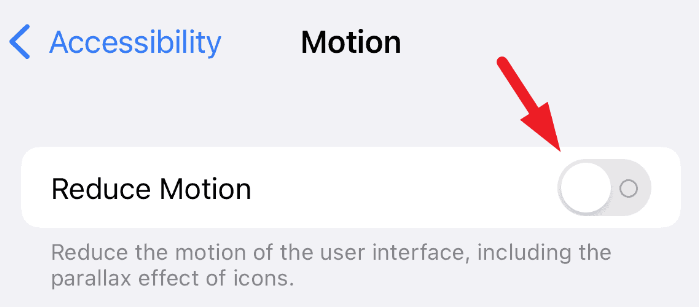
Find the ‘Auto-Play Message Effects’ option directly beneath the ‘Reduce Motion’ option. After that, move the following switch to the ‘On’ position so that all of the messages that have effects will automatically play.
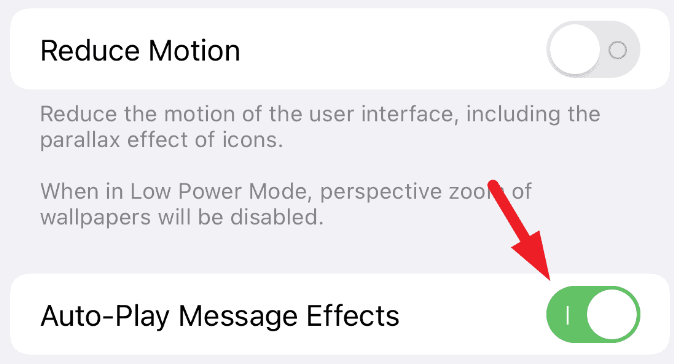
That’s all there is to it; from this point forward, whenever you choose, you will be able to send an iMessage with the fireworks effect attached to it.
FAQs
Why don’t I see fireworks on my iPhone?
The iMessage effects will automatically play if you don’t change the default settings. Nevertheless, this is something that can be managed through the Accessibility options. Go to Settings, then Accessibility, then Motion, and then click the Auto-Play Message Effects button. When this option is deactivated, the message effects will not play on their own automatically.
Why can’t I see effects on iMessage?
Stop using the Reduce Motion setting. If you are using an iPhone and the iMessage effects are not working, the first thing you need do is check to see if the Reduce Motion setting is switched on. When the Reduce Motion option is selected, the Bubble and Screen effects do not function as intended. Navigate to the Settings app’s General menu, then Accessibility, then Reduce Motion, and then tap the “Disable” button.
Why i can’t see effects on Messenger?
Follow these steps if you are having trouble getting word effects to work in your Messenger app: Make sure that you are using the appropriate phrase for the word effect that you have set. Restarting the application will guarantee that a momentary problem is not preventing you from using the function. You should log out of Facebook and then log back in to make sure there isn’t a problem with your profile.
What iPhone setting for fireworks?
Changing the settings on your camera before taking a picture of the night sky can have a significant impact on the final product of your photograph. You will want to make sure that the HDR mode is turned off and that Live Photos is activated before shooting fireworks or sparklers. Oh, also check to see that the flash is not on.
Where is filters in iMessage?
Navigate to the Settings app, then select Messages from the menu. In this screen, scroll down to the area labeled “Message Filtering,” and then turn on the “Filter Unknown Senders” checkbox.