Guide
How to Mod Google Snake Menu on Chromebook 2022
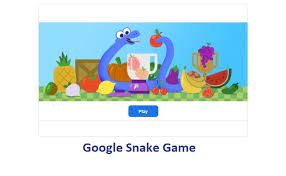
In this tutorial, we’ll show you how to add the Google Snake mod menu bookmark to your Google Chrome browser’s bookmarks bar. When it comes to video games, Snake is one of the most popular and well-known, and Google’s version is one of the most sought-after unblocked games at school. Snake has been played by the majority of people, as it has featured on devices dating back to the 2000s, such as Nokia phones and arcade consoles. Different variants of the game are now available online and as mobile applications, and the game continues to be incredibly popular while also being exceedingly difficult.
Because Google provides a browser-based version of the game, gamers who own a Chromebook can simply participate. However, you can also obtain a hacked version of the game, which will allow you to access all of the special menu icons featured in Google’s Snake variation.
But now let’s see the required steps to unlock the full menu with custom icons in Snake.
Read Also: How to Change Read-only Files on Chromebook
How to Mod the Google Snake Menu on a school Chromebook
While the procedure should work on any online browser, we will demonstrate how to mod Snake on Google Chrome, as it is the most often used browser on school Chromebooks, in order to demonstrate its versatility.
- To begin, navigate to the game’s page and keep it open in a separate tab.
- Then navigate to the GoogleSnakeCustomMenuStuff repo releases from DarkSnakeGang.
- Download the “MoreMenu.html” file from the most recent version of the programme.
- Although you have the option of choosing where to save the HTML file, it is normally saved in “C:Users(your username)Downloads.”
- Return to your Google Chrome browser, pick the Snake game tab, click the three dots in the upper right corner of the window that appears, and then select Bookmarks from the menu that appears.
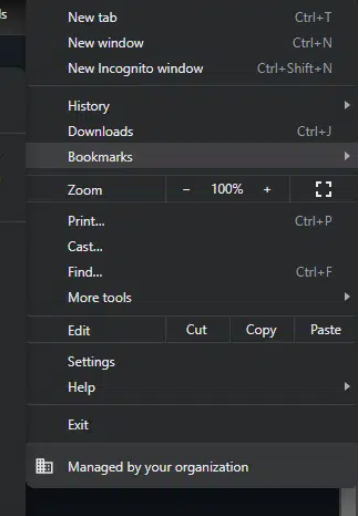
- Following this, a submenu menu will display, from which you can select “Import bookmarks and settings…” from the drop-down menu.
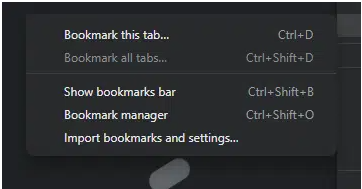
- The “Bookmarks HTML File” option has now been added to the drop-down menu that has been displayed.
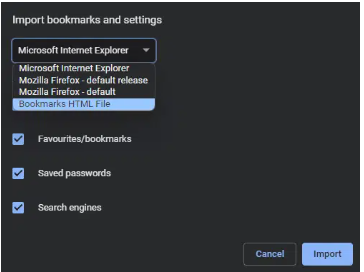
- Next, pick “Open file,” which will open a new window of the Windows Explorer on your computer, where you may select the file you want to use. Locate and select the file “MoreMenu.html” from your computer’s hard drive, then click Open.
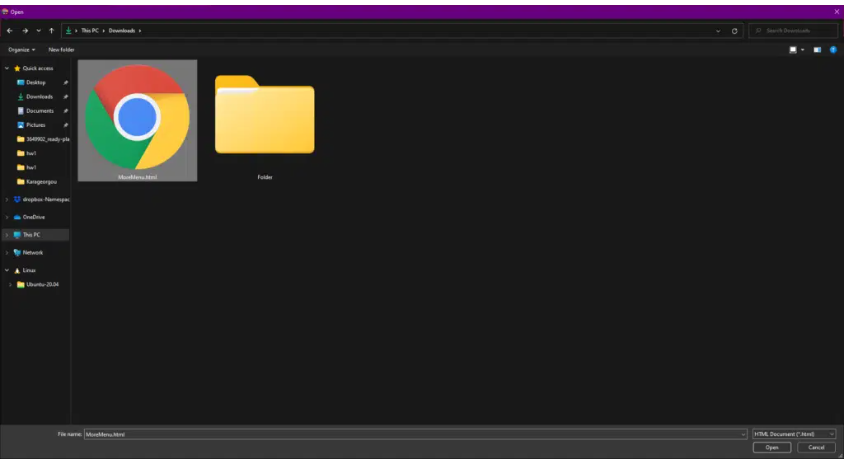
- At this point, the bookmark has been successfully imported into the system. Additionally, in an ideal world, you would have the option of choose whether or not to display the bookmarks bar.
- Select “More Menu Stuff” from the drop-down menu on the bookmarks bar’s drop-down menu list of available options.
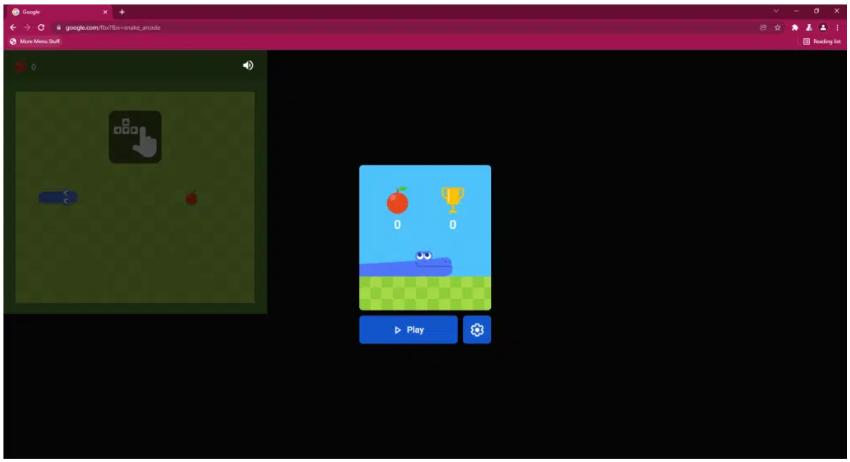
- The Snake Game will allow you to select any icons you want from a selection of alternatives after you have unlocked all of the additional icon options in the menu. You can also use the dice icon to generate a random selection of alternatives after you have unlocked all of the additional icon options.
- Just to put it bluntly, it is the entire tale! You may now relax and take pleasure in your own snake game!













