Guide
How to Pair a Logitech Keyboard

Do you have a Logitech keyboard and need help pairing it? If so, you’ve come to the right place! In this article, we will walk you through the process of pairing your keyboard with your computer. It is a very simple process, and should only take a few minutes. Let’s get started!
Read Also: How to Add a New Keyboard on an iPad
How to Pair a Bluetooth Logitech Keyboard
The following is the procedure to follow in order to pair a Logitech Bluetooth keyboard:
1. If your keyboard is brand new, remove the spacer from the battery compartment, and if it isn’t brand new, replace the batteries with new ones.
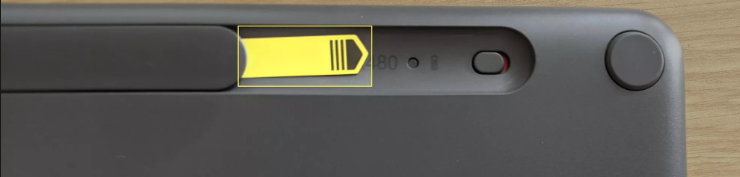
2. Activate the computer keyboard.
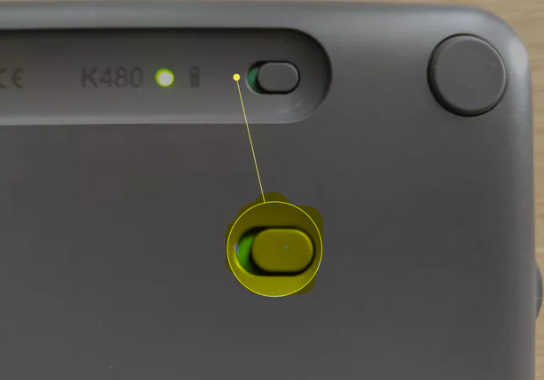
3. If your keyboard supports numerous connections, you can select the one you want by either pressing a button labelled “connection” or by rotating a dial.
4. If you are connecting to Windows, Android, or Chrome OS, press the PC button. If you are connecting to macOS or iOS, press the I button.
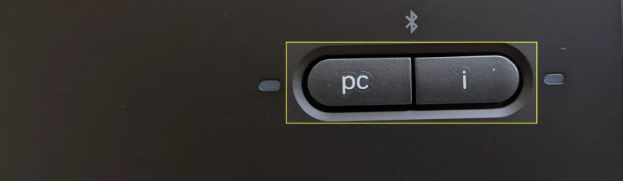
5. Keep holding the button until the LED indicator changes colour to blue and flashes.
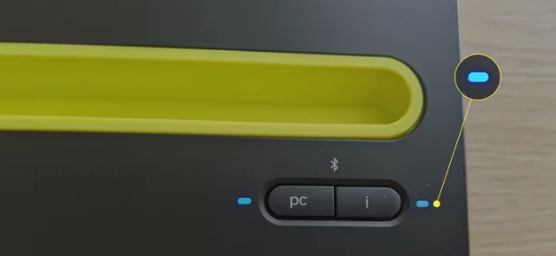
6. Make sure that the Bluetooth feature on your computer, phone, or tablet is turned on, and then select the option to either search for or add a Bluetooth device.
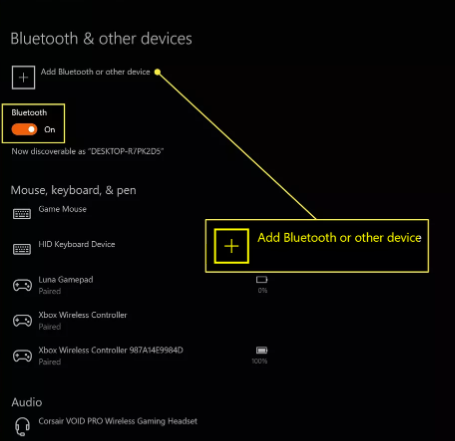
7. Choose the Bluetooth option.
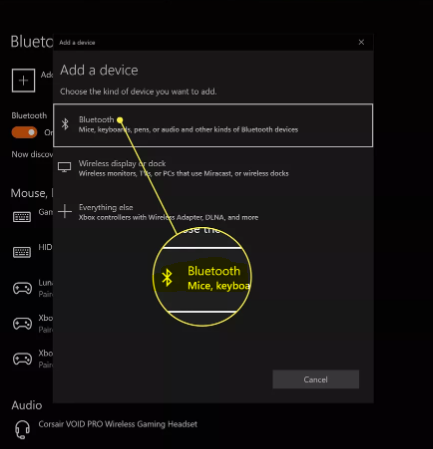
8. Choose your keyboard from the list of Bluetooth devices that are currently available.
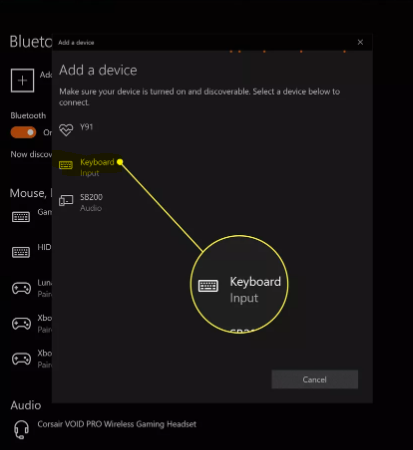
9. You’ll need to use your keyboard to type the given code, and then hit the enter key.
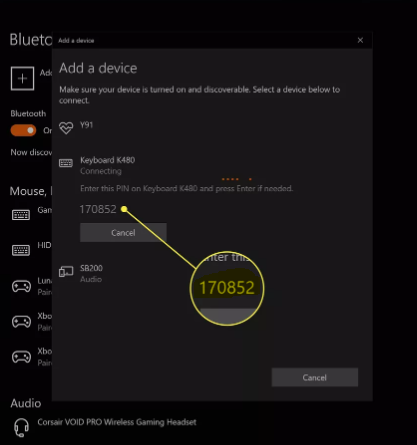
10. You can repeat this operation on one or more additional devices by pressing a different connect button on your keyboard, provided your keyboard offers such a function, or by rotating the dial.
FAQs
How do I put my Logitech keyboard in pairing mode?
While holding down a button on an Easy-Switch, repeat this step until the status light begins to blink. Until the end of the allotted time, the keyboard will be in the pairing mode. Navigate to the Bluetooth settings on your device, and when the list of available Bluetooth devices shows, choose the Logitech Bluetooth® Multi-Device Keyboard K380 from the drop-down menu.
Why won’t my Logitech keyboard connect?
To restart the keyboard, first turn it off and then turn it back on. Check to see whether the batteries that are in the keyboard have run out of juice. If your USB receiver includes a button labelled “connect” or “reset,” you should press that button. If your keyboard has a connect button or a reset button, you should press it now.
How do I make my Wireless keyboard discoverable?
To set up a Bluetooth keyboard on a Mac, open the System Preferences, select “Keyboard,” and then click the “Set Up Bluetooth Keyboard” button. To activate Bluetooth on an iOS or Android device, go to the Settings menu and pick “Bluetooth.” To add a device in Windows, visit the Control Panel and click “Add a Device.” You are required to enter the numeric code that is displayed on the screen of your smartphone, which also displays a countdown timer.
Why won’t my wireless keyboard connect?
You should change the batteries in the mouse and/or the keyboard. You can rejoin the devices by hitting the button labelled “reconnect” that is located on the wireless receiver, as well as the keyboard and mouse. The most common reason for wireless keyboard and mouse failures is an individual’s failure to reconnect wireless devices after changing the batteries in the device(s).
Where is the reset button on Logitech wireless keyboard?
For instance, the reset button for the Logitech wireless keyboard can be found underneath the keyboard itself. In addition, some keyboards come with a receiver that can be plugged into the USB port of your computer. These receivers also typically feature a button on the top of the receiver that may be used to reset the keyboard.














