Guide
How to Pair an Additional Fire Stick Remote

In the memory of your Fire Stick, you can simultaneously store up to seven remote controls, including ones made by firms unaffiliated with Amazon.com. If you have access to the first remote and it is still functioning, you can link a second remote to your device by using the settings options on the Fire Stick. This is only possible if the first remote is still active. Following the instructions in this post will teach you how to link a second Fire Stick Remote with the device you already have. So let’s get started:
Read Also: How to Reset an Amazon Firestick TV
How to Pair an Additional Fire Stick Remote
The following instructions will walk you through the process of pairing a second remote control with your Fire Stick:
1. You can return to the home screen by using either the Home button on your current remote or the Home button on the Fire TV remote app. Either way, you will be sent back to the main menu.
2. Proceed to the menu labelled Settings.
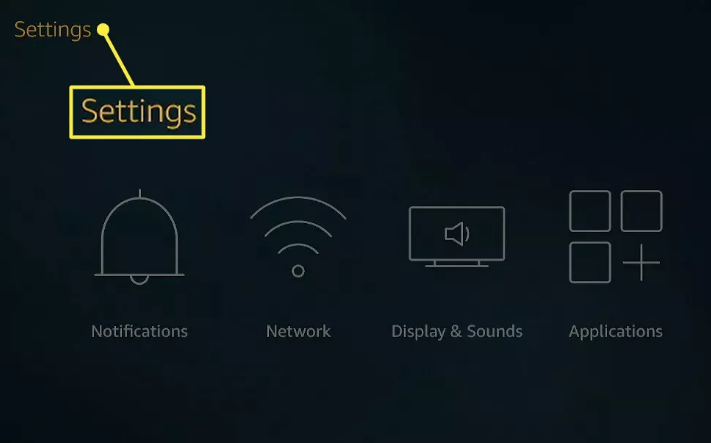
3. Pick out your game controllers, as well as any Bluetooth gadgets you might have.
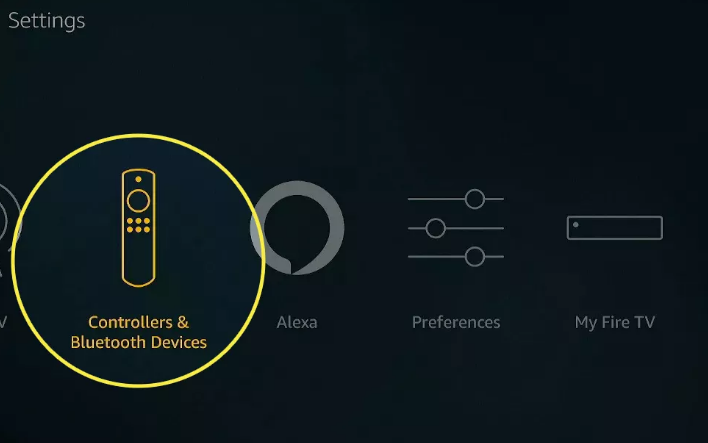
4. Pick one out of the many remote controls available for the Amazon Fire TV.
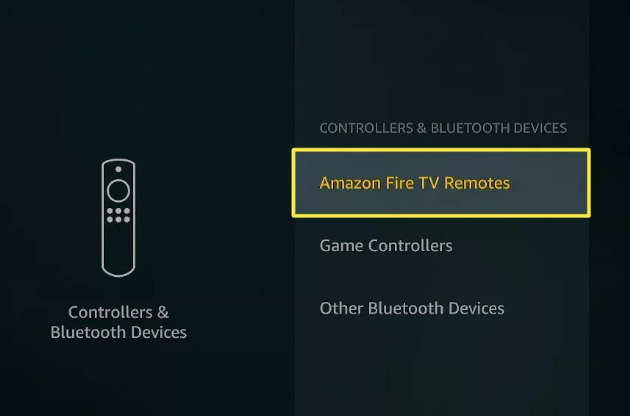
5. Select “Add a New Remote Control” from the menu.
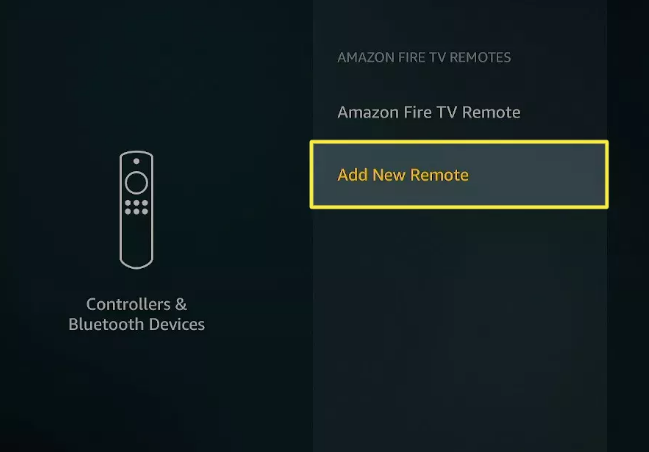
6. Keep your finger pressed down on the Home button located on your brand new remote.
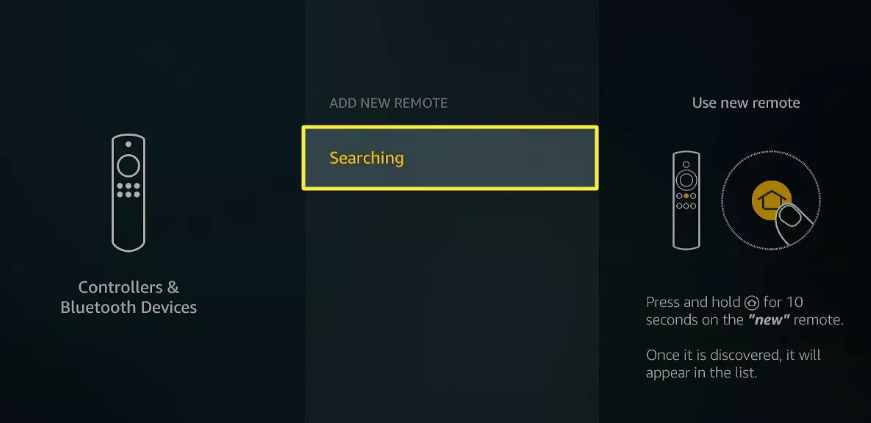
7. After you have waited for your Fire Stick to find your new remote and you have pressed the Select button on your old remote, you will be able to use your new remote.
8. When you are completed with the procedure, the list that shows on the screen will have entries for both your old remote and your new remote.
FAQs
Can you sync other Fire Stick remotes?
There is a limit of seven remotes that can be associated to your Fire Stick; however, each remote can only be paired to a single Fire TV. If you pair a Fire Stick remote with a different Fire Stick, the remote won’t be able to control the first Fire Stick it was paired with.
How do I pair a Fire Stick remote to Roku TV?
After you have paired your Fire Stick remote with your Fire TV Stick, navigate to Settings > Equipment Control and change it so that it is set to Automatic. This will allow your Roku TV to have its power and volume controlled automatically. Enabling HDMI-CEC control on your Roku TV will allow you to utilise the Home button on your Fire Stick remote to switch to the Fire Stick input on your Roku TV. To enable HDMI CEC Device Control on your Fire TV, navigate to the Settings menu, then select Display & Sounds.
How to connect a new remote to Fire Stick without the old one?
Install the Fire TV app in order to link your new remote if you are unable to locate the previous remote control. You may access the Settings menu on the Fire Stick by using the app. The next step is to go to Controllers & Bluetooth Devices, then Amazon Fire TV Remotes, and finally Add New Remote.
How do I pair a new Fire Stick remote if I lost my old remote?
Follow the first set of instructions to successfully link a new remote for your Fire TV stick with your electronic device. Set up the Fire TV phone app and then go with the instructions outlined above to add your new remote control under Controllers & Bluetooth Devices in order to link it with your new Fire TV remote from the Settings menu.














