How to Print Google Slides With Notes
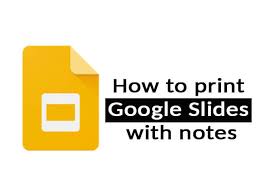
You have the ability to print Google Slides with speaker notes, one slide to a page, so that you may read them away from a computer. One more reason to print slides is so that handouts can be made available at an event. You may conserve paper by fitting up to nine slides into a single page. In Google Slides, you’ll find these options in the print and preview settings, respectively. This article will show you how to print Google Slides while retaining the speaker notes.
Read Also: How to Add a Video to Your Google Slides
How to Print Google Slides With Notes
1. You can start a new presentation by going to slides.google.com.
2. Click File.
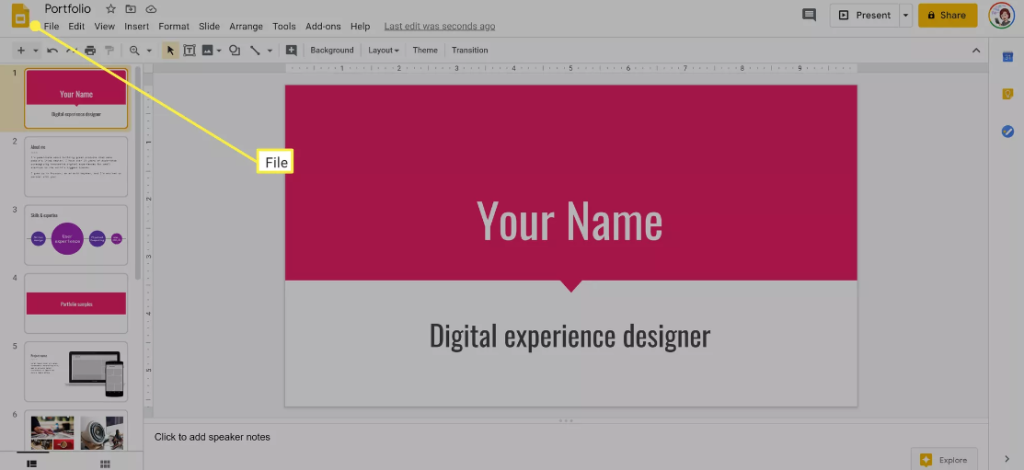
3. To find it, scroll all the way to the bottom of the menu.
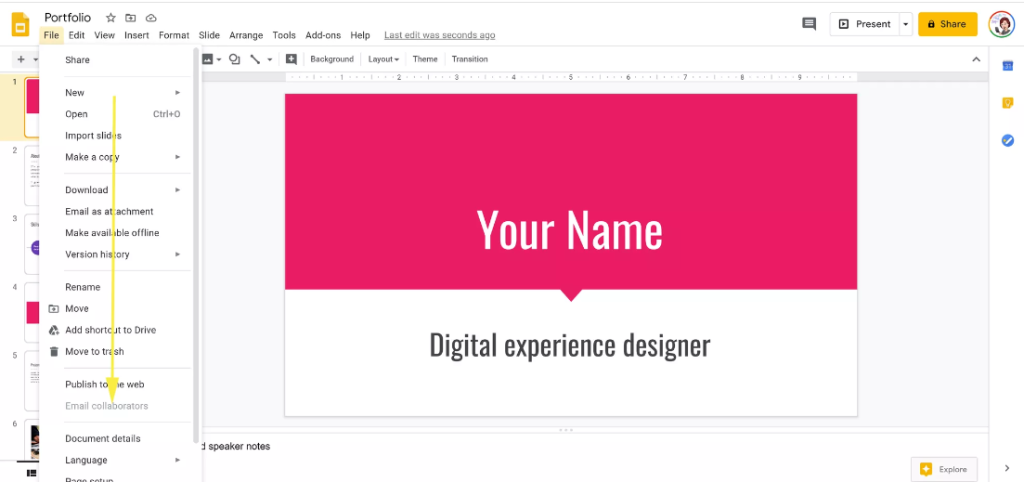
4. Choose your print options and look at the preview.
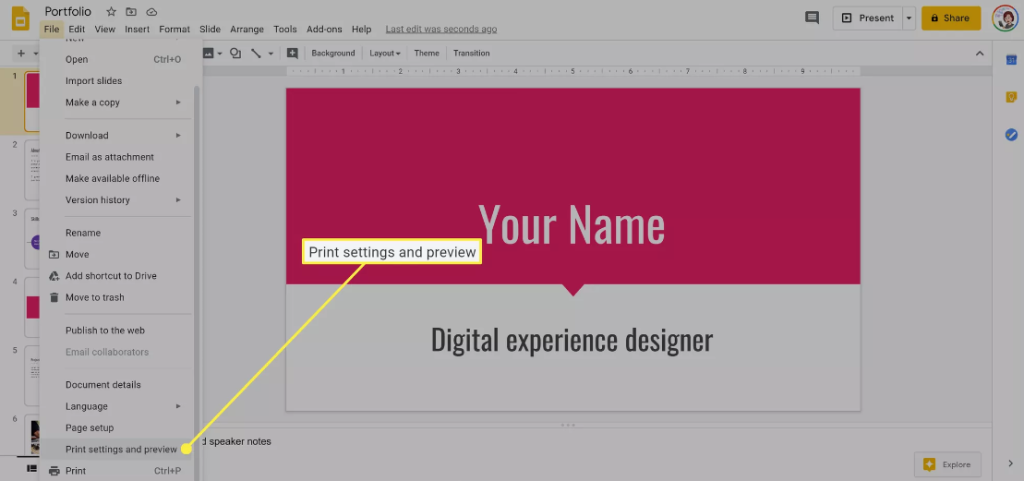
5. To open the drop-down menu, click the arrow that points downwards next to the slide that has one or more notes. Choose one of the slides that has notes. (When you select this option, your slides will be printed out one at a time along with your notes.)
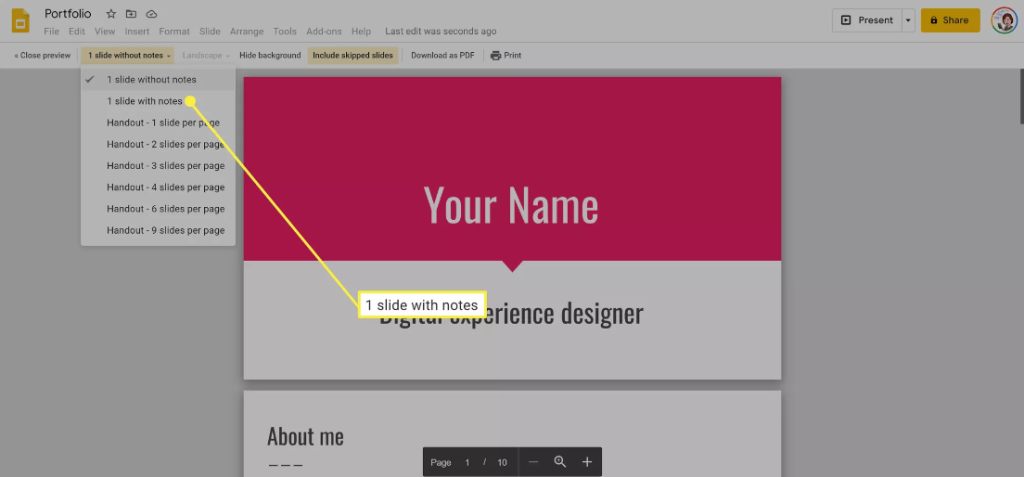
6. Simply click the Download as PDF button to save your presentation in PDF format.
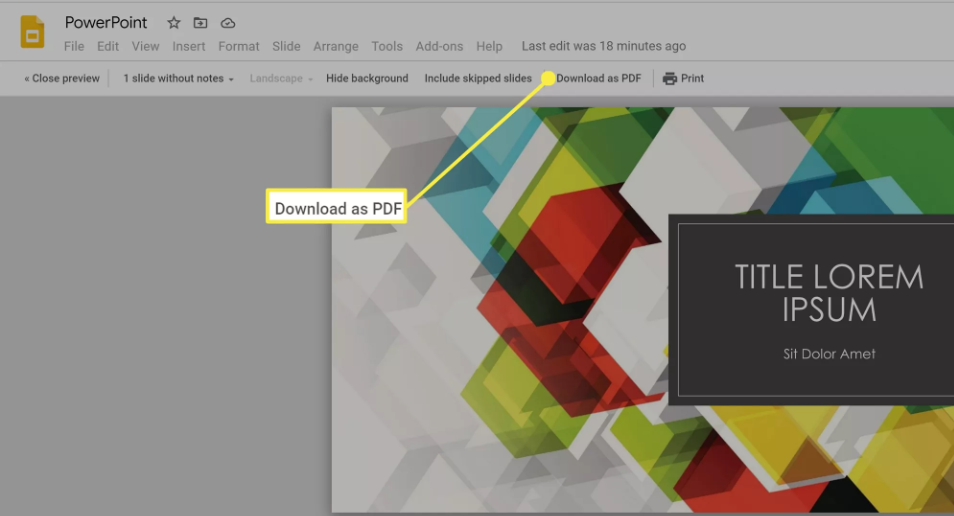
7. If not, click the Print button. Select the pages that you would like to print (if not all of them), the number of copies that you would like, and the colour options. You also have the option to print on both sides of the paper and adjust the page size as required.

8. Again, click the Print button.
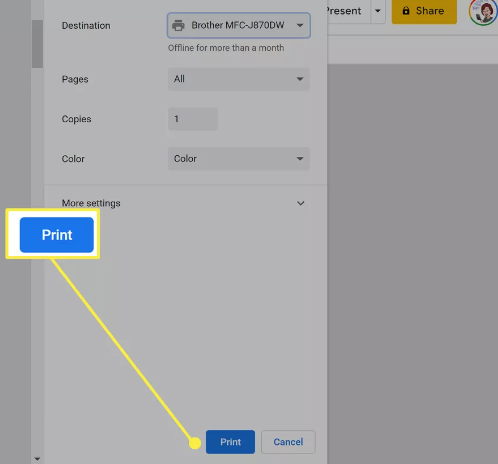
FAQs
How do I print a PDF with comments showing?
To enter the Print dialogue box, either click the Print icon or select File > Print from the menu bar. Choose Document And Markups from the drop-down list located in the Comments And Forms section of the Print dialogue box. The Preview tab will display your pop-up remarks for you to peruse.
Can you save a Google Doc with comments?
Installing Add-ons and Extensions for Google Chrome
Go to https://chrome.google.com/webstore/category/extensions on your browser to browse available extensions. Find the extension that you wish to add to your Google Chrome browser, and then download it to your computer. You can print your Google Doc file with comments by using the extension that is available now.
Can you see Google Doc comments on a PDF?
You are able to show or hide any resolved comments on files created with Microsoft Office or Adobe PDF, as well as photos and other file types, immediately within the preview area of Google Drive.
Why did my comments disappear on Google Docs?
Click the checkbox to end the current conversation once you or your co-authors have found a solution to the problem that was brought up. The comment will be removed, but you will still be able to access it in the Comment History until it is removed. To access the Comment History, click the comment symbol that is located to the right of the share button in the upper-right corner of the screen.
Can viewers see comments Google Docs?
In “Editing” and “Suggesting” mode, comments will be displayed to the right of any document page. However, if you switch to “Viewing” mode, you will be able to conceal the comments. You will be able to view it just as if it were a printed paper thanks to this.












