Gaming
How to Reset a PS5 Controller

This article will show you how to reset a PlayStation 5 controller. The following instructions are for the official Sony DualSense controller for the PlayStation 5.
Read Also: How to Connect AirPods to a PS4 or PS5
How to Factory Reset a PS5 Controller
To restore the factory settings of a PlayStation 5 controller, follow these steps:
1. Remove the controller from your PlayStation 5 and turn the system off.
2. Find a tiny hole on the back of the PS5 controller and poke your finger through it. Insert a straightened paper clip or another pointed item into the hole and push the button on the inside for five seconds to activate the device.
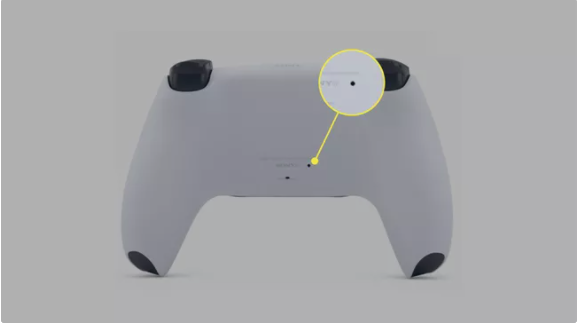
3. Resynchronize the controller’s clock with the console’s. The PS button should be pressed once you’ve connected the controller to the PS5 with the accompanying USB-C connection.
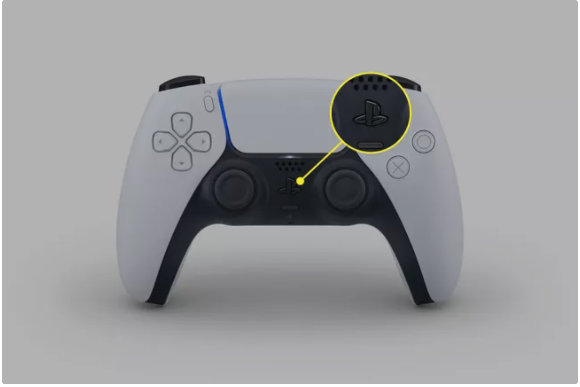
Why Reset a PS5 DualSense Controller?
If you are experiencing any of the following issues, try resetting your PS5.
- The PS5 controller is unable to communicate with the PS5 system.
- The Bluetooth link is not functioning properly, which prevents wireless play.
- You’d want to link the PS5 controller with another piece of hardware.
How to Turn a PS5 Controller On and Off
It is possible that turning on and off the controller, sometimes known as a soft reset, can resolve connectivity difficulties. When you switch off the console, the controller will also be turned off. Alternatively, if you have two controllers, you may use one of them to turn off the other.
1. Remove the controller from the console if you want to turn it off completely.
2. When you use the second controller, hit the PS button twice. This will take you to the Home screen, and pressing the PS button once more will bring up the Control Center menu at the bottom of the screen.
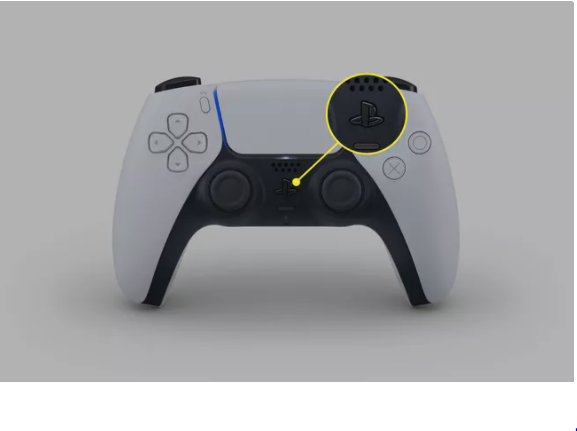
3. At the bottom of the screen, click on the Accessories icon (the controller symbol).
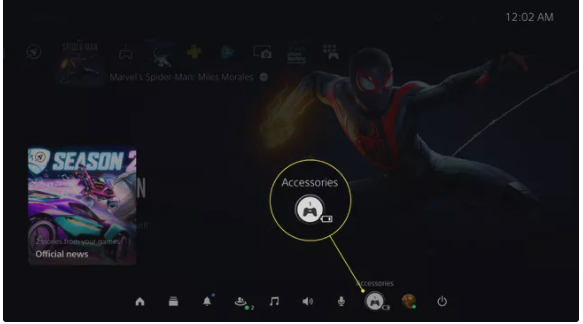
4. Select the controller that you wish to switch off from the list.
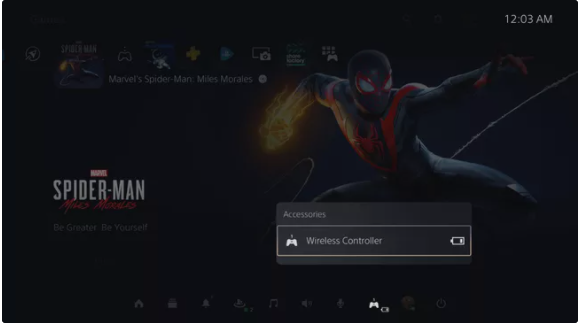
5. Select Turn Off from the drop-down menu. The controller’s LED light should be turned off at this point.
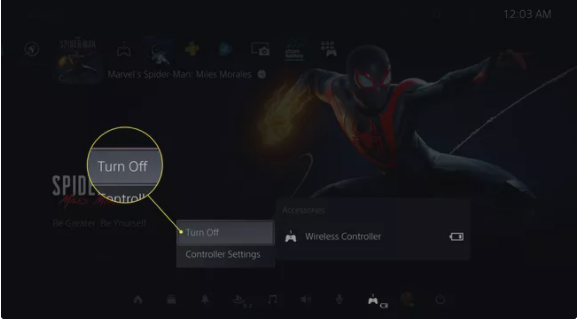
Still Having Problems With Your PS5 Controller?
You can also try one of the following workarounds if resetting the controller does not address your problem:
- If the initial USB-C cable does not work, try a new USB-C cable to connect to the controller.
- Examine the space around the controller and console to check that there are no obstructions that might cause the Bluetooth controller to malfunction.
- It is important to upgrade the firmware of the machine. To complete the process of upgrading system software, navigate to Settings > System > System Software > System Software Update and Settings > Update System Software in order to complete the procedure.
- In order to determine whether or not your system can be repaired, you need visit Sony’s PlayStation Fix and Replace page.
Video
FAQs
The PS5 controller won’t pair with the PS5 console even with the charging cable?
If your PlayStation 5 controller will not connect to your PlayStation 5 through Bluetooth or a USB-C connection, it is time to reset the controller.
The controller must connect to and communicate with your PS5 in a very precise manner in order to function properly. A faulty connection, such as one caused by an improper shutdown of the controller or a hard drop to the floor, may result in a refusal to connect from the controller by the game console.
The DualSense controller can’t connect wirelessly via Bluetooth
If your PS5 controller is refusing to connect through Bluetooth to your PS5, you may have a problem. Possible issues with the controller and PS5’s trembling digital hands have been reported. This was the issue I was having.
The most effective method of resolving this problem is to reset your controller. Resetting the controller restores the Bluetooth module within the controller to its original factory specifications once it has been formatted. Your controller will be treated as if it were brand new, never opened, or previously used by the PlayStation 5 console as a result of this setting.














