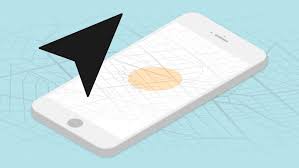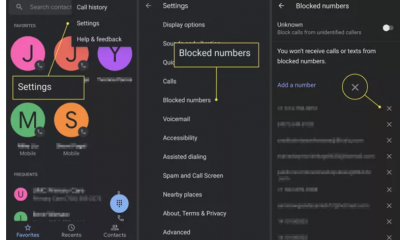Guide
How to Reset Graphics Driver on Windows 10

If you are having problems with your graphics driver on Windows 10, don’t worry! You can easily reset it to its default settings. This will fix any issues that you may be experiencing, and will help improve your computer’s performance. In this article, we will show you how to do this. Keep reading for more information.
Read Also: How to Make Chrome Always on Top in Windows 10
How to Reset Graphics Driver on Windows 10 Via Device Manager
Step 1: Launch Device Manager on a computer running Windows 10 or 11.
(Windows 10 and Windows 11 are both capable of achieving this goal.) To access the Device Manager, right-click the Windows icon located on the taskbar, and then select it from the context menu that appears.
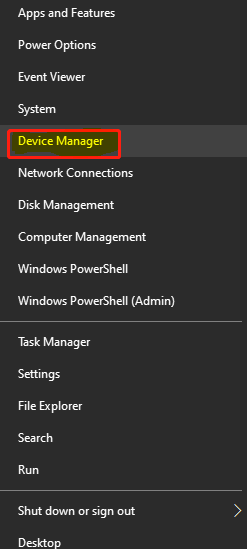
Step 2: Within the Device Manager window, look for the Display adapters entry and expand it.
Step 3: Right-click the item that is displayed, and then select the Uninstall Device option from the context menu that appears. The next step is to verify that you really do wish to remove it.
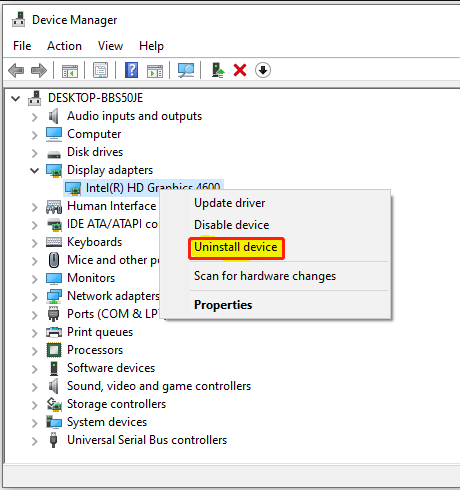
Step 4: After the removal process has been finished, you will need to restart your computer.
Hold your patience. In this particular scenario, Windows ought to be able to automatically install the necessary graphics driver. After that, check to see if the display problem still exists or if it has been fixed.
FAQs
Is it good to reset graphics driver?
From what we could gather, it appears that this is very risk-free. Simply restarting the driver is all that’s required; any changes you made to the driver’s settings will remain intact, and everything should function precisely as it did before.
Why my graphics card is not working?
There is a wide range of possible explanations for this issue. The issue could be caused by faulty drivers, wrong settings in the BIOS, problems with the hardware, or difficulties with the GPU slot. A flawed graphics card is another potential source of the issue; this can also be the case. The issue with the power supply is another another potential cause of this problem.
How do I know if my graphics card is damaged?
This occurs when the video card does not support the same software that the game does. On the other hand, a video card that is failing gradually will start to display a minor graphic error after a certain amount of time has passed. It’s possible that in various parts of your screen you’ll see pixelation of an off-color, flashing on the screen, unusual visual glitches, or random artefacts.
How do I update my graphics driver?
Windows Updates – Some device drivers are kept up to date by Windows Update. If you want to update your video card drivers, you can do so by downloading and installing the most recent device drivers using Windows Updates. When you update to Microsoft Windows 10, Windows Update will automatically download and install the most recent drivers for your device.
What happens if you install the wrong graphics driver?
It is not possible to destroy hardware by installing the incorrect drivers. It is undoubtedly possible to cause it to malfunction in some way, however the hardware itself will not perish or ‘Brick’ if this occurs. The only method to render hardware inoperable with an update to its software is to install the incorrect firmware directly to the hardware, which is something that has nothing to do with drivers.
Will a GPU work with the wrong drivers?
Will A GPU Still Work If The Wrong Drivers Are Installed? It will not be detected by the software throughout the installation process, and the programme will not proceed with the installation. It is quite possible that you are referring to the AMD driver for NVIDIA. If it turns out to be nothing more than an updated version, then the most recent one will be installed.