Guide
How to Run Fallout 3 on Windows 10
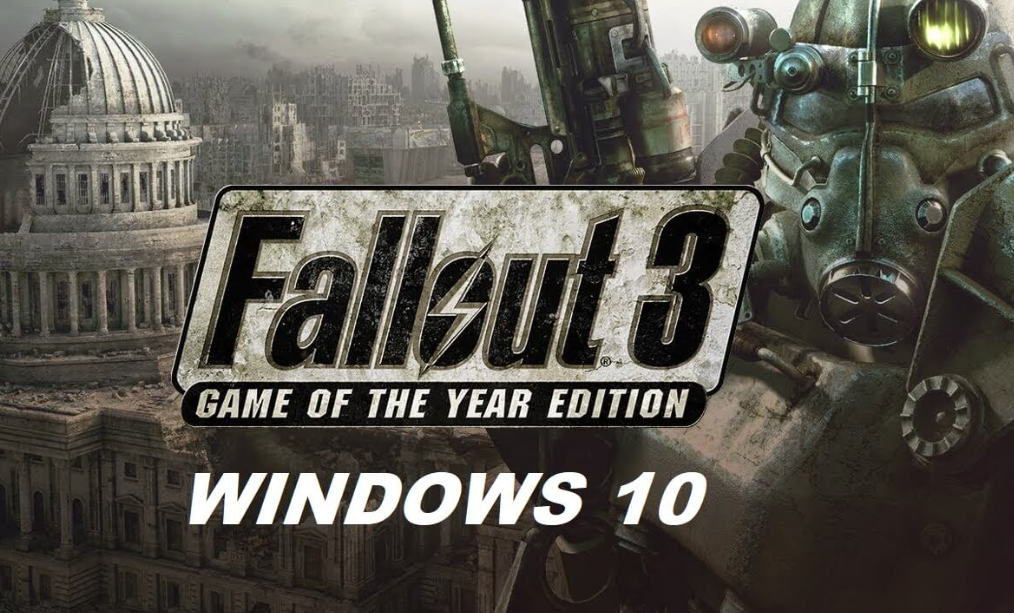
We’ve got you covered if you’re a hard-core gamer who wants to play Fallout 3 on Windows 10, but can’t because the game keeps crashing or an error message keeps popping up. If this is your situation, don’t worry; we’ve got you handled. Within the following paragraphs, we will discuss how to run Fallout 3 without any hiccups on Windows 10.
Read Also: How to Turn Off Scroll Lock in Windows 10
How to Run Fallout 3 on Windows 10
The following instructions will teach you how to play Fallout on a personal computer running Windows 10:
Step one would be to enter Steam and find your way to the library via the menu options. Right-click on Fallout 3 in the panel on the left, then pick “Properties” from the menu that appears. In the properties pane, navigate to the tab labelled “Local Files.” Simply select the “Browse Local Files” option. Now, look for Fallout 3 in the list of files that has shown and right-click on it. Proceed to the Properties tab. Make a selection on the compatibility tab within the properties window.
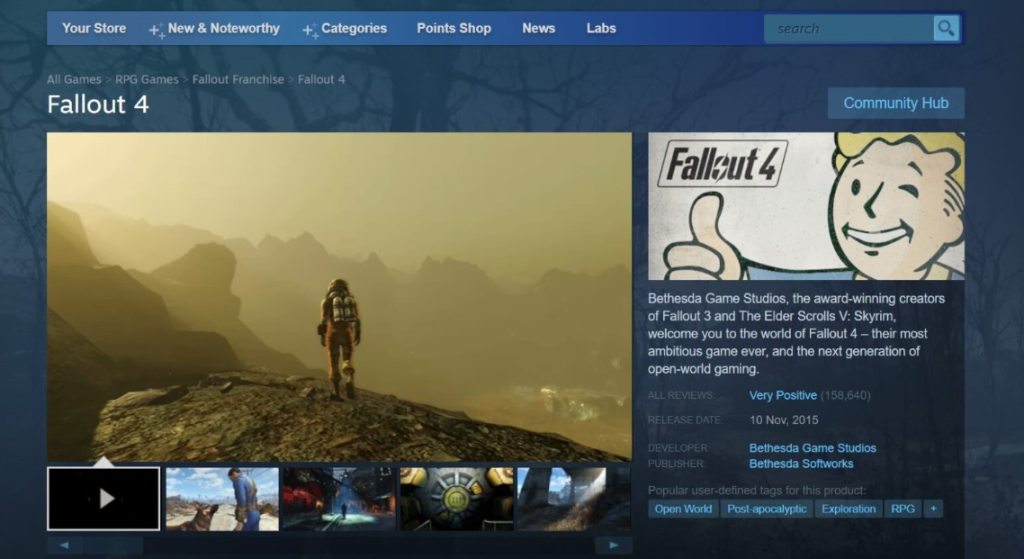
You should see a button labelled “Change settings for all users” at the very bottom of the compatibility tab; you should click on that button. You will discover a few checkboxes within the tab that you have selected. It would mention something like “run this programme in compatibility mode for:” in one of them. Make sure that the option “Windows XP (Service pack 2)” is selected from the menu that drops down. A second checkbox with the instruction to “run this software as an administrator” may be found at the bottom of the same tab. Ensure that the box is checked before continuing.
After you’ve done that, hit the “Ok” button.
It is also necessary to select “Ok” in the Fallout 3 Properties tab. Now, look for something called “Fallout Launcher,” right-click on it, and then navigate to the properties section of the list of files. Make a selection on the compatibility tab within the properties window. You should see a button labelled “Change settings for all users” at the very bottom of the compatibility tab; you should click on that button.
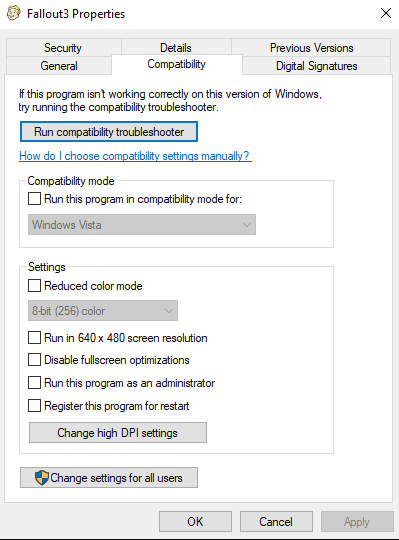
You will discover a few checkboxes within the tab that you have selected. It would mention something like “run this programme in compatibility mode for:” in one of them. Make sure that the option “Windows XP (Service pack 2)” is selected from the menu that drops down. A second checkbox with the instruction to “run this software as an administrator” may be found at the bottom of the same tab. Ensure that the box is checked before continuing. After you’ve done that, hit the “Ok” button. Additionally, select “Ok” from the menu on the Fallout Launcher properties tab.
Now, under the list of files, navigate to the folder labelled “Fallout default.” The ‘bUse threaded’ is supposed to be located in the code that is displayed in the new window that opens for notepad. This window will open automatically. Once you have located the command that says “buse threaded,” check to see that its value is 1. You should alter yours so that it reads 1 rather than 0 because it is going to be a 0.
Place another command with the text iNumHWThreads=2 just below the base Threaded command, copy and paste the text from this location, and then save the changes. You should be finished with it once you’ve completed all of the stages that were specified above. It ought to be possible for you to bypass it simply by using the main menu. Your game should now run without crashing.
However, this is not the conclusion of the narrative just yet. Congratulations, you don’t need to read the rest of this article if you were able to begin a new game without it freezing up on you. But even if it did freeze and you were unable to play it, we have you covered for any other situation that may arise.
FAQs
Why does Fallout 3 keep crashing Windows 10?
Before attempting to repair crashing difficulties with Fallout 3 on Windows 10, you should make sure that your computer meets the game’s minimal requirements and that you are using the most recent graphics card drivers available from NVIDIA or AMD. Please be aware that Fallout 3 is not optimised for Windows 7 or any operating system released after it.
Can Fallout 3 run Windows 11?
Since Fallout 3 was developed for Windows 7, playing the game on a computer running Windows 11 will render it incompatible.
Does Fallout 3 work on Windows 10 now?
Despite the fact that Fallout 3 can be installed and played on the most recent version of Windows 10, gamers have reported a wide variety of issues with the game when played on the most recent release of Windows. However, the most common issue among all of the issues that we have encountered is that the game frequently freezes up and moves slowly while it is being played.














