Apple
How to Secure an App With Passcode on an iPhone
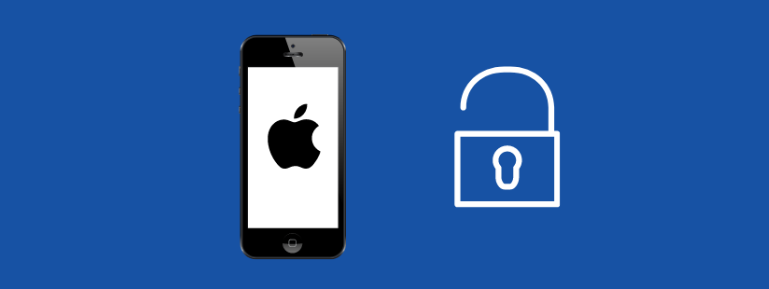
There is a good chance that you have previously set up either biometric authentication or a passcode to lock your iPhone. Having said that, this is merely the first layer of defense. After it has been circumvented, virtually anyone will be able to access the apps and content stored on your iPhone. The formal means by which sensitive apps like Photographs can be individually password-protected by Apple do not exist, but fortunately, a workaround was made available with the introduction of the Screen Time feature in iOS 12, which was the first version of the software to be released. You will learn how to lock an app on your iPhone with a passcode by reading this post. So let’s get started:
Read Also: How to Put an Apple Music Song on Repeat on Your iPhone
How to Secure an App With Passcode on an iPhone
If you want to make absolutely certain that one of your apps is unavailable, you can do it by using the App Limits tool that Apple provides. How to do it:
1. Launch the app that controls the settings.
2. Select “Screen Time.”
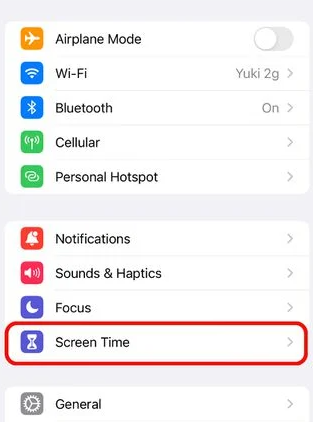
3. Choose the “Use Screen Time Passcode” option to enable Screen Time and to create a passcode for Screen Time, then confirm that Screen Time is turned on.
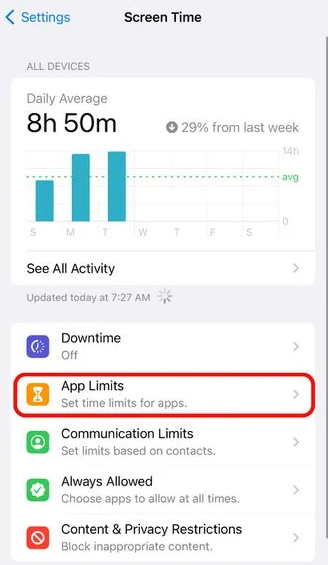
4. Choose the App Limits option, then select the option to Add a Limit.
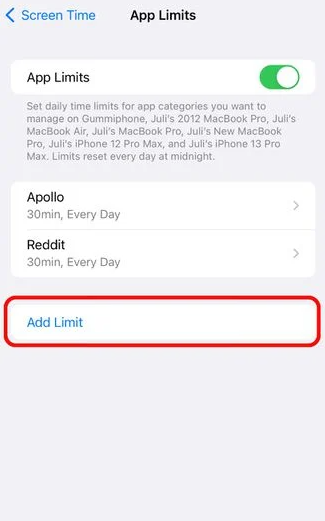
5. Choose the subheading that interests you the most. The “Creativity” category is where you’ll find the option to lock the Pictures app on your device.
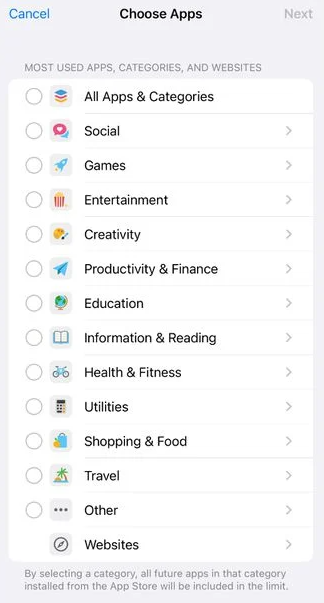
6. After selecting the program you want to use, proceed by tapping the Next button.
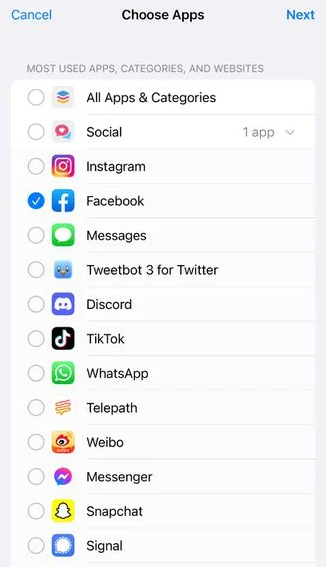
7. Choose 1 minute using the slider that allows you to select the time.
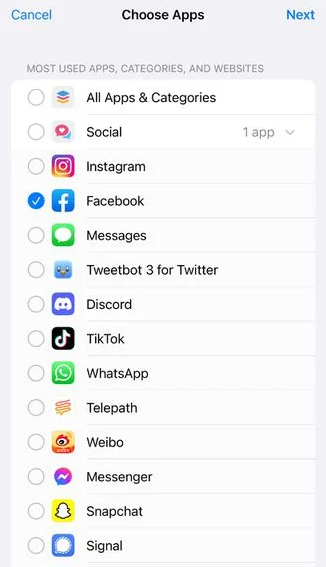
8. Click the plus sign (Add).
9. Set the “Block at End of Limit” toggle to “On.”
10. Repeat the “Add Limit” process if you wish to add more apps after you’ve already reached your limit. If this is not the case, exit the interface for Screen Time.
You will be informed that you do not have any more time once the time limit that you have specified has passed. When the first minute has passed, you can continue to use the app; however, after that, you will be required to input your Screen Time passcode in order to continue using the app.
FAQs
Can you put a passcode on an app iPhone?
To restrict access to apps on your iPhone by utilizing Guided Access, follow these steps: Go to the Guided Access menu under Settings > Accessibility. Turn on the Guided Access switch. To set a guided access passcode, tap the Passcode Settings menu.
Does Instagram have app lock?
“You also have the option to enable the app-lock feature for the entirety of the Instagram application. If activated, the feature requires either a 4-digit passcode or your fingerprint to be used in order to gain access.” Keep in mind that the Passcode for both the App lock and the Chat lock are the same.
What is App Lock for iPhone gallery?
AppLock is a picture vault that uses a password, fingerprint, or face ID to protect the private photos and videos you store on your device. More than 400 million people around the world make use of it. AppLock is a reliable solution that can be used if you want to conceal some photos and videos from prying eyes so that you can keep them private.
Does Apple have a secure folder?
iPhones running iOS 16 will have folders that require a password to access.
According to Apple’s iOS 16 feature page, “The Hidden and Recently Deleted albums are locked by default and can be unlocked using the authentication method of your iPhone: Face ID, Touch ID, or your passcode.”
Do iPhones have a secret folder?
The Hidden album can be seen and used on an iPhone or iPad because it is turned on and shown by default. When you switch off the Hidden album, any photographs or movies that you’ve concealed will no longer be viewable in the Photos app. This applies to both hidden photos and videos.














