Apple
How To Stop Apple Music From Automatically Playing
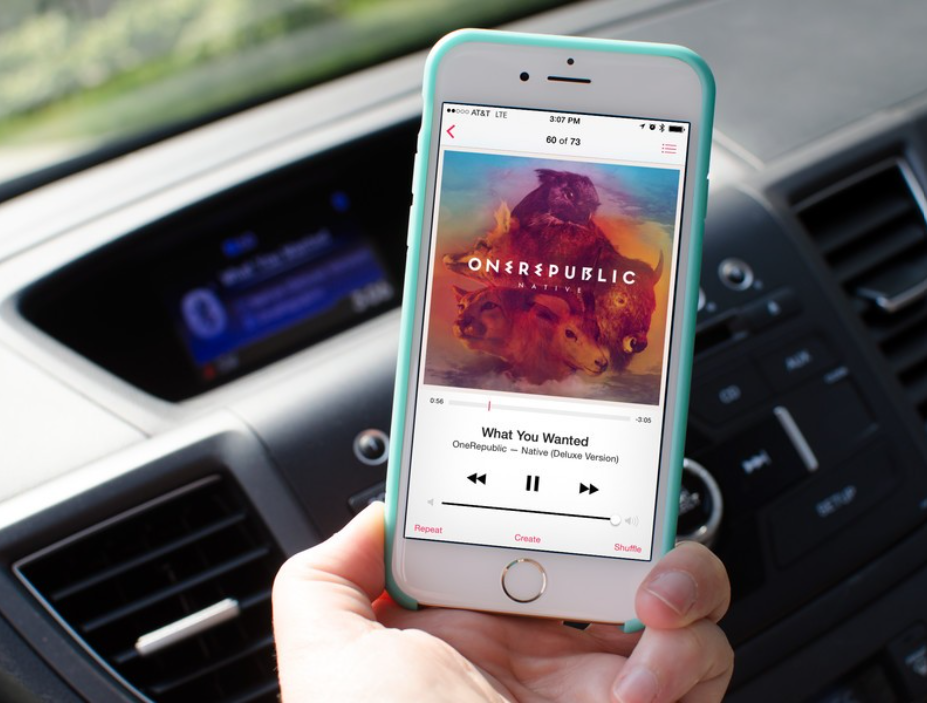
This article will show you how to disable Apple Music from playing automatically on your iPhone after a song or album has stopped playing. Additionally, it contains a variety of proven and tested ways for stopping the iOS app from starting up on its own when it is linked to another device, such as a car system, AirPods, headphones, or a Bluetooth speaker. These tactics include: These suggestions may be implemented simultaneously with one another if desired.
How to Stop Apple Music From Automatically Playing on iPhone
The Music app available on iOS devices will, unless instructed otherwise by the user, continually play music from the Apple Music catalogue. When you just want to listen to one song or album and then go on with your day, it may be really annoying when you can’t do so.
Here’s how to prevent Apple Music from automatically playing tunes on your device.
- Launch the Music application on your iOS device, whether it an iPhone, iPad, or iPod touch.
- Tap the little player that runs down the bottom of the screen and displays the title of the music that is now being played. If there isn’t any music playing, you should start playing some.
- To go to the next screen, choose the Up Next symbol located in the bottom-right corner of the display.
- If you have Autoplay turned on, there will be a playlist for it in the bottom half of the screen, and there will be an icon for Autoplay that is highlighted to the right of the song that is now playing. Tap
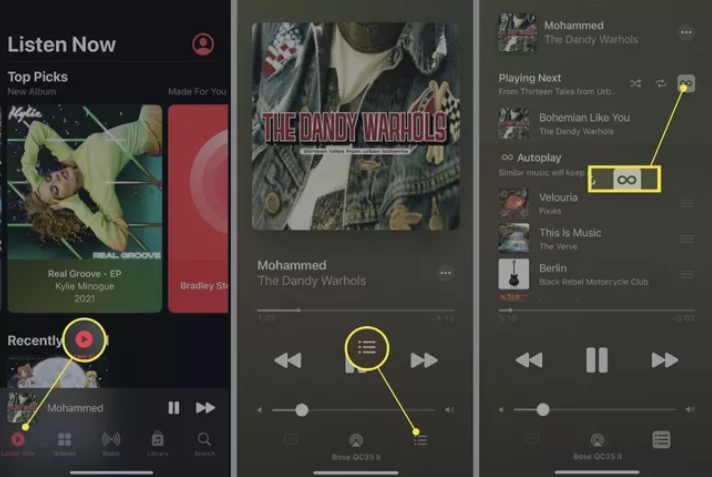
- If everything was done successfully, the Autoplay playlist should vanish right away, and music won’t start playing on its own whenever you open Apple Music from now on.
- You may now return to the home screen of the app by hitting the Up Next symbol once again, and then minimising the player by swiping down from the top of the screen.
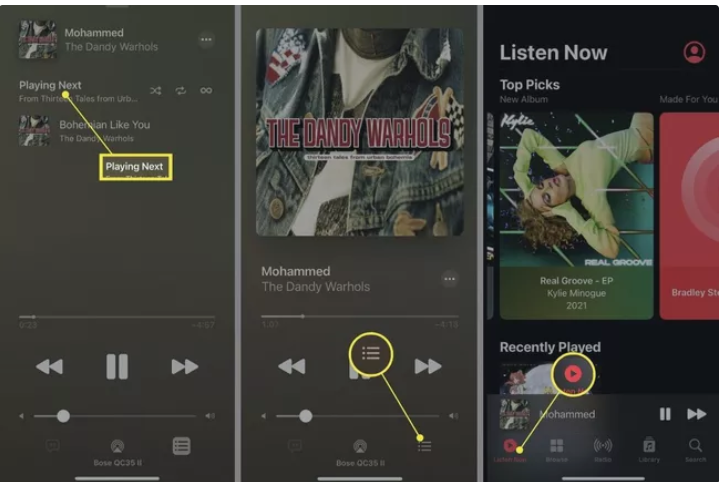
Where can I find the instructions to cancel my Apple Music subscription?
Launch the Settings app on your iPhone, hit your name > Subscriptions, choose Apple Music, and then press the Terminate Membership button. This will cancel your subscription to Apple Music. You might also go to the Apple Music website, sign in, hit the symbol that represents your account, go to Settings > Subscriptions > Manage, and then choose the option to Cancel Subscription.
Where can I find the instructions to disable SharePlay on Apple Music?
When you are through with your SharePlay session, you may terminate Apple Music SharePlay by tapping the SharePlay symbol that is located at the top of the FaceTime conversation. Tap the End SharePlay button, then choose either End for Everyone or End Only for Me from the drop-down menu.
What caused Apple Music to suddenly cease functioning?
Either the payment card associated with your Apple Music account has expired or your Apple Music membership has run its course and is no longer active. It’s also possible that the issue is caused by a bug; try restarting the programme to see if that cures it. It’s possible that your internet connection is down, or that Apple Music is experiencing technical difficulties. If the issue is with a specific song or album, you may try reloading it.














