Apple
How to Turn Off Autocorrect on a Mac

The autocorrect feature is a godsend for some people who use Macs. This tool can assist in the correction of grammatical and spelling errors by comparing words as you enter them to a comprehensive internal dictionary. It will then automatically replace apparent errors with what it believes to be the accurate spelling of the word. This guarantees that the documents do not include any typos.
Others find that autocorrect is the bane of their existence since it frequently alters the spelling of proper names, street addresses, or abbreviations in a way that causes the text to be read in an improper manner. On a Mac, disabling autocorrect is a straightforward operation, despite the fact that the feature is enabled by default on the device.
Read Also: How to Uninstall Dropbox on Mac
How to Turn Off Autocorrect on a Mac
1. Click the “System Preferences” option located in the Applications toolbar. If you are having trouble locating it, you can bring up “Spotlight Search” on your computer by pressing the “Command” key and the space bar at the same time. Once it is opened, go to the “Search” menu and put “System Preferences” into the field that comes up.
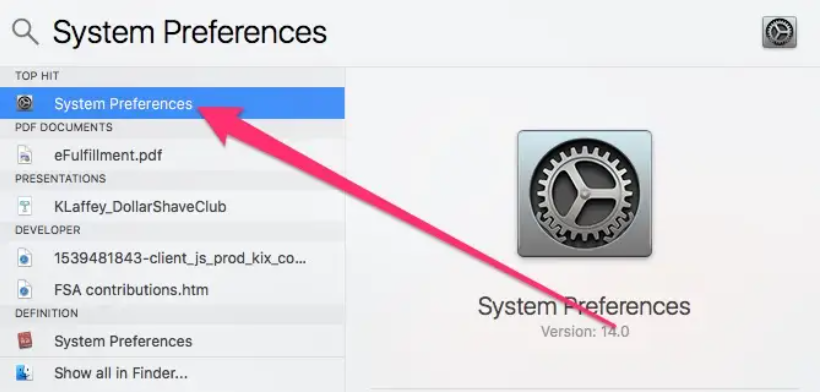
2. From the menu, select the “Keyboard” option.
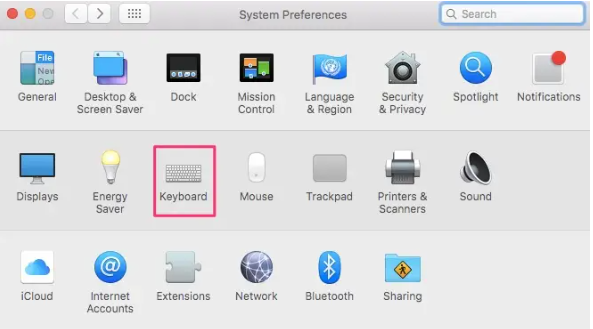
3. Select “Text” from the drop-down menu in the bar at the top of the screen.
4. Ensure that the checkbox next to “Automatically correct spelling” is not selected. By carrying out these steps, autocorrect will be turned off.
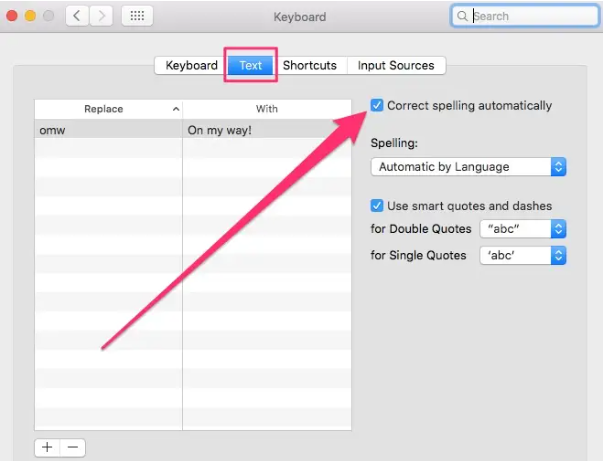
FAQs
Where is autocorrect in Mac?
Activate your device’s built-in spell checker and grammar checker: Open a document in Pages, Numbers, or Keynote on your iPhone or iPad, hit the More button, tap Settings, and then tap Auto-Correction to enable the feature. Choose Auto-Correction from the drop-down menu that appears after selecting “Preferences” from the Pages, Numbers, or Keynote app’s menu bar on a Mac.
What is the shortcut for spell check on a Mac?
After opening the document you wish to check for typos in spelling or grammar, press the Option, Command, and L keys simultaneously. Tip: To check the spelling and grammar of just a single sentence or paragraph in your document, select the text that you wish to verify, and then press the Option+Command+L keys on your keyboard.
Does Mac have spell check?
When you want to check the spelling and grammar in your work, you can access the window labelled “Spelling and Grammar.” To view the spelling and grammar, select Edit > Show Spelling and Grammar from the menu bar (from the Edit menu at the top of your screen). First select the text you want to check, in this case merely a portion of it.
Where is spell check in word on Mac?
Verify the following words for correct spelling: Choose Edit > Spelling and Grammar >, then make your corrections to the term. Show proper use of grammar and spelling. Check both grammar and spelling: Selecting Edit > Spelling and Grammar > will bring up the menu. Check Both Grammar and Spelling (the presence of a checkmark indicates that it is active).
How do I turn off spell check on Word?
Here are the steps: You can either pick the text in which you want to disable the spell check or press the ctrl and the letter A keys simultaneously to select the entire document. To change the language used for proofreading, go to the Review tab, select Editor, and then click Set Proofing Language. Click “Don’t check spelling or grammar” in the box labelled “Language,” and then click “OK” to confirm your selection.














