Guide
How to Turn Off Comments on a Facebook Post
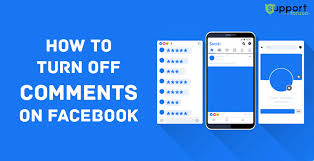
For better or worse, comments are an important aspect of the Facebook experience. Here’s how to set a limit or restrict the number of comments on your Facebook status updates.
Almost everyone appreciates it when others leave comments on their Facebook postings. The comments area, on the other hand, might be taken over by trolls who post unpleasant comments or by spammers who flood the section with unwanted advertisements. Whenever this occurs, you’ll want to take back control of your position.
Let’s have a look at how you may disable and manage the comment part of your Facebook post when it is no longer required.
Read Also: How to Create an Event on Facebook
What to Know About Disabling Facebook Comments
The visibility of personal posts you publish on your Facebook timeline must be set to “Public” in order to allow you to control comments on those posts. In addition, you cannot completely ban comments on your postings; you may only restrict comments to friends or friends of friends who are not your friends.
However, if you are an administrator or a moderator of a Facebook group, you have the ability to completely disable comments on any post you want.
How to Control Comments for Personal Facebook Posts
You have the ability to control who has the ability to comment on your posts, both for all of your public posts and for a selection of public posts. We’ll walk you through the process of managing the choices for both post kinds.
Manage Comments for All Public Posts
In order to apply a single rule to everyone who may comment on all of your public posts, you must make a modification at the account level in your Facebook account.
Begin by launching a web browser on your Windows, Mac, Linux, or Chromebook computer and going to the Facebook website to learn more about it. You may access Facebook using the Facebook app on your iPhone, iPad, or Android phone.
Click the down arrow symbol in the top-right corner of the Facebook website and then pick “Settings & Privacy” from the menu.
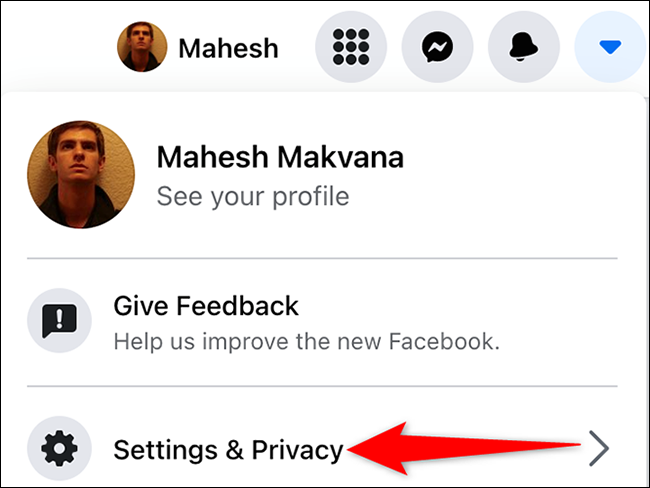
Select “Settings” from the “Settings & Privacy” drop-down menu.
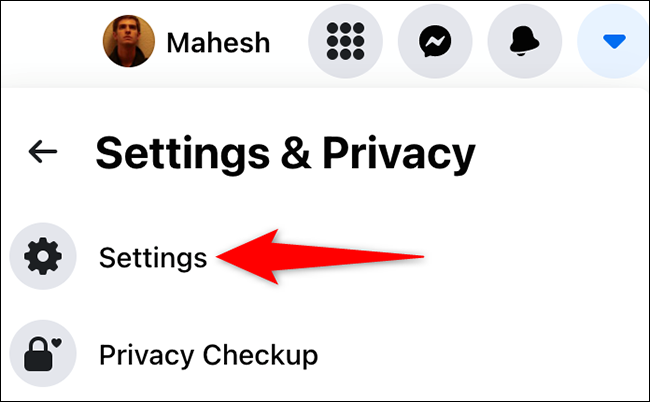
Choose “Public Posts” from the sidebar on the left of the “General Account Settings” page that appears once you log in.
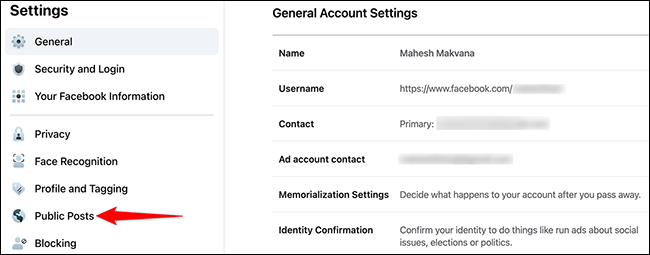
You’ll be sent to a page titled “Public Post Filters and Tools.” Click the drop-down menu next to the “Who Can Follow Me” option and select “Public” from the list that appears.
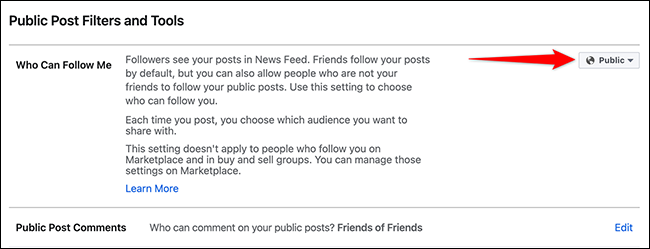
“Public Post Filters and Tools” may be found on the same page where you found “Public Post Filters and Tools” option.
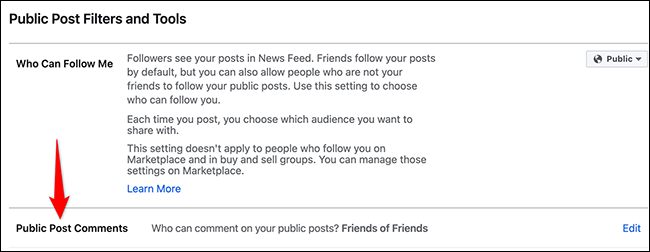
Click the drop-down menu next to “Public Post Comments” in the enlarged “Public Post Comments” menu to choose who has the ability to comment on your public posts.
The choices that are accessible are as follows:
- Comments on your public postings can be made by anybody, including individuals who do not follow you on Twitter.
- Friends: Only your friends will be able to leave comments. In the event that you tag someone in your post, that person and their friends will be able to comment on your post.
- Friends of Friends: Your friends and their friends will be able to comment on your blog entries.
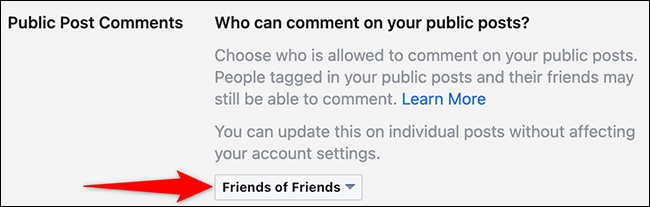
Once you select an option, Facebook will automatically save your changes.
Manage Comments for Individual Public Posts
To control who has the ability to comment on a single post, navigate to that post on Facebook.
Select the three dots that appear in the top-right corner of the post.
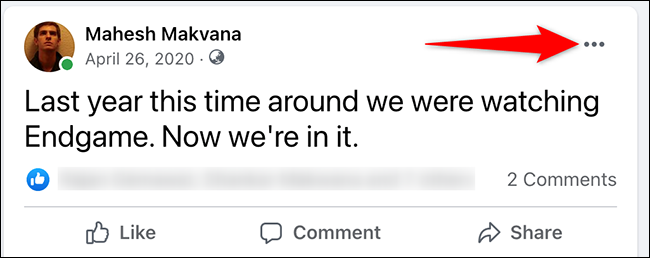
Select “Who Has the Ability to Comment on Your Post” from the three-dot menu.
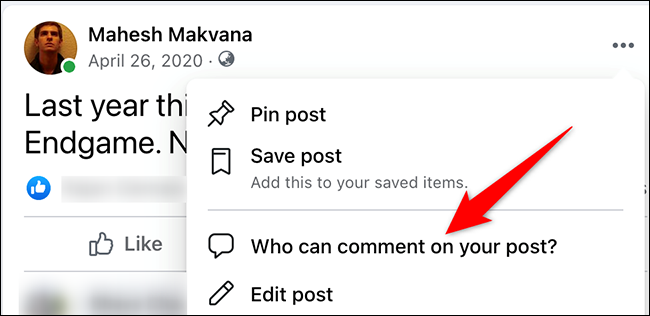
A “Who Can Comment on Your Post” window will open. Here, select one of three options:
- Public: This allows anyone to comment on your post.
- Friends: This allows your Facebook friends to comment on your post.
- Profiles and Pages You Mention: If you mention a Facebook profile or page in your post, that profile or page can comment on your post.
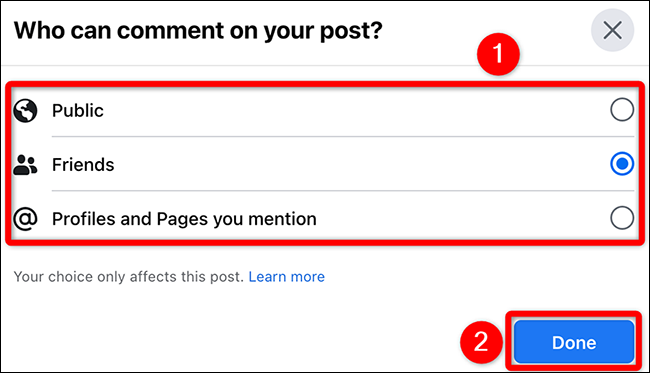
That’s all there is to it when it comes to controlling the comment settings on your Facebook posts. In the event that you have particular friends who you don’t want to see their comments on your post, you may wish to conceal the post from them entirely.
How to Turn Off Post Comments in a Facebook Group
In contrast to personal postings, you have the ability to completely prohibit comments on posts in a Facebook group. You must be an administrator or a moderator in the group in order to accomplish this.
To make advantage of this feature, go to the post for which you want to disable comments on Facebook and click on it.
Click on the three dots that appear in the top-right corner of the post.
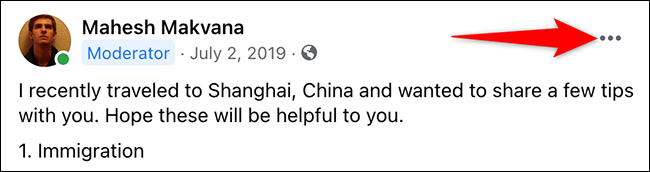
In the three-dots menu, click “Turn Off Commenting.”
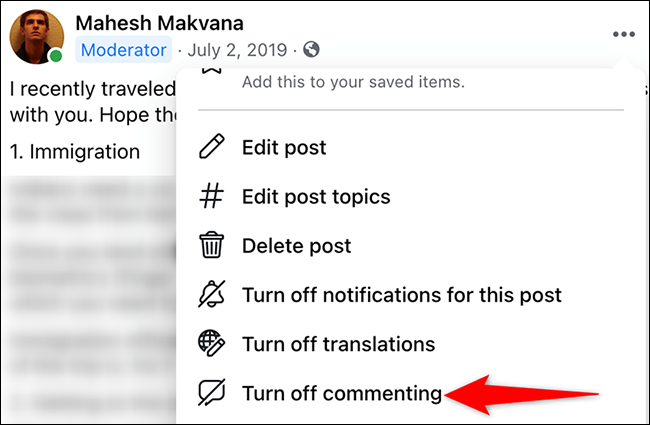
Additionally, Facebook will deactivate comments on that particular post instantly. The current comments, on the other hand, will be preserved.
These comment control features are quite important since they allow you to prevent additional discussions on specific topics from taking place.














