Android
How to Turn Off Motion Photo on Android

You will learn how to stop the ability to take motion images on an Android device, as well as how to re-enable the feature, by reading this page.
Read Also: How To Dial An Extension On Android
How Do I Turn Off Motion Photos on My Android?
Top Shot is a function that can be found in the default camera app for Android devices. It was first introduced alongside the Pixel 3 in October of 2017. When you capture a photograph with Top Shot, the app will also record a brief video of the scene. This video may either be used as a motion photo or to help you choose the best frame to use as a still picture. You can deactivate this function to shoot still photographs without the motion photo component so that you can use it.
The following is the procedure to disable motion photographs on an Android device:
- If the photo mode is not already selected in the camera app, you will need to pick it.
- Tap the symbol that looks like settings.
- To disable motion photographs, tap the off icon that is located next to Top Shot.
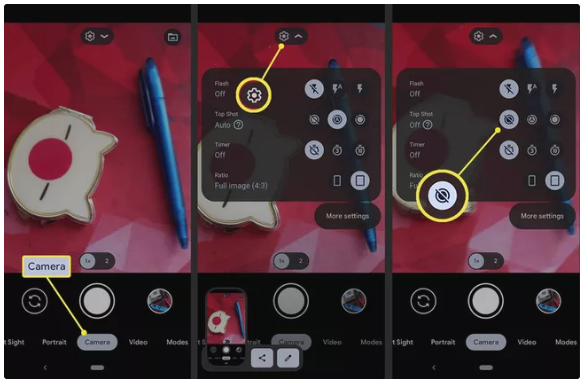
How to Turn Motion Photos Back On Again on an Android
In the event that you change your mind and decide that you really want to use the motion photo feature, you may reactivate it in the exact same way that you turned it off.
The following is the procedure to activate motion photographs on an Android device:
- Launch the camera app, and if it isn’t already selected, choose the photo mode from the drop-down menu.
- Tap the symbol that looks like settings.
- To enable motion photographs, tap the On or Automatic button located next to Top Shot.
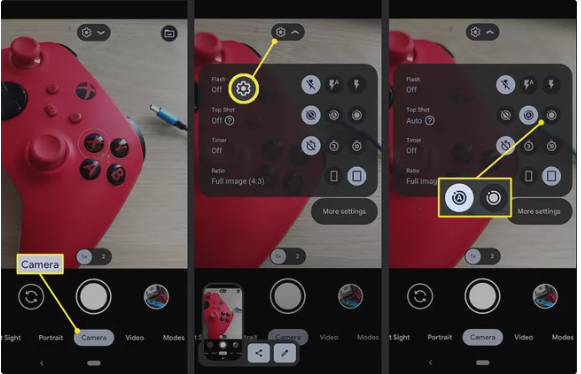
How to Enable and Disable Motion Photo on Samsung
Android is the operating system that Samsung phones use, although individual Samsung models may not necessarily function in the same way as other Android phones. They also include a motion photo feature, but the process to disable it is different from the one used by other Android devices, so users should be aware of this difference.
The following is the procedure to turn off motion photo on a Samsung:
- If the photo mode is not already selected in the camera app, you will need to pick it.
- To take a moving picture, select the icon (square with the small triangle inside it).
- If you look at your camera and see the text Motion photo: off, it indicates that the feature has been turned off.
- Tap the icon that looks like a moving camera once more to activate it.
- If you notice the text Motion photo: on, this indicates that the feature has been activated once more.
What Is Top Shot or Motion Photo?
Pictures that come with a very brief video clip attached to them are known as motion photographs. When you take a motion photo with an Android phone, the phone will record a short video consisting of many additional frames after the exact instant when the picture was taken. This is because the motion photo captures more than just a single moment in time.
Top Shot is the name given to the motion photo feature in the default camera software that comes pre-installed on Android devices. This is due to the fact that the app allows you to pick the best frame and convert it into a still image. If you shot a picture but the person closed their eyes, looked away, or anything else undesirable happened at the precise instant that you took the image, this will come in handy.
You have the ability to choose a frame in which the subject was not closing their eyes or looking away, and Google Assistant can really utilize its built-in intelligence to find these optimal frames automatically most of the time. Top Shot gives you this ability.
Another advantage of shooting a moving image rather than a still one is that it allows the photographer to record some motion rather than simply a single frozen instant. You are still presented with the still image, but in addition, you now have some motion to go along with it as a bonus.














