Guide
How to Turn Off Subtitles on Netflix

Subtitles are available on Netflix for a variety of reasons, including those who are deaf or hard of hearing, those who want to learn a new language through Netflix, and those who simply like reading the speech while watching their favourite TV show or movie.
It’s also quite simple to navigate to the subtitles option within the Netflix app, whether you’re trying to switch closed captioning on or off. This is true regardless of the device you’re using.
Read Also: How to Watch Netflix on Facetime iOS 15
How to Turn Off subtitles on Netflix on a Desktop Browser
1. Open the Netflix desktop browser on your computer’s desktop.
2. Begin watching the show you wish to watch and look for the icon that resembles a text box in the lower right-hand corner of the screen.
3. When you place your cursor over the icon, a menu will be displayed. Look for the word “Off” on the right-hand side of the screen, beneath the heading “Subtitles.”
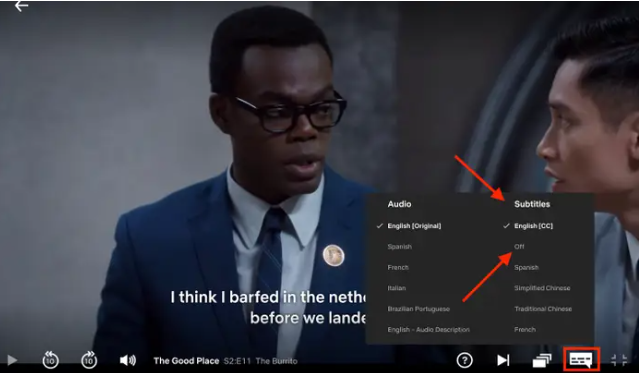
4. After you have selected “Off,” subtitles will no longer appear at the bottom of the screen when you are watching a movie.
How to Turn off subtitles on an iPhone or Android
1. Open the Netflix application on your iPhone and watch a movie.
2. Find and run the software of your choosing.
3. Make a tap on the screen to initiate the action. At the bottom of the page, there should be a menu option. Select “Audio & Subtitles” from the drop-down menu or click on the icon that looks like a text box on your computer’s taskbar.
4. From the “Subtitles” drop-down option on the right-hand side of the screen, select “Off.” Until they are switched back on, the subtitles for this programme and all other videos on the app will be disabled.
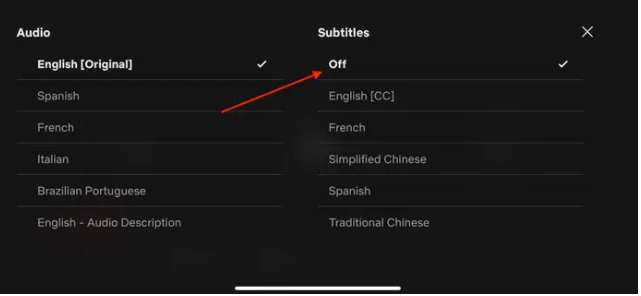
This method can also be beneficial to users of Android-based smartphones.
How to Turn Off subtitles on Netflix on Roku
1. Open the Netflix application on your phone or tablet.
2. Select the video that you’d like to watch from the list.
3. To access the “Audio & subtitles” area, scroll down to its bottom-right corner of the same menu where you would ordinarily press “Play” to begin watching the show. Locate it and press the “OK” button on your remote control once you’ve located it.
4. The audio and subtitle options for the video will be displayed for that particular video. Navigate to the “Subtitles” menu on the right side of the screen by pressing the arrows on your remote control. Select “Off” from the menu.
How to Turn off subtitles on Netflix on Apple TV
1. Go to the “Settings” option on the homescreen.
2. Navigate to the “Settings” menu and select “General.”
3. Look for the word “Accessibility.”
4. Ensure that the “Accessibility Menu” is enabled on your computer.
5. Launch Netflix and search for a show you’d want to watch before pressing “play.”
6. Using your Apple TV remote, press and hold the “Menu” button for a few seconds (or swipe down on the touchpad if you have an Apple TV 4 remote or later).
7. Scroll down to “Closed Caption” in the pop-up menu and select it by pressing the circular “Select” button on your remote control until the check mark disappears.













