Guide
How to Turn Off VoiceOver on Your Mac
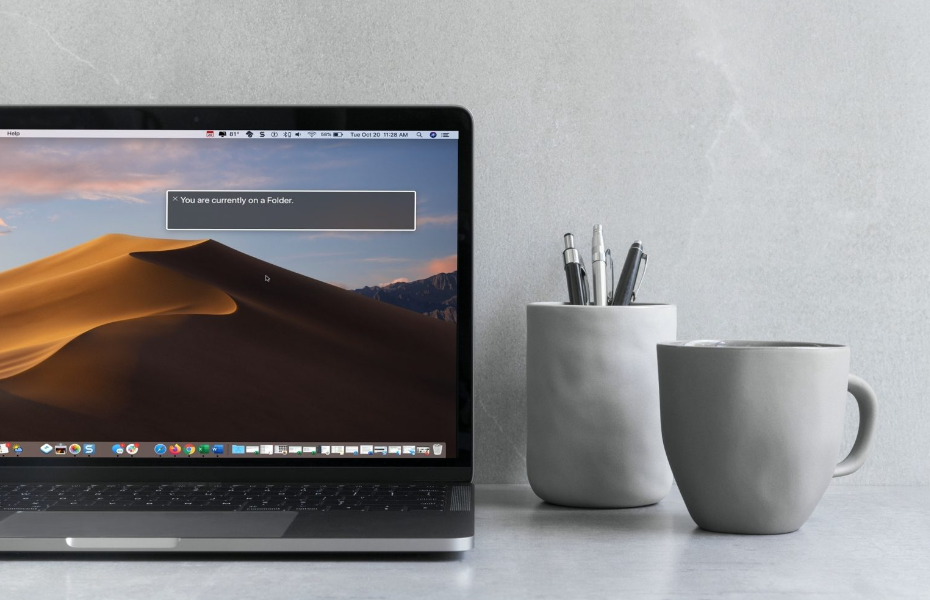
VoiceOver is a helpful screen reader that is integrated into the macOS operating system for desktop and laptop computers made by Apple. People who have trouble seeing can have the text of web sites and documents read out loud by this program, which makes it easier for them to use computers and traverse the internet. You can turn it off using System Preferences if you accidentally turn it on or if you want to turn it off at the end of a session when you are finished using it. This post will show you three different ways to disable VoiceOver on your Mac. These instructions are compatible with macOS Big Sur (11.0) and all versions of OS X back to Tiger (10.4). So let’s get started:
Read Also: How to Access iCloud Photos on Your Mac
How to Turn Off VoiceOver on Your Mac
In System Preferences:
If you want to turn VoiceOver off using a method that is a little bit more involved, you will need to navigate to the menu that is labelled “System Preferences.” If at any point you turned off the shortcut for Command + F5, you have no choice but to perform this action, despite the fact that it will take extra time.
The next step should be taken like this.
1. It is sufficient to click on the Apple icon that is situated in the upper-left hand corner of the screen.
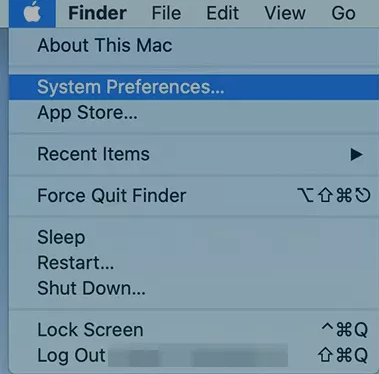
2. Accessibility settings are located in the window titled “System Preferences,” which can be accessed by selecting “System Preferences” from the menu that drops down from the top of the screen.
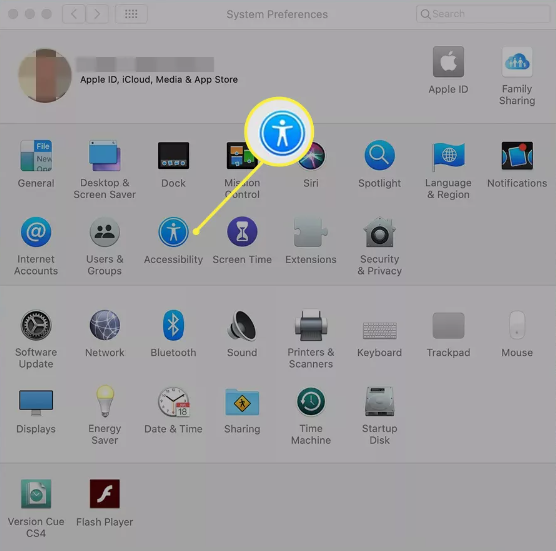
3. Make your selection using the option on the left labelled VoiceOver.
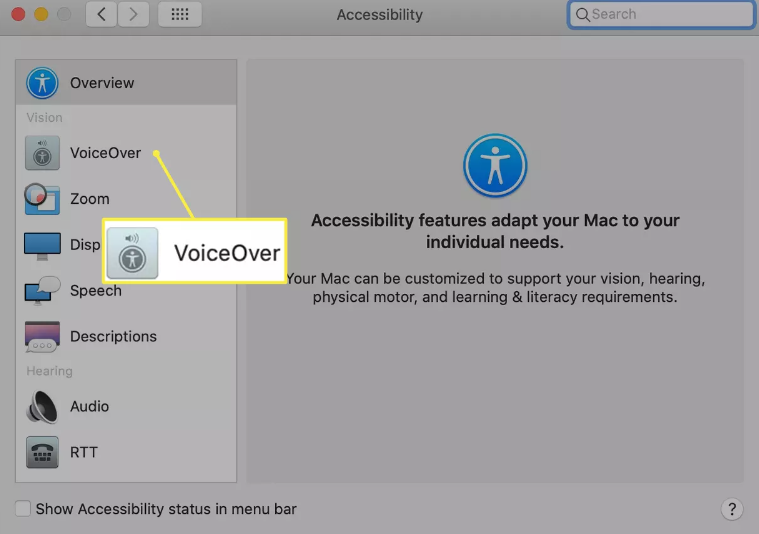
4. Deactivate VoiceOver by removing the checkmark from the box titled “Enable VoiceOver.”
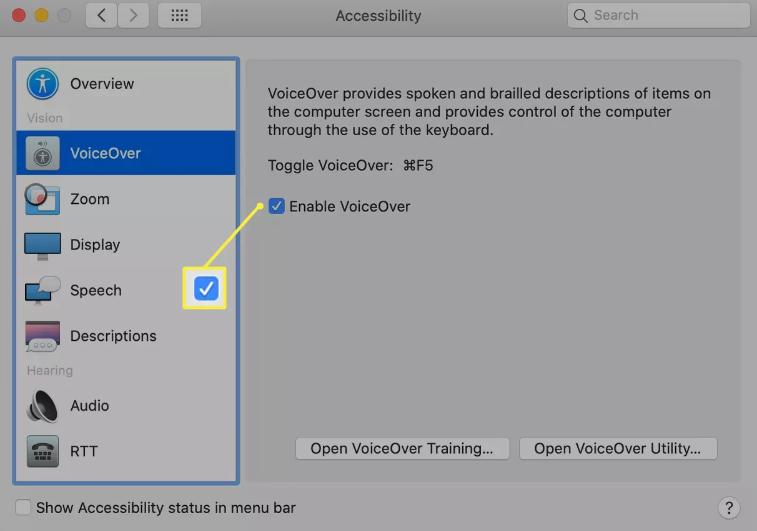
With a Keyboard Shortcut
In the event that you activated VoiceOver on your Mac mistakenly or for exploring purposes, it is quite simple to disable this feature and prevent your computer from speaking. If you activated VoiceOver on your Mac inadvertently or for exploratory purposes, go here to learn how.
1. If you want to silence your Mac, you can do it by pressing the F5 key on its keyboard while you keep the Command key depressed. The following procedures need be followed in order to do this:
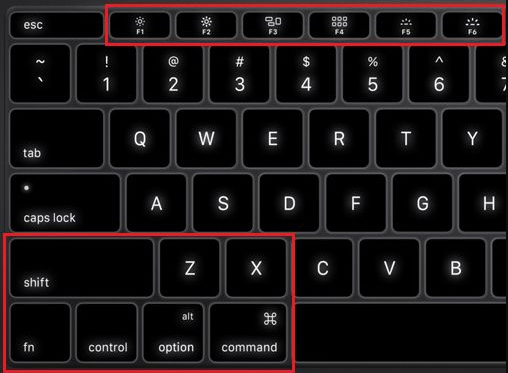
If you use this straightforward keyboard shortcut on your Mac, you will be able to turn off the VoiceOver feature, which will cause the machine to stop making any sounds immediately. This will allow you to use your Mac without the feature.
FAQs
Why Turn Off VoiceOver On Mac?
VoiceOver for Mac is a reader tool that is really helpful and allows you to use your keyboard to read out loud the text that is displayed on the screen. In addition to this, it is fairly powerful and may be employed to the most extent possible by receiving extensive training and utilizing a variety of audio voices. In addition, videos that you watch on your Mac can have a verbal description provided via the VoiceOver program (not available for all videos).












