Guide
How to Uninstall an Application on Windows 11
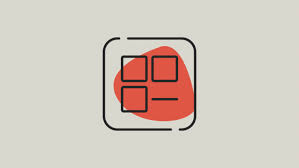
On Windows 11, if you find that you no longer use an application, it may be time to delete the programme in order to free up disc space (or de-clutter your Start menu). On Windows 11, removing applications can be accomplished in a number of different methods; here, we will walk you through the process.
Read Also: How to Make a Zip File in Windows 11
How to Uninstall an Application on Windows 11
Using the Start Menu
Windows 11 includes a helpful feature that allows users to uninstall programmes directly from the Start menu. To begin, click the Start button, and then select “All Apps” from the menu that appears in the upper-right hand corner of the screen.
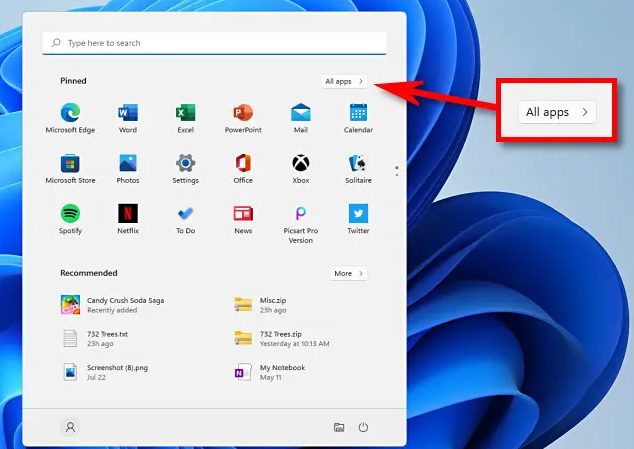
You may find the software you want to install in the Start menu’s “All Apps” screen by searching for it in the list of available apps. When you discover it, right-click on its icon, and when the context menu appears, select “Uninstall” from the list of options.
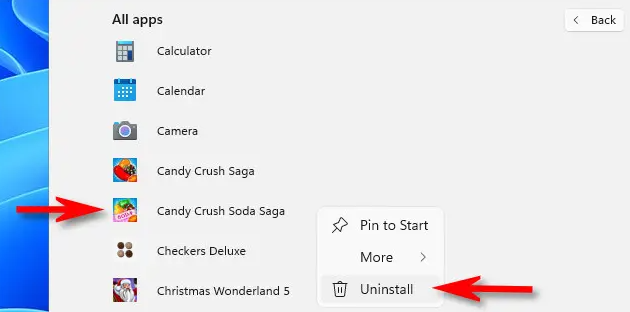
You will get a confirmation pop-up if the app is one that can be found on the Windows Store. Click the “Uninstall” button. The application will be removed from the device.
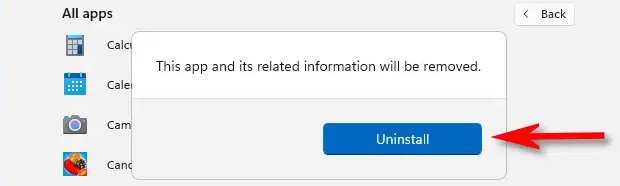
When you open Control Panel, it will open to the “Programs and Features” tab if the programme you are removing is a traditional Win32 application. Find the application that you wish to remove from your device on this screen, click it to select it, and then click the “Uninstall” button that is located in the toolbar right above the programme list.
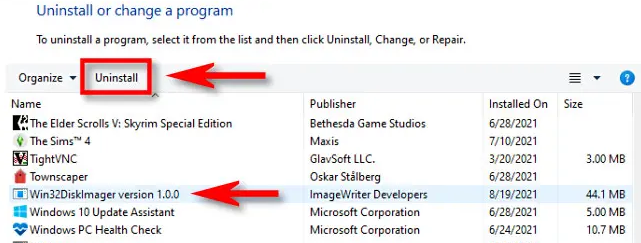
If you approve the removal of the software by selecting “Yes” in the confirmation window that opens, Windows will remove it entirely.
FAQs
Why can’t I uninstall apps on Windows 10?
To uninstall the Program, boot your computer into Safe Mode in Windows 10. If you are unable to uninstall an application from Windows 10, it is possible that this is due to interference by third-party activities during the uninstall process. The remedy is to delete the programme while your computer is operating in Safe Mode, which you can do by booting your computer into Safe Mode in Windows 10.
Why won’t a program uninstall on my computer?
It is conceivable that the registry file associated with the software you are attempting to uninstall has been removed if the programme in question does not appear in any of the uninstallers. Thankfully, the majority of third-party programmes and applications come packaged with their very own uninstaller, though this is not always the case.
What Windows tool can you use to Uninstall a program?
It is more widely known that CCleaner is a free tool that can clear the registry and remove garbage files, but it can also be used as a free programme that removes software. You have the ability to look for software that has been installed, delete and rename entries in the programme list, and sort programmes according to their names, installation dates, sizes, or version numbers.
Why should you not remove a program by deleting its folder?
Under no circumstances should you try to uninstall an application by merely deleting its programme folder, as this could leave a large number of files and entries in the system, which could pose a risk to the reliability of the system. Instead, you should follow the steps outlined in the following paragraphs.













