Guide
How to Use CyberFlix TV on Firestick

The CyberFlix TV app is a streaming service that does not require users to register in order to watch a wide variety of movies and television episodes. The Cyberflix TV app is not yet compatible with the Firestick. Therefore, you must use either Downloader or ES File Explorer to sideload the Cyberflix TV APK into your Firestick device. You will need a reliable Internet connection to watch videos from CyberFlix on Firestick without encountering any technical difficulties. This tool also enables you to incorporate third-party media players into your setup. This tutorial will walk you through the steps necessary to use CyberFlix TV on your Firestick. So let’s get started:
Read Also: How to Cancel Peacock TV on a Firestick
How to Use CyberFlix TV on Firestick
1. Go to the home screen on the Firestick.
2. Launch the CyberFlix TV by clicking the button labelled “Apps.”
3. After you have opened the file, a screen will appear asking you to select your default video player. You can use the “in-built” Exoplayer, or you can download and use the video player of your choice.
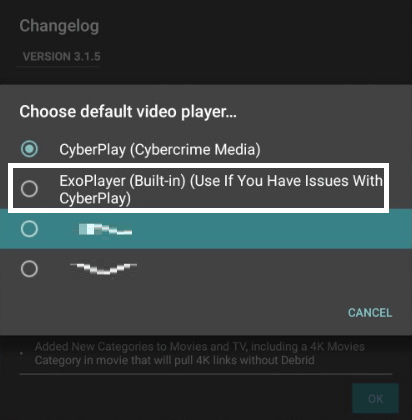
4. In the box that displays the changelog, click the OK button, and click the Accept button in the window that displays the disclaimer.
5. You should now be seeing at the CyberFlix TV user interface on your Firestick device.
6. In the top left corner of the screen, select the Menu option. Utilizing the Settings menu will allow you to personalize the application.
7. You’ll see a drop-down option close to the menu’s icon. Simply clicking on it will show you the several content-based categories you can select.
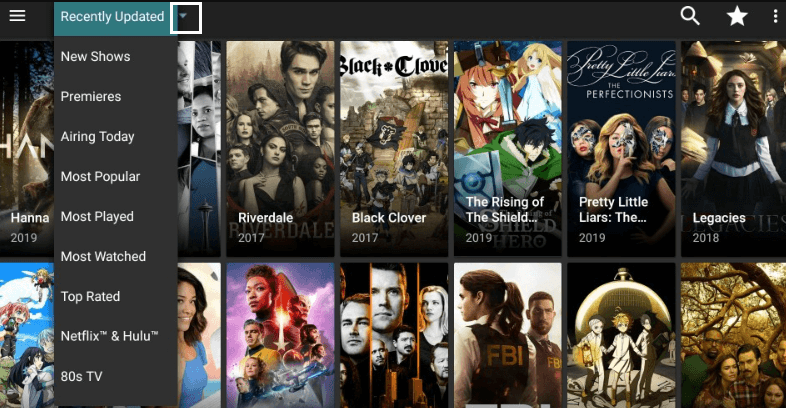
Move CyberFlix TV to Firestick Home Screen
Follow the instructions below to put the CyberFlix TV app on the first row of your device’s home screen if you use it frequently.
1. From the home screen of your Firestick, select the Apps icon.
2. Find CyberFlix TV and select it to highlight it.
3. Select Move or Move to Front from the menu after pressing the Menu button on your Firestick remote. This will bring the CyberFlix app to the front row.
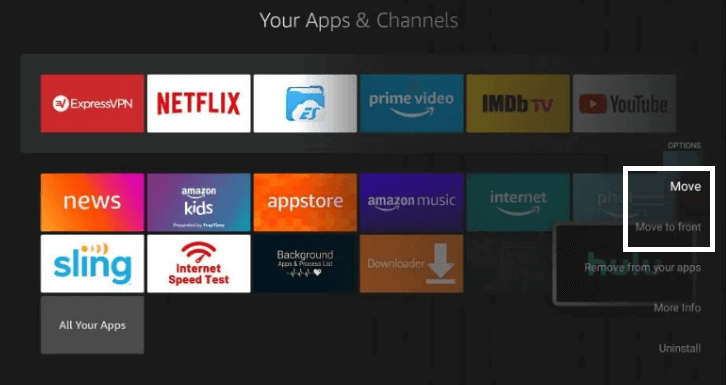
FAQs
How do I watch movies on Cyberflix?
Cyberflix.me is one of the places you may download the software from. Tap on the Cyberflix TV APK file that you have downloaded in your mobile browser or file browser if your smartphone or tablet runs Android 8.0 Oreo or a later version. If you have this version of Android or a later version, you only need to tap on the file.
Is Cyberflix TV legal?
This application does not host any content but instead searches the internet for links to free videos, some of which may be in violation of applicable copyright restrictions. The app’s creators have issued a formal request through the app’s official statement that users refrain from accessing unlawful information using the app. There are no concerns regarding the safety of using this application because it is protected and risk-free.
Can you put CyberFlix on a smart TV?
Press the HOME button on your remote control to return to the Home screen. Click the See All button located within “Your Apps & Games.” You may discover this “See All” tile on the second row, to the right or left. You should find the CyberFlix app icon at the bottom of the tile selection.
What player is best for Cyberflix on Firestick?
You are getting very close to being able to use Cyberflix to view movies on your Fire Stick. On the other hand, you will need an appropriate video player, and MX Player is one of the top choices. Once again, the Downloader software will be utilized by you to download this player: Launch the Downloader application that’s installed on your Fire Stick.
Does Fire TV support APK?
Install the SFTV app on the Android device you are using. Launch the SFTV app on both of your devices in order to grant the required permissions. Select “Send” from the menu on your mobile device, then choose the APK file you wish to sideload. It will be delivered to the Amazon Fire TV Stick you have.














